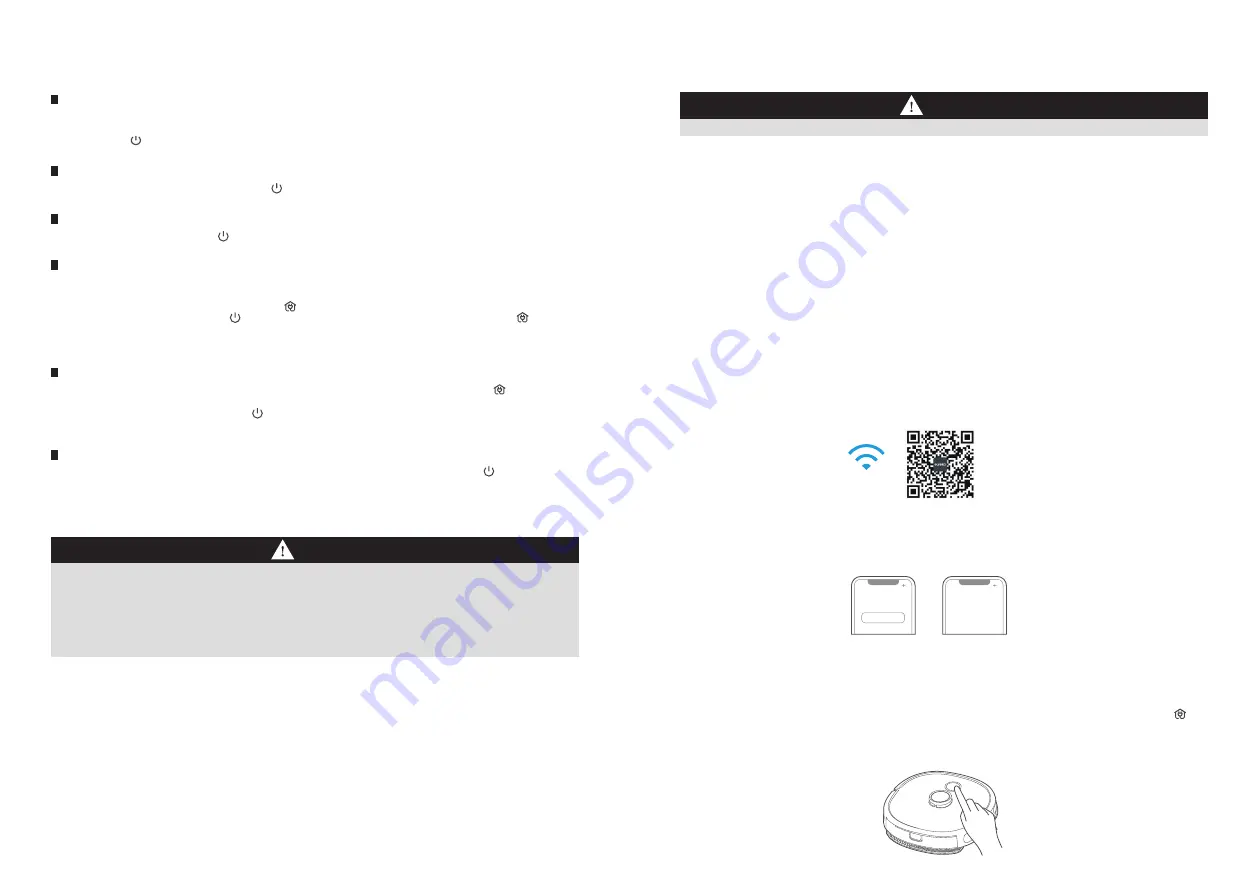
When the machine reports a fault, the return-to-charge indicator turns red, please briefly press " " for 1 second to
eliminate the fault;
After the fault is eliminated, briefly press " " for 1 second to enter the cleaning status;
After completion of the cleaning, the machine will automatically return to charge. It is recommended that the
machine should be kept in the charging dock. (Remove the mopping plate after completion of the charging)
OPERATING GUIDELINES
Startup methods
WHEN PLACING THE MACHINE INTO THE CHARGING DOCK FOR CHARGING, THEN THE MACHINE WILL START
AUTOMATICALLY (RE-COMMENDED METHOD);
LONG PRESS " " FOR 3 SECONDS, THEN THE POWER INDICATOR FLASHES, AND THE MACHINE MAKES A
CHORD SOUND. WHEN THE POWER INDICATOR IS ALWAYS ON, THE MACHINE STARTS SUCCESSFULLY.
1.
2.
The machine will not start to clean when the battery energy is too low, please charge it before starting to
clean;
During the cleaning, the machine will automatically return to charge when the battery energy is too low, and
then go back to its interruption point to resume after the machine is fully charged;
The machine will enter its sleep mode when it has been in standby for more than 10 minutes, and in the sleep
mode, pressing any key will wake up the machine;
During the charging, the power indicator flashes, and then it is always on after completion of the charging.
1.
2.
3.
4.
Start the cleaning
When the machine is in standby, briefly press " " for 1 second, and it will start to clean the whole room;
If mopping is required, confirm the mopping assembly has been installed properly.
1.
2.
Pause the cleaning
During the cleaning, briefly press " " for 1 second, and the machine will pause the cleaning and enter its standby
status.
1.
After completion of the cleaning, the machine will enter its return-to-charge status;
If return-to-charge is required during the cleaning, proceed as follows:
①
When the machine is in standby, briefly press " " for 1 second, and the machine will start to return to charge;
②
During the cleaning, briefly press " " for 1 second, and the machine will pause the cleaning; press " " for
another 1 second, and the machine will start to return to charge;
The main unit may be unable to return to charge automatically in some special conditions (e.g. energy depletion,
machine getting stuck etc.), manually put the main unit back to the charging dock.
Return to charge
1.
2.
3.
Troubleshooting
1.
2.
3.
If the machine will not be used for a long time period and needs to be shut down, long press " " for 3 seconds,
and the power indicator begins to flash;
The cleaner makes a chord sound, and when the power indicator turns of, the machine shuts down successfully;
The cleaner cannot shut down when put in the charging block, and if shutdown is required,please remove the
machine from the charging dock.
Shutdown
1.
2.
3.
1.
2.
3.
4.
5.
6.
7.
8.
9.
Ensure mobile phone is connected to your home WiFi.
1.
Add your robot vacuum to your app
Press the " + " button on the main screen of the app and select NER600
from the available list of products.
Connect your robot to your WiFi
After assembling and powering on the robot, press and hold down the " "
button for 3 seconds until a beep is heard. The WiFi indicator light should
start to flicker.Follow instructions on app for next steps.
3.
4.
Download the eureka app and register your vacuum:
2.
USING APP
If your home WiFi name or password is changed, you will need to reestablish connection with your robot vacuum.
App supports iOS 9.0 and above, Android 4.4 and above phone system versions, but Pad device is not accepted;
generally the phone system version may be checked by clicking “Settings-About Mobile Phone” in the mobile
phone;
This model does not support WEP encrypted router;
The network accessing configuration of the cleaner requires WiFi network of 2.4GHz frequency range,5GHz
frequency range is not currently compatible;
Do not configure network accessing under the charging state;
WiFi is mandatory for network accessing configuration of the cleaner; once the network accessing is configured
successfully, App may be operated in WiFi/2G/3G/4G network environment and the cleaner may be controlled
remotely;
If your home WiFi password is changed or the router is replaced, the cleaner will be display ithout any changes of
App account number, one just needs to configure network accessing for the cleaner once again;
If others want to use App to operate same cleaner, they need be invited on App by the family creator to join in
(on the condition that the invitee has downloaded App and registered an account);
When App changes, the old users may be invited to remove device on mobile App and the new users just need to
configure directly network accessing in accordance with network accessing instructions (if the old users don’t
remove the device on mobile App,it will be removed automatically after the new users configure successfully
network accessing);
Once the cleaner is configured successfully network accessing, the following operations will result in clearance of
WiFi settings and secondary network accessing configuration is required; Long press the network accessing
configuration key on the device over 3 seconds and after a tick sound is heard, all Wi-Fi information will be
cleared;
WiFi
Register and login
personal account
Add Equipment
17
18
Notes
Notes
a.
b.
Scan the QR code or search for the eureka app in the Apple or Google
Play store. Download the app.
Open the app and create your personal account.Follow instructions on
the screen.
















