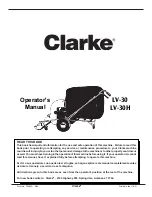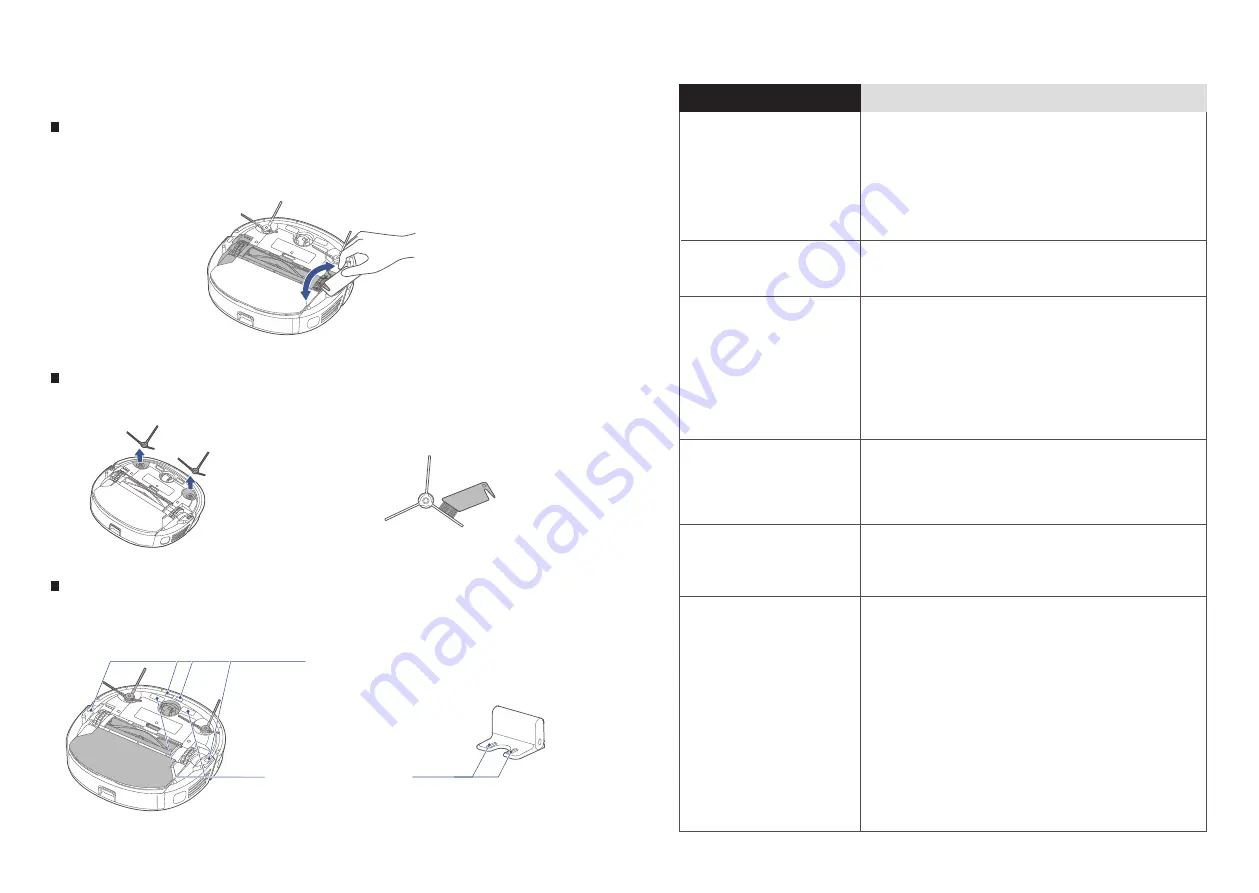
Use soft cloth to slightly
wipe charger contact
chips to ensure
normal charging
Use soft cloth to
slightly wipe the
sensor and
remove dust on
its surface
Drive wheel cleaning (weekly cleaning recommended)
DAILY MAINTENANCE AND
SERVICING
FAQs
Turn back and forth the wheel to remove foreign matters. By using a clean-
ing tool or soft cloth, clean the wheel and remove hair or foreign matters
therefrom.
1.
Side brush cleaning (weekly cleaning recommended)
Sensor and chip cleaning (weekly cleaning recommended)
Remove the side brush;
1.
Clean dust accumulating on
the side brush.
2.
Main unit moves back
Fault description
Treatment methods
- Tap the guard to check whether it is stuck by
foreign matters
- Clean away obstacles in front of the machine
- Tap the bumper plate to check whether it is
stuck by foreign matters
- Clean dust accumulation on the surface of
lens in the bottom-view sensor
App shows the machine
is disconnected
- Reconnect with cellar network
- Restart the router
- Turn on the power switch of the robot cleaner
- Add a new appliance to the App
- After system startup, long press the network
pairing key for 3 seconds, and release it
after a beep is heard, and then add a new
device according to guidelines in your mobile
App operations show
delayed reactions
- Restart the router and reduce the number of
users connected to the router
- Check the settings of your mobile itself
- Increase network bandwidth
QR codes on machine
body cannot be scanned
by App
- Add devices by product classification
Unable to charge
- Verify whether the power outlet or plug is loose
- Make sure that the main unit is in sufcient
contact with charging chips of the charging
dock
- The power indicator of the main unit flashes to
indicate the main unit is charging, or please
observe the power level display through App
- Prompt customers to recharge the main
regularly unit when being not used for a long
time period
Machine shows no voice
- Shut down the silence mode
- Turn up the volume with Eureka App
23
24
The battery cannot be charged below freez-
ing. It is recommended to put the robot
vacuum cleaner under normal temperature
and use it after warming up.
-