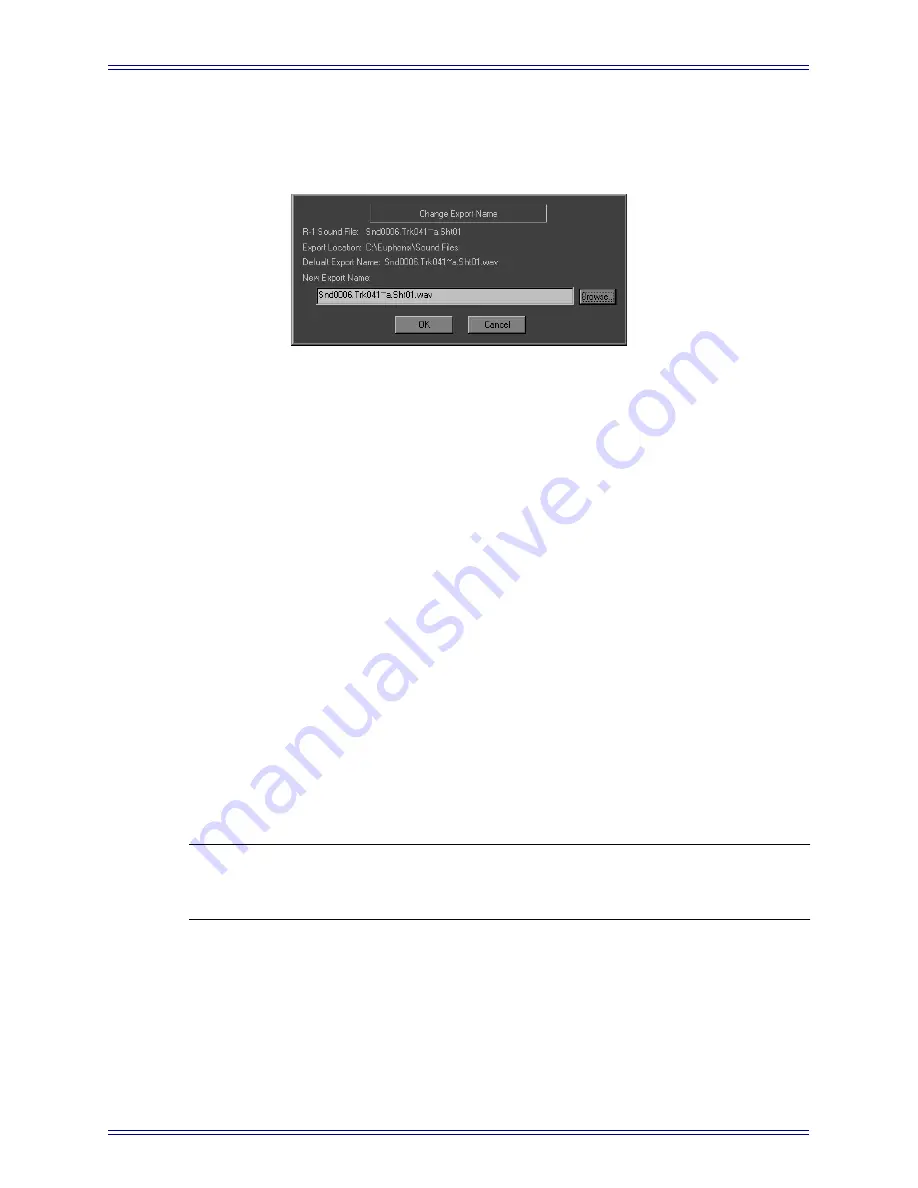
Euphonix Version 3 Supplement to the R-1 Operation Manual
File Management
30
You can also change the name of the file when it is exported. For example
Snd0006.Trk41~a.Sht01 might be a birdcall sound used on an interactive computer me-
dia project where the R-1’s autonaming is meaningless.
Figure 3-5
Change Export Name Dialog
1.
Click on the desired Sound File in the list.
Once the file is highlighted, the
Edit Export File Name
button becomes active.
2.
Click
Edit Export File Name
to open the
Change Export Name
dialog.
The name and path of the sound file can be changed from this dialog.
3.
Press the
Browse
button to open the
Select New Export Directory
dialog.
4.
Navigate to the new Export path.
5.
Press the
Save
button to set this path for all exports until changed.
Assign a new export file name or close the dialog (saving the selected path) and
enter the new export file name in the previous dialog.
Exporting Multichannel Files
It is also possible to export multichannel recordings to a single file. To export a multi-
channel audio file, you must first link the R-1 channels onto which the audio will be
originally recorded. There is no way to combine separate unlinked recordings into a sin-
gle export file. When tracks are linked before making a new recording, the recording
appears in the Audio Browser as a single file.
NOTE:
Although the R-1 does not actually interleave its recordings, it treats a collection of
linked files as a single file for convenience. The R-1 automatically names the resulting
Directory item according to the first name of the adjacent linked tracks.
For example, if tracks 1–4 are linked, placing any of these tracks into record places
them all in record. The punch in and out points for Clips on these tracks will also be
locked together. Only one Directory item (Sound File name) will be created for all of
these Clips. The automatically applied name would be Snd0001.Trk001~a.Sht01 (the
first sound recorded on Track 1, Sheet 1) even though it really represents four sound
files recorded on the first four tracks. See pages 156 and 204 in the
R-1 Operation Manual
for more information on linking.






























