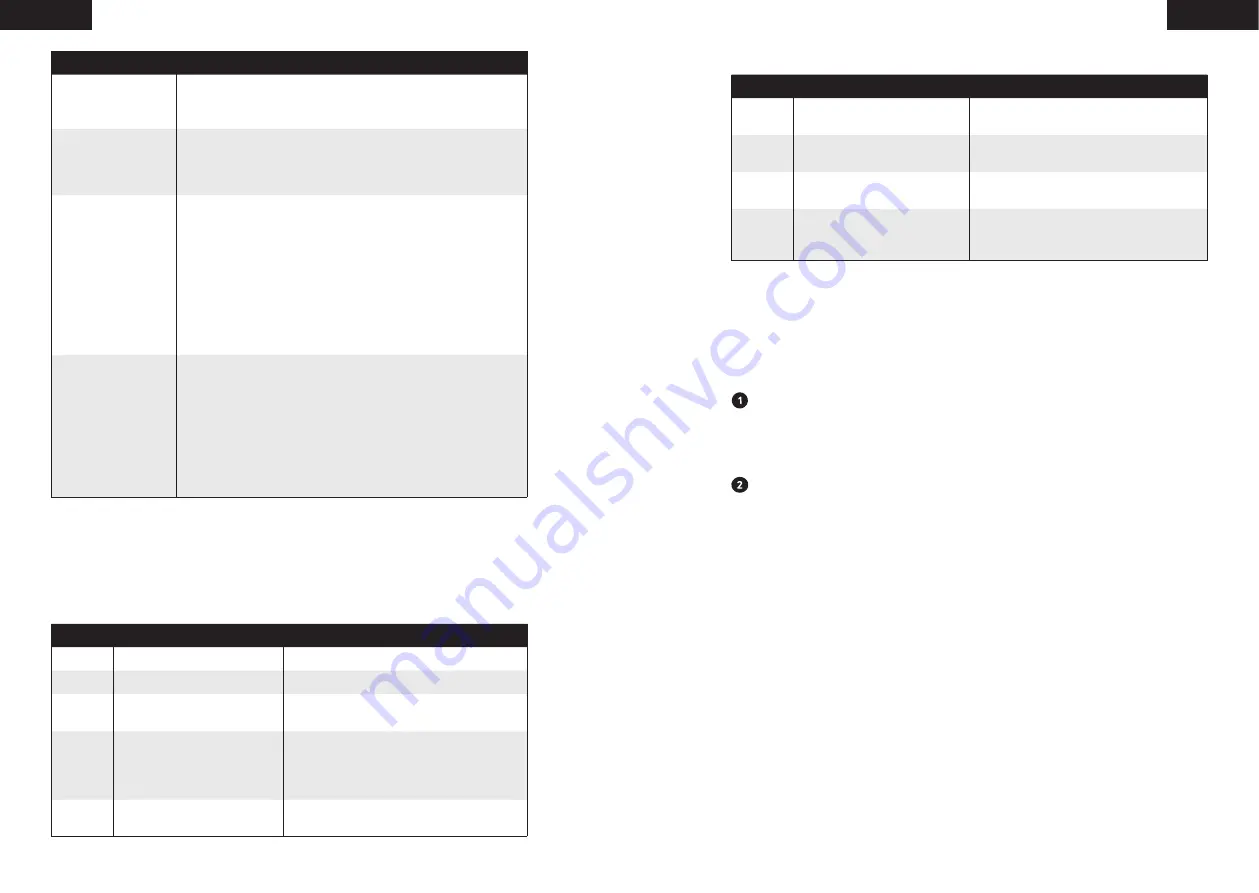
24
25
English
English
Problems
Solutions
RoboVac’s movements
or travel path are
abnormal.
• Clean the sensors carefully with a dry cloth.
• Restart RoboVac by turning the power switch off and on.
RoboVac cannot
connect to a Wi-Fi
network.
• Make sure your Wi-Fi router supports the 2.4GHz and
802.11b/g/n bands; the 5GHz band is not supported. For details,
refer to the “
Troubleshooting > Wi-Fi connection
" section in
this manual.
You cannot control
RoboVac with Amazon
Alexa.
• Check if there are any Internet connection problems.
• Check whether you have installed the Amazon Alexa app
onto your smart device and enabled “EufyHome - RoboVac”
Skill in the Amazon Alexa app. For details, refer to the “
Use
Your RoboVac with Amazon Alexa / the Google Assistant
(Optional)
” section in this manual.
• Make sure you have an EufyHome account.
• Make sure you are using correct Alexa voice-commands.
• The “EufyHome - RoboVac” Skill for Alexa is currently only
available in English.
You cannot control
RoboVac with the
Google Assistant.
• Check if there are any Internet connection problems.
• Check if you have installed the Google Home app onto your smart
device and initiated the “EufyHome” action in the Google Home
app. For details, refer to the
“Use Your RoboVac with Amazon
Alexa / the Google Assistant (Optional)
” section in this manual.
• Check if you are using the proper commands when talking to
the Google Assistant. When making your request, first say the
wake words “Ok Google”.
• Repeat your question. Speak clearly to the Google Assistant.
Error Tones
When RoboVac is in trouble, it will emit a series of short or long beeps and the red indicator
on RoboVac will be solid or flashing.
Flashing red indicator light
Error Tone Cause
Solution
One beep RoboVac’s drop sensors are dirty. Clean the drop sensors gently with a dry cloth.
Two beeps RoboVac’s power level is too low. Charge RoboVac for at least 5 hours.
Three beeps RoboVac is hanging over a ledge
or is trapped.
Turn off RoboVac and restart in a new location.
Four beeps RoboVac’s suction fan is stuck.
• Turn off RoboVac, then remove and empty
the dust collector.
• Make sure the suction inlet is not blocked
by any hair or debris.
Five beeps RoboVac’s infrared sensor on the
bumper is dirty.
Clean the infrared sensor gently with a dry cloth.
Solid red indicator light
Error Tone Cause
Solution
One beep RoboVac’s left/right wheel is
stuck.
Turn off RoboVac and remove any hair or
debris from the left/right wheel.
Two beeps RoboVac’s side brush is stuck.
Turn off RoboVac and remove any hair or
debris from the side brush.
Three beeps RoboVac’s rolling brush is stuck.
Turn off RoboVac and remove any hair or
debris from the rolling brush.
Four beeps RoboVac’s bumper is stuck.
Tap RoboVac’s bumper several times to
dislodge any debris that may be trapped
underneath.
Wi-Fi Connection
Before Wi-Fi setup, make sure RoboVac and your Wi-Fi network meet the following
requirements.
Wi-Fi Setup Requirements
RoboVac:
• RoboVac is fully charged and the main power switch on the side of RoboVac is turned
on.
• Wi-Fi status light flashes blue slowly.
Wi-Fi Network:
• Use the correct password for your network.
• Do not use a VPN (Virtual Private Network) or Proxy Server.
• Your Wi-Fi router supports 802.11b/g/n and IPv4 protocol.
• You are using a 2.4GHz router or a dual-band router that is configured to support a
2.4GHz frequency band. RoboVac does not support 5GHz frequency band.
- If RoboVac cannot connect to the Wi-Fi network and you are using a 2.4/5GHz
mixed network, switch to a 2.4GHz network for Wi-Fi setup. You can switch
back once your setup is complete.
- When connecting to a hidden network, make sure you enter the correct network
name, SSID (case sensitive), and connecting to a 2.4GHz wireless network.
- When using a network extender/repeater, make sure the network name (SSID)
and password are the same as your primary network.
- The firewall and port settings of your Wi-Fi router allow RoboVac to connect
with the Eufy servers.
• Network Security Requirement
- WPA and WPA2 using TKIP, PSK, AES/CCMP encryption.
- WEP EAP (Enterprise Authentication Protocol) is not supported.















































