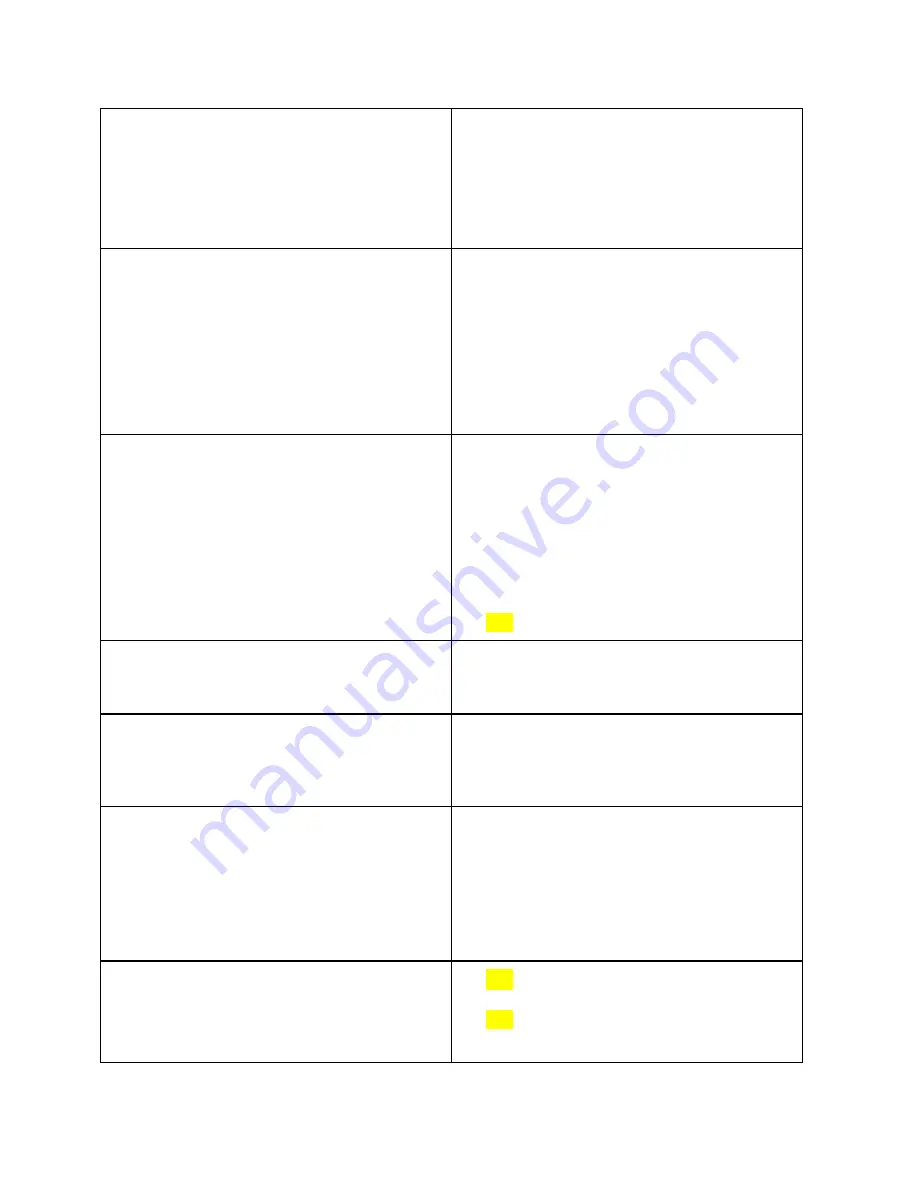
Suction power is weak.
● Check if any obstructions are blocking
the suction inlet.
● Empty the dust collector.
● Clean the filter with a vacuum cleaner
or a cleaning brush.
RoboVac cannot be charged.
● Check if the Charging Base is plugged
into the outlet.
● Dust off the charging contact pins with
a dry cloth.
RoboVac cannot return to the charging base.
● Remove objects within 3 ft/1 m of the
left and right side and within 6 ft/2 m
of the front of the Charging Base.
● When RoboVac is in the vicinity of the
charging base, it will return more
quickly. However, if the charging base
is located far away, RoboVac will
need more time to return. Please be
patient as it works its way back.
● Clean the charging contact pins.
The rolling brush does not rotate.
● Clean the rolling brush.
● Check if the rolling brush has been
installed properly.
RoboVac’s movements or travel path are
abnormal.
● Clean the sensors carefully with a dry
cloth.
● Restart RoboVac by turning the power
switch off and on.
RoboVac cannot connect to a Wi-Fi network.
● Make sure your Wi-Fi router supports
the 2.4 GHz and 802.11 b/g/n bands;
the 5 GHz band is not supported. For
more details, refer to the
“Troubleshooting >
Wi-Fi
connection
”
section in this manual
.
You cannot control RoboVac with Amazon
Alexa.
●
Check if there are any Internet
connection problems.
● Check whether you have installed the
Amazon Alexa app onto your smart









































