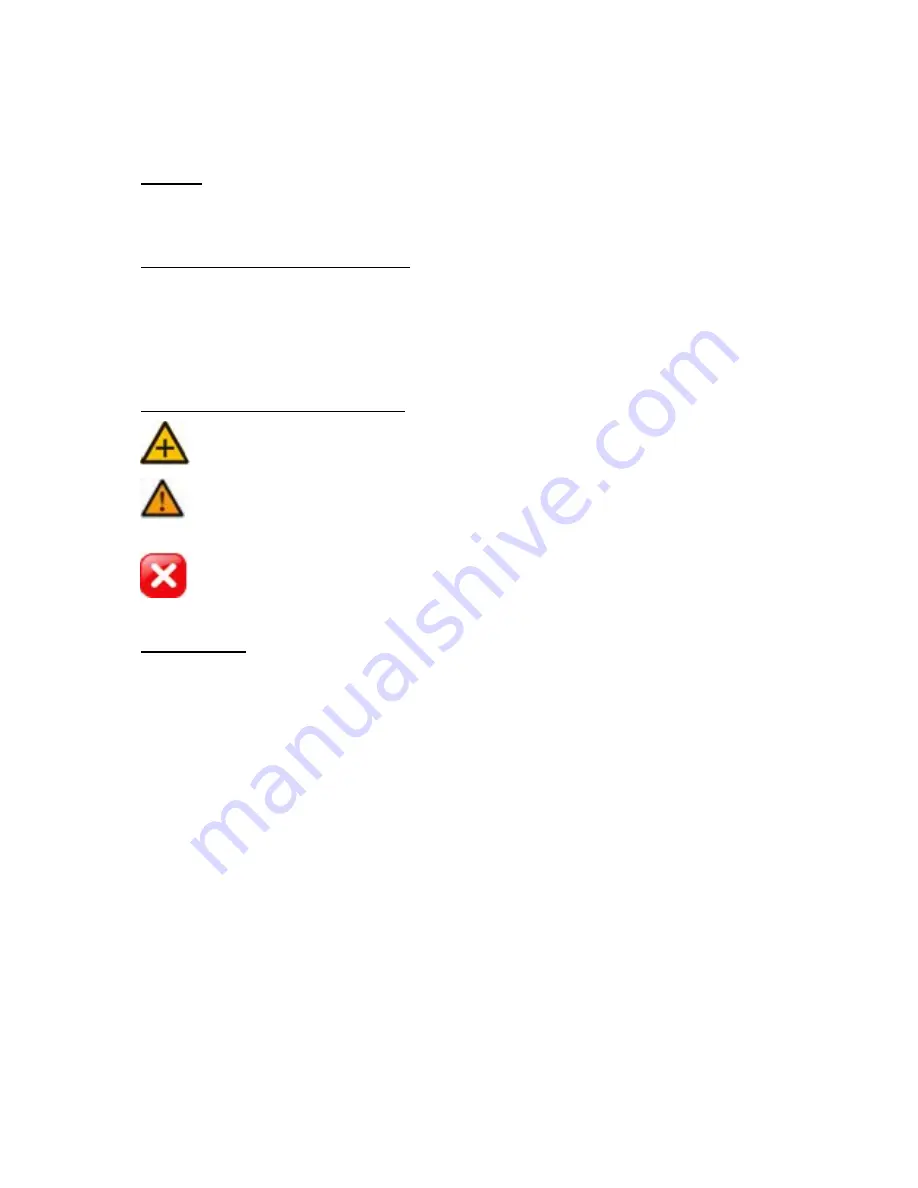
About This Guide
Model
EV3150A
Before Using the EV3150A
Check the PC requirements
Review the OS platform requirements
Read an special and import precautionary information
Having basic knowledge of network setup and configuration will be helpful
Important Announcements
NOTE: This icon represents a tip for operation.
CAUTION: This icon stands for an action that could affect an operation or
mildly impair the system.
WARNING: This icon indicates an action that will likely impair the system.
Disclaimer
© 2007 Etrovision Technology. All rights reserved.
EtroLink™ & AnyUSB™ are trademarks of Etrovision Technology; other product or
service names mentioned herein are the trademarks of their respective owners.
Information contained in this document may be superseded by updates. No
representation or warranty is given and no liability is assumed by Etrovision
Technology with respect to the accuracy or use of the information, or infringement of
patents or other intellectual property rights. No licenses are conveyed, implicitly or
otherwise, under any intellectual property rights.



































