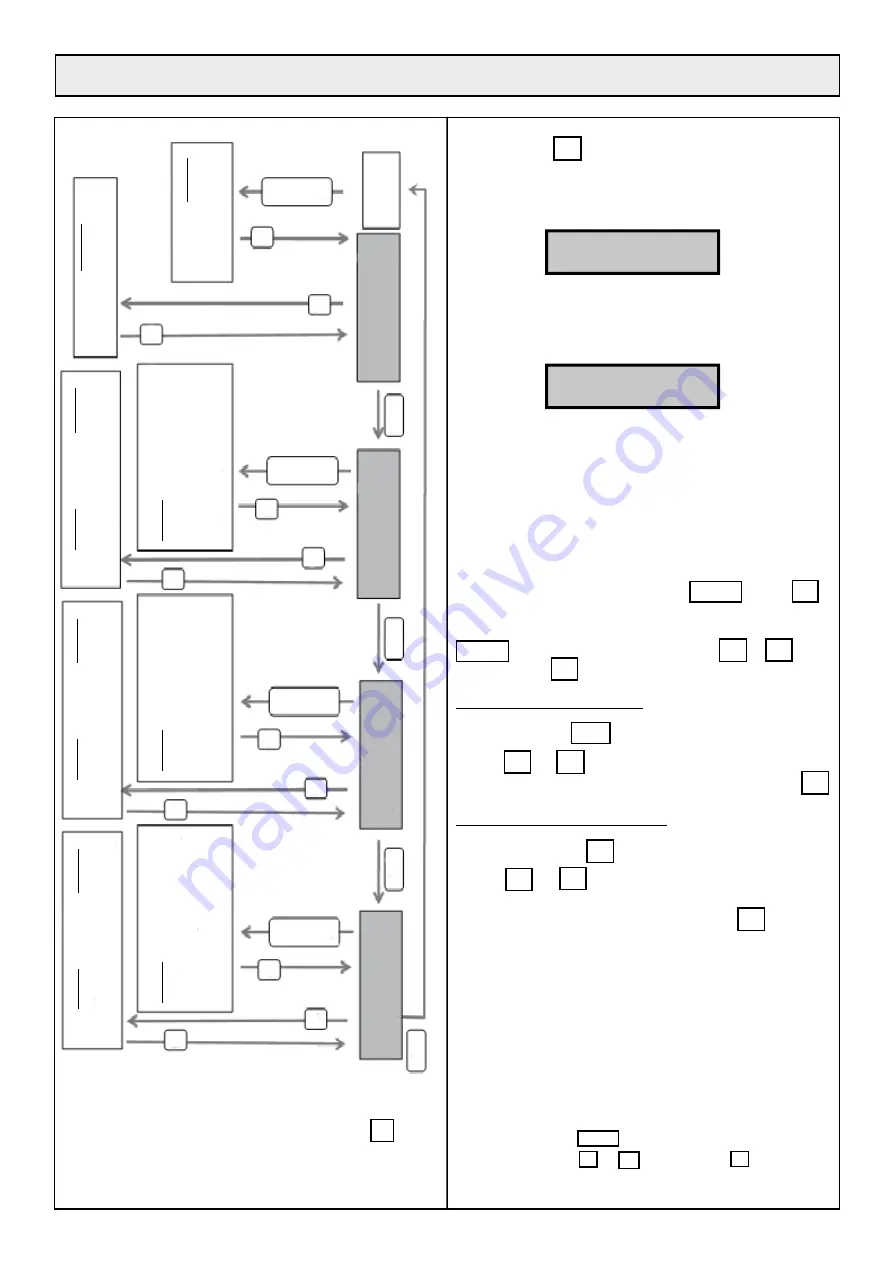
33
FIG 2 :
*13870
*13870
*13870
*13870
C
C
C
C
C
#
#
#
#
C
F3
Toplevel
Menu
Programming of
GLOBAL
parameters
Menu
27,2
Menu
27,2
AΦ+
Menu
27,2
BΦ-
Menu
27,2
CΦ-
TU 19/02
21:30
TU 19/02
01:139
TU 19/02
001:142
TU 19/02
010:149
Programming of
GLOBAL
options
Display of all parameters
& display / programming
parameters
specific
to
ZONE A
Display of all parameters
& display / programming
parameters
specific
to
ZONE B
Display of all parameters
& display / programming
parameters
specific
to
ZONE C
Programming
of
options
specific
to
ZONE A
and
rest
time
ZONE A
Programming
of
options
specific
to
ZONE B
and
rest
time
ZONE B
Programming
of
options
specific
to
ZONE C
and
rest
time
ZONE C
F3
F3
F3
C
C
6•7•1 TOPMENU
The topmenu is the menu displayed when you switch on the robot.
You can also return to the top level menu by pressing the
button
several times (as many times as necessary).
The topmenu is identified by the message “Menu” and the date
programmed in the robot.
The topmenu contains four possible different screens (see figure 2)
and you press the
F3
button to move from one screen to another.
The four possible screens are:
"Global menu" identified by the presence of the time.
Menu
27,2
tu 19/02
13:24
"Menu Zone A" identified by the characters "Aɸ"
"Menu Zone B" identified by the characters "Bɸ"
"Menu Zone C" identified by the characters "Cɸ"
Menu
27,2
tu 19/02
CΦ+
003:210
!!! If option "0016 Multizone" is not activated, only "Global Menu"
and "Menu Zone A" are visible. Option O016 can be activated from
the "Global Menu".
6•7•2 GLOBAL SUB-MENU
When the "Global menu" is displayed, you can:
Display and modify the global user parameters (in fact, only P005 is
global) by pressing the keyboard sequence
*13870
and the
#
character if you wish to change the parameter display and modify
global options (1
st
table § 6•5) by pressing the keyboard sequence
###
then selecting the option with buttons
F2
or
F3
and
then pressing the
#
character to change the setting for the option.
Display the robot’s operating data:
- "Data" sub-menu:
#F3
• Use
F2
and
F3
to access the "Statistics", "History", "Version"
or "Serial no." sub-menus and enter the sub menu by pressing
#
.
Display and modify the robot settings:
-
“Settings” sub-menu:
#
• Use
F2
and
F3
to access the "Options", "Clock", "New
code", "Language", "Suppress Rests" and "Rests settings"
sub-menus and enter the sub menu by pressing
#
.
Note: as the programmed rests are specific to each zone, it us not
possible to modify them from the Global sub-menu. You need to
access them from the specific sub-menu for the zone for which you
wish to program the rest time.
6•7•3 MENU ZONE X (X=A, B OR C)
From the zone X menu (identified by "Aɸ", "Bɸ" and "Cɸ" respectively
for zones A, B and C), you can:
Display and modify the user parameters specific to this zone by pressing
the keyboard sequence
*13870
, then selecting the parameter to be
modified using buttons
F2
or
F3
and pressing the
#
character to
modify the setting for a parameter.
C
6• MULTIZONE OPTION
Summary of Contents for ET MOWER ETM105
Page 1: ...ETM105 ET MOWER GB Original user manual Please read carefully before using your machine...
Page 5: ...5 1 KEY TO DIAGRAMS...
Page 14: ......
Page 16: ...11 17 17 7b 6b 6a 7a 8 9 7c 10 10a 10b 10c 10d 11a 16 2 PICTURES...
Page 17: ...12 13 19 17 15 16 14 18 17 2 PICTURES...
Page 18: ...28 27 26 25 24 23 22 20 21 30 29 31 18 67 cm 67 cm 2 PICTURES ETBA...
Page 39: ......
Page 55: ...ETESIA SERVICE GARANTIE 13 rue de l Industrie 67165 WISSEMBOURG CEDEX France Stamp here please...
















































