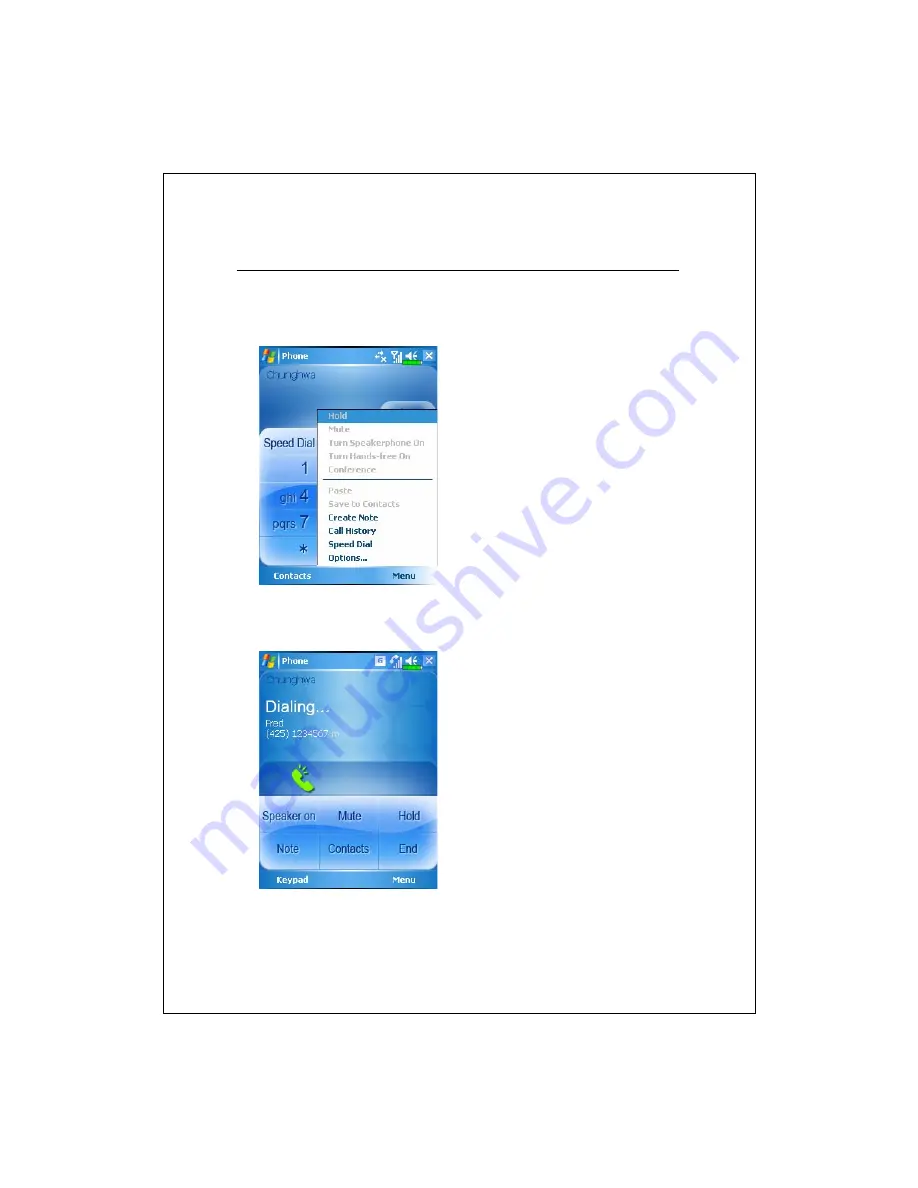
Using the Phone 3-7
Toolbar
Provides the functional tools.
1.
Contacts
Button: Link to
Contacts
.
2.
Menu
Button
Save to Contacts
: Save the dialed
phone number to
Contacts
.
Create Note
: While making a call,
you can enter
Notes
to use the
panel as the memo pad for writing
down notes, pictures or recording.
Options
: Change the phone setup
such as ring tone, vibration mode,
PIN code, etc.
3.
Keypad
Button: Tap to return to
the keypad.
4.
Speaker on
Button: While
answering a call, tap to enable the
speakerphone.
Summary of Contents for M600
Page 1: ...Pocket PC User Manual ...
Page 29: ...1 16 ...
Page 77: ...3 24 ...
Page 137: ...8 20 ...
Page 151: ...9 14 ...
Page 195: ...11 16 ...
Page 213: ...13 2 ...
Page 219: ...14 6 ...
Page 225: ...15 6 First Version May 2006 Current Version May 2006 Version 1 Number 20060430 ...































