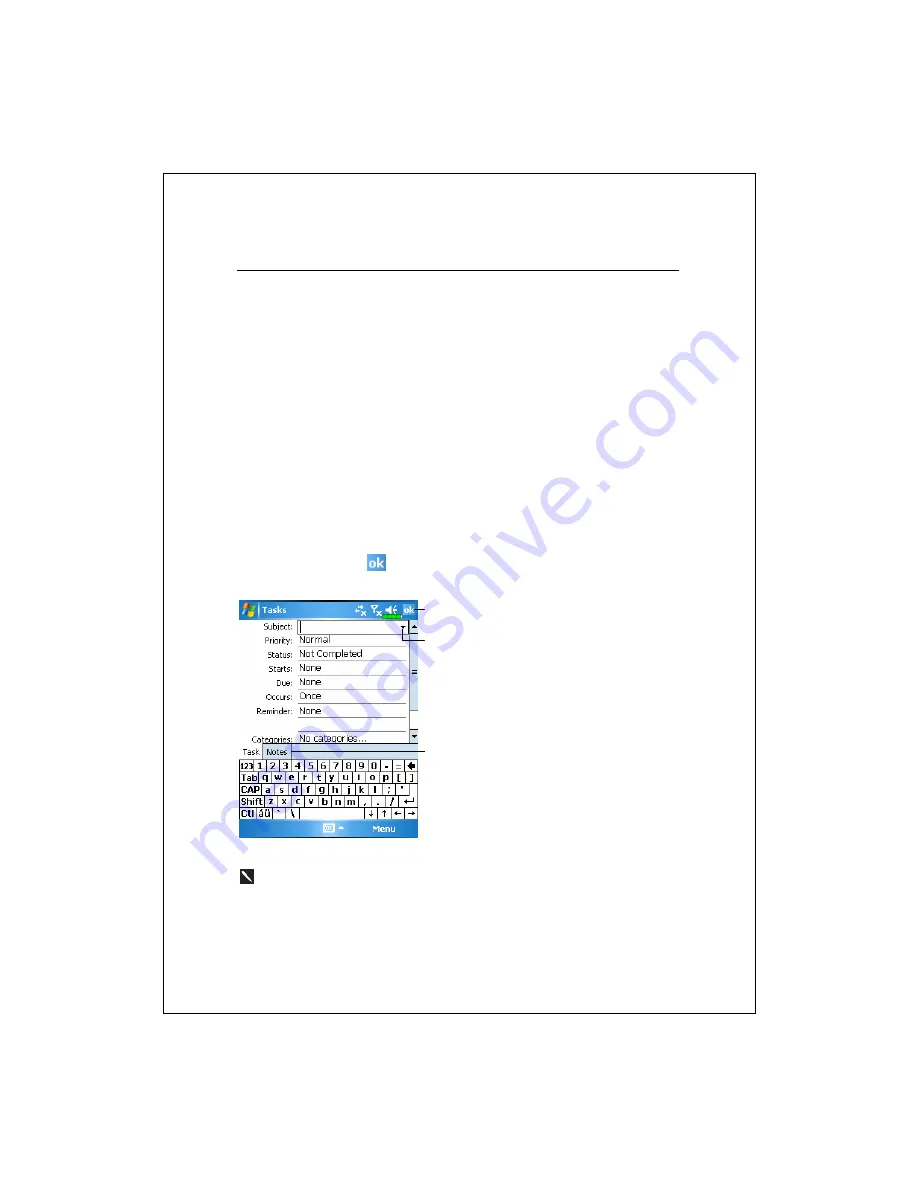
Companion Programs 10-11
Create a Task
1.
Tap
New
.
2.
Using the input panel, enter a description.
3.
You can enter a start date and due date or enter other information by first
tapping the field. If the input panel is open, you will need to hide it to see
all available fields.
4.
To assign the task to a category, tap
Categories
and select a category from
the list. In the task list, you can display tasks by category.
5.
To add notes, tap the
Notes
tab. You can enter text, draw, or create a
recording. For more information on creating notes, see “Notes: Capturing
Thoughts and Ideas” section.
6.
When finished, tap
to return to the task list.
Tap to return to the task list (the
task is saved automatically).
Tap to choose from predefined
subjects.
Notes is a good place for maps and
drawings.
To quickly create a task with only a subject, check
Show Tasks entry bar
on the
Options
menu. Then, tap “Tap here to add a new task” and enter
your task information.
Summary of Contents for M600
Page 1: ...Pocket PC User Manual ...
Page 29: ...1 16 ...
Page 77: ...3 24 ...
Page 137: ...8 20 ...
Page 151: ...9 14 ...
Page 195: ...11 16 ...
Page 213: ...13 2 ...
Page 219: ...14 6 ...
Page 225: ...15 6 First Version May 2006 Current Version May 2006 Version 1 Number 20060430 ...






























