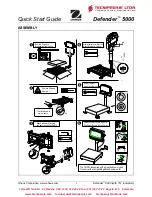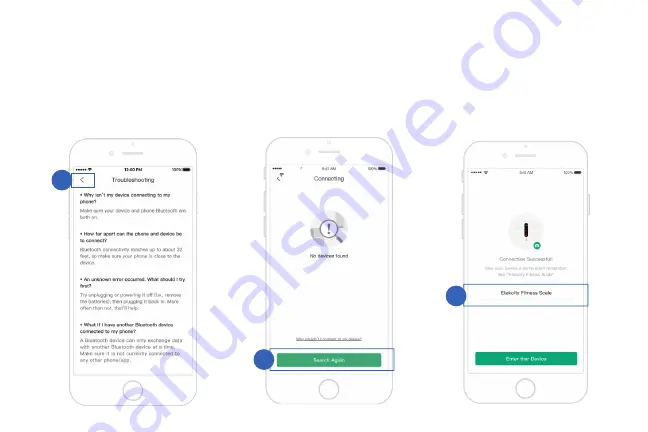
13
7.
After following the “Troubleshooting” steps,
tap
<
to return to the previous screen.
8.
Then tap
Search Again
.
9.
Give your smart scale a unique name, or simply
use the default name.
Note:
• You can change the name and picture at any time in
“Device Settings”.
• If you are a new user, you will need to enter physical
information so the scale can calculate body metrics.
8
9
7
Summary of Contents for ESF00
Page 1: ...1 Questions or Concerns support etekcity com 855 686 3835 Smart Fitness Scale Model No ESF00 ...
Page 10: ...10 1 Tap Weighing with the VeSync App Pairing the Scale with VeSync 2 Tap Scales 1 2 ...
Page 23: ...23 Members Add Member 1 Tap Add 2 Enter member information 3 Tap to save 1 2 3 ...
Page 25: ...25 1 Tap Delete Device to delete the scale from your VeSync app 1 Delete Device ...
Page 32: ...Connect with us Etekcity Building on better living v01 03 ...