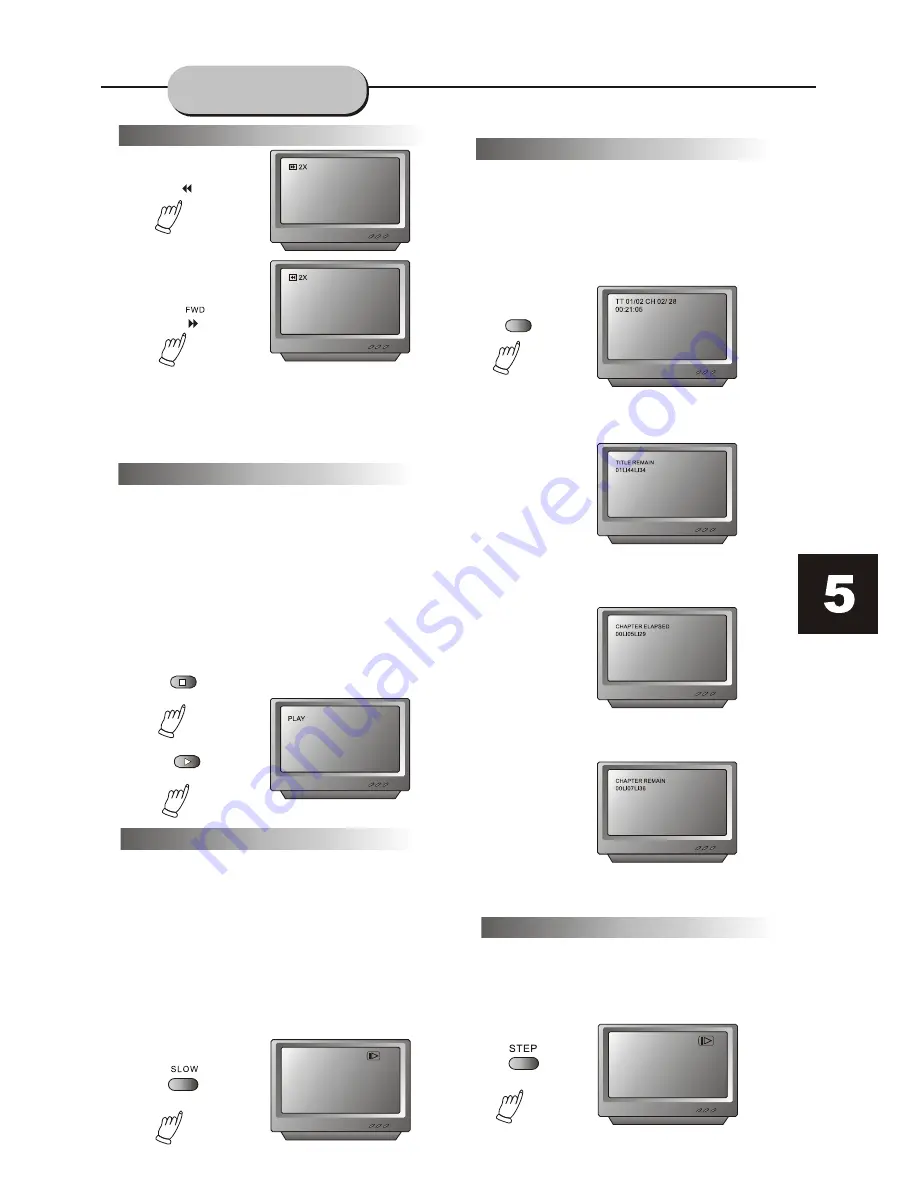
1/2
STOP
PLAY/PAUSE
DISPLAY
REV
To activate either function, simply press and
hold the FWD or REV buttons on the remote
control. The speed changes each time the
button is pressed. To resume normal playback,
press the PLAY / PAUSE button.
FUNCTIONS
STOP playback
1. Press the STOP button to end the function
and the TV screen will show the STOP icon.
With some disc formats like DVD, the player
can recall the place in the movie where STOP
was pressed, and resume play from that
location.
2. Press PLAY / PAUSE to resume playback
from the location where the disc was stopped
or from the beginning of the disc.
3. Press STOP twice to STOP completely.
This DVD player has the ability to play discs
in slow motion in either forward or reverse
direction.
Each time the SLOW button is pressed, the
forward speed will slow to 1/2 speed, to 1/4,
to 1/6, to 1/8, and back to normal. In reverse,
the speed will also slow from 1/2 speed, to
1/4, to1/6, to 1/8, and back to normal. To
resume normal playback at anytime,
press the PLAY / PAUSE button.
Slow Motion
Screen Display
While a disc is playing, the status of various
functions may be checked, such as the title,
track number, and several time categories.
1. Press the DISPLAY button once and the
title appears along with the chapter and how
much time has elapsed.
2. Press the DISPLAY button again and the
remaining time for that particular title
appears.
3. Press the DISPLAY button again and the
total elapsed time for that particular
Chapter appears.
4. Press the DISPLAY button again and the
total remaining time for that particular
chapter appears.
5. Press the DISPLAY button again and the
display turns off.
Frame-By-Frame Playback
1. While in the Play mode, press STEP
continuously to move forward in the video
frame by frame.
2. Press PLAY / PAUSE resume normal playback.
Fast Forward Or Fast Reverse

































