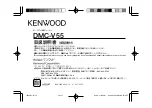TROUBLESHOOTING
This handy trouble-shooting guide is
provided to save you time if you experience
any problems with this DVD player. If the
problem is not listed or if the provided
solution does not correct the problem,
contact our customer support department.
Possible Problems / Solutions
1) No power
A. Check to ensure that the power plug is
securely connected to the power outlet and
that the outlet is in working condition (test
outlet by CAREFULLY plugging another
electrical item in to it).
B. Make sure the power button on the
front of the player has been pushed.
C. Press power on the remote control
2) No sound
A. Check the connection between the
DVD player and the TV set, amplifier, or
any other unit the player is connected.
B. Check to ensure the TV and amplifier
are in the correct mode.
3) No picture
A. Check the connection between the
DVD player and the TV set or any other unit
it is connected.
B. Check to make sure TV is turned on.
4) Disc does not play
A.Check to make sure the disc is loaded
correctly label side facing up on disc tray.
B.Check that disc is clean from dirt, dust,
fingerprints, and smudges.
C. Check to ensure the disc is inserted
between the guides on the tray.
D. Check to see if the Parental Lock
function is on.
E. Make sure disc is for use in region ONE.
5) Remote does not work.
A. Check batteries; possibly replace.
B. Check to ensure there are not any
obstacles between the remote sensor on the
unit's front panel and the remote control.
C. Be sure the remote is aimed at the
remote sensor.
6) Divided picture
A. Check that disc is clean and has no
scratches.
B. This DVD player is controlled by a
microcomputer, which may need to be reset.
To reset, turn off the unit's power completely,
wait 30 seconds, then turn the player back on.
7) No color picture
A. Check to see if the S connector is
damaged (bent pin).
8) MP3 discs do not play
A. Use a different program to re-burn the
disc, as the program may not be MP3
compatible with the player.
B. Use a newer edition of MP3 software
such as "Audio station 4", "Easy CD
Creator", etc.
C. Make sure MP3 file is not encoded with
a variable bit rate, such as provided by Real
Networks.