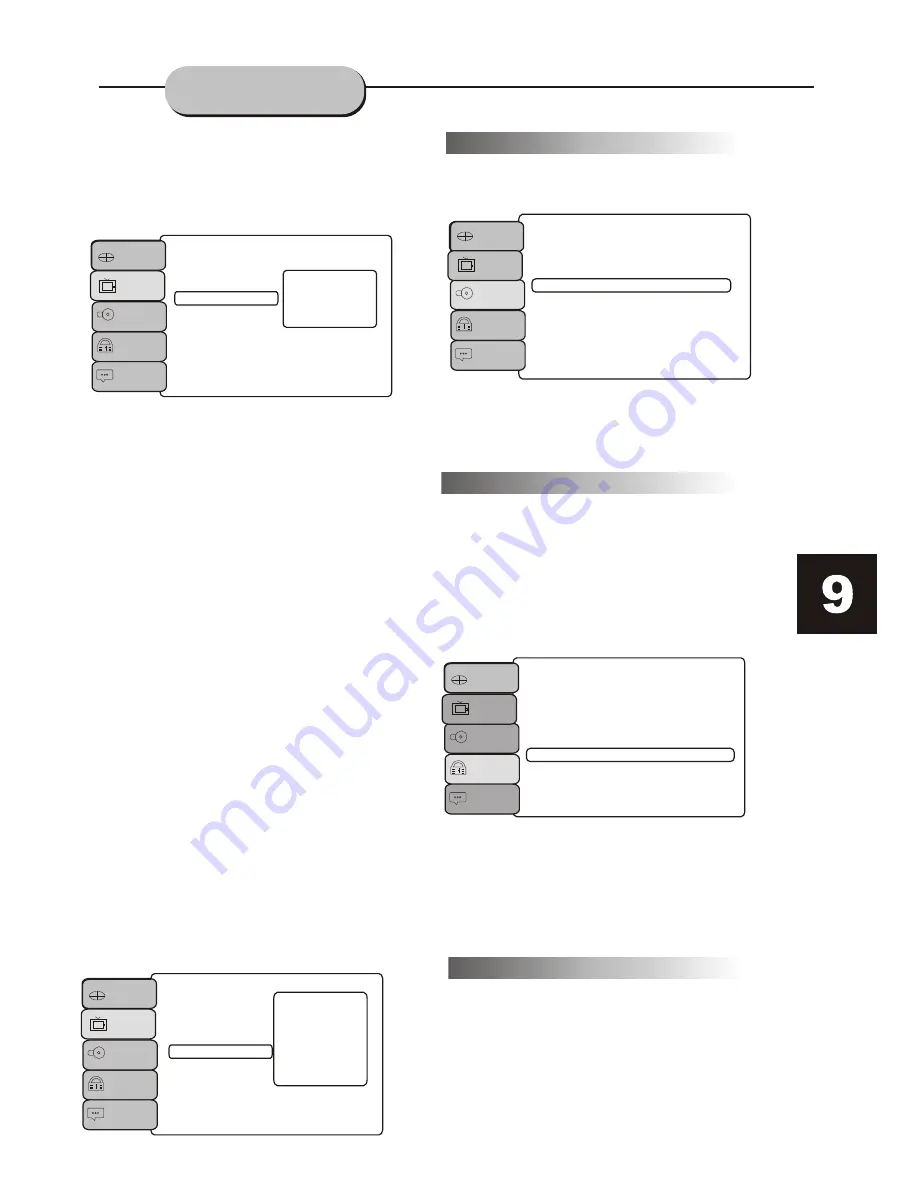
Language
Aspect Ratio
View Mode
TV System
Video Out
Video
Audio
Rating
Mixc
:Auto
:480p/576p
:720p
:1080i
HD Resolution
:1080p
HD RESOLUTION:
Using the HDMI video output requires the use
of a HDMI cable (not included). Your TV set
must must also support high-definition video
as well. You can select Auto, 480p/576p, 720p,
1080i, or 1080p to make the picture much
clearer via the HDMI cable.
S-VIDEO:
When selecting the S-Video output,please
connect the S-Video cable (Not included)
from S-Video output on the rear panel to the
corresponding jack on the TV set.
COMPONENT:
P-SCAN:
When selecting the P-Scan output, please
connect the AV cable from the Y, Pr/Cr, and
Pb/Cb outputs on the rear panel to the
corresponding jacks on the TV set.
HD:
This is only achieved by using a HDMI cable
(not included).
When selecting the Component output,
please connect the A/V cable from the
Video output on the rear panel to the
corresponding jack on the TV set.
Includes the setup of STEREO & 5.1 Channel
speakers.
Language
Video
Audio
Rating
Misc
Digital Output
:PCM
5.1 AUDIO OUTPUT
For 5.1 Channel Audio, connect a COAXIAL jack to
a external Amplifier unit. Select 'PCM' from the
Audio output.
Audio Setup
SYSTEM SETUP
MISC Setup
USE THE DEFAULT SETTINGS:
During use, if you want to return to the factory
default settings, please select USE DEFAULT
SETTINGS, and the player will automatically
return to the factory settings.
PARENTAL CONTROL
Language
Video
Audio
Rating
Misc
Parental Control
Set Password
SET PASSWORD:
The default password is 0000, after this correct
password is entered, you can then change the
password to one of your choice. Your password
is needed to change the Parental Control
settings.
To restrict the viewing of certain movie ratings,
Parental Controls can be accessed on this menu.
In order to set or change these settings, the
password must first be entered. After entering
the password, make sure the password is then
set to OFF on the menu, then you can set/change
Parental Controls.
1.Kid Safe
2.G
3.PG
4.PG-13
5.PG-R
6.N
7.NC-17
8.Adult
VIDEO OUTPUT
:Component
:S-Video
: P-Scan
Language
Aspect Ratio
View Mode
TV System
Video Out
Video
Audio
Rating
Misc
HD Resolution
: HD
Use remote control to select the output you
desire from the 4 kinds available. The player
automatically defaults to HDMI and
Component video simultaneously

































