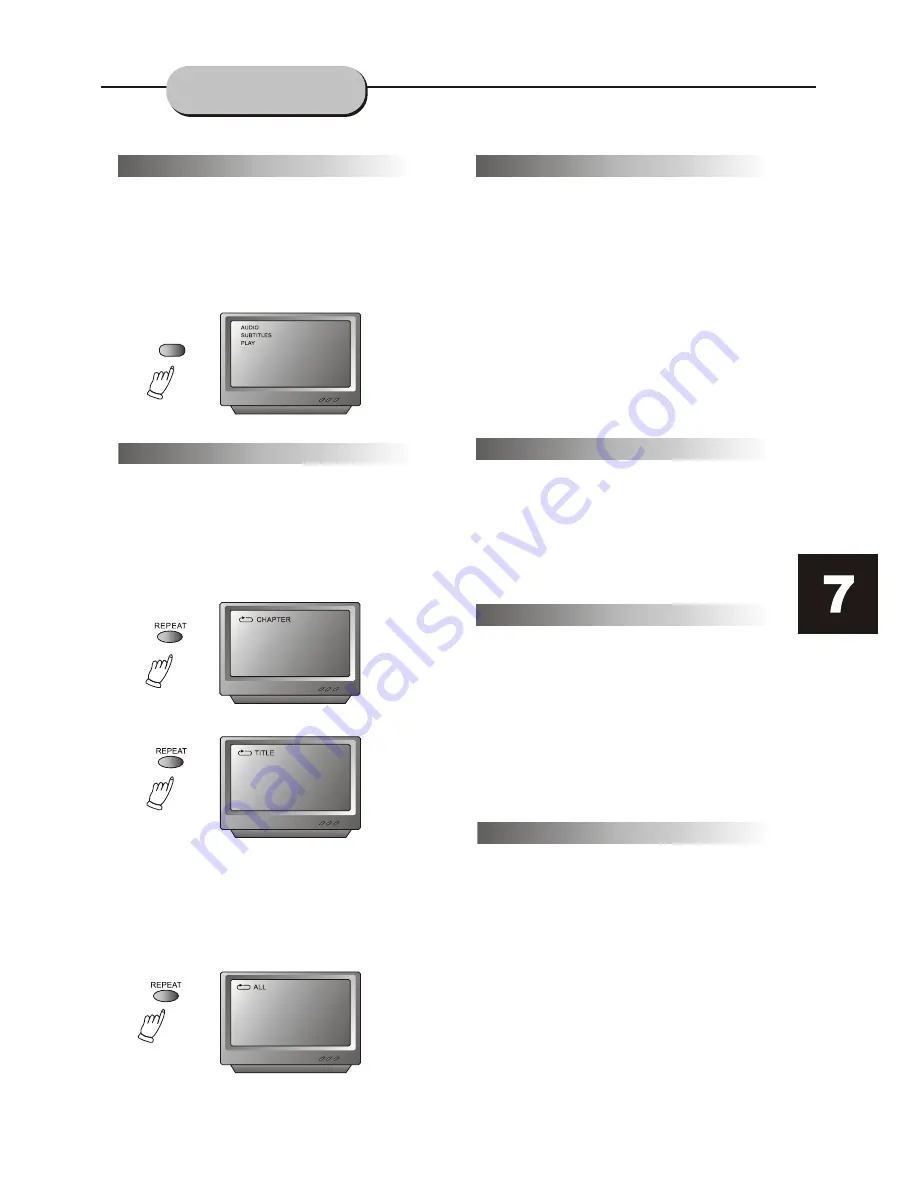
PBC
PBC function(VCD Only)
With the PBC function on, choosing a song
on a VCD can only be done from the main
menu. With the PBC function off, song
selections can be made by entering the
number of the song selection with the
number buttons.
FUNCTIONS
Repeat Play
This DVD receiver allows repeated playback
of specific titles, chapter/tracks, or segments.
It even allows switching between two items
that are being repeated,
1. Select the item to repeat.
2. Press the REPEAT button.
The repeat mode changes each time the
REPEAT button is pressed (i.e., from title
repeat to chapter repeat, all repeat,
to repeat off.)
ZOOM
Volume and Mute
The volume on this DVD player is easily
controlled with the remote control by
pressing either the VOL + button to raise
the volume or the VOL- button to lower it.
By pressing the MUTE button, no audio will
be heard. To return the audio, press the
MUTE button again.
Program
This function allows you to program the
desired order of play for specific tracks
usually on a CD. Press the PROG button,
and the Program menu will appear on the
screen. Set the programs play order using
the number buttons. Then scroll to Start on
the menu. Press the ENTER button to begin
program play. To exit from the program
play mode, press the PROG button again.
DVD Menu Setup
Press the SETUP button on the remote control
and the main menu will appear.
1.
After accessing the setup menu, press the
scroll button up or down to select a desired
item. Once an item is selected, press the
PLAY/PAUSE button to confirm your entry
and then you will have access to the sub-
directory.
2.Use the left or right scroll buttons to move
the pointer and the up or down scroll buttons
to select the desired option. Once an item is
selected, press the ENTER button to confirm
your selection. This completes the setup of the
selected function.
Note:
The Zoom function can be used only when
playing DVDs encoded with Zoom capability .
With the Zoom function, a picture may be
enlarged up to three times during either
playback or slow motion viewing.
To return to normal-size image, press
the
ZOOM
button a fourth time.
1. Press the
ZOOM
button once and it will
enlarge the image 1X, press a second time
and the image enlarges 2X, a third press
enlarges the image 3X. Enlargement takes
place in the center of the picture.
2.















