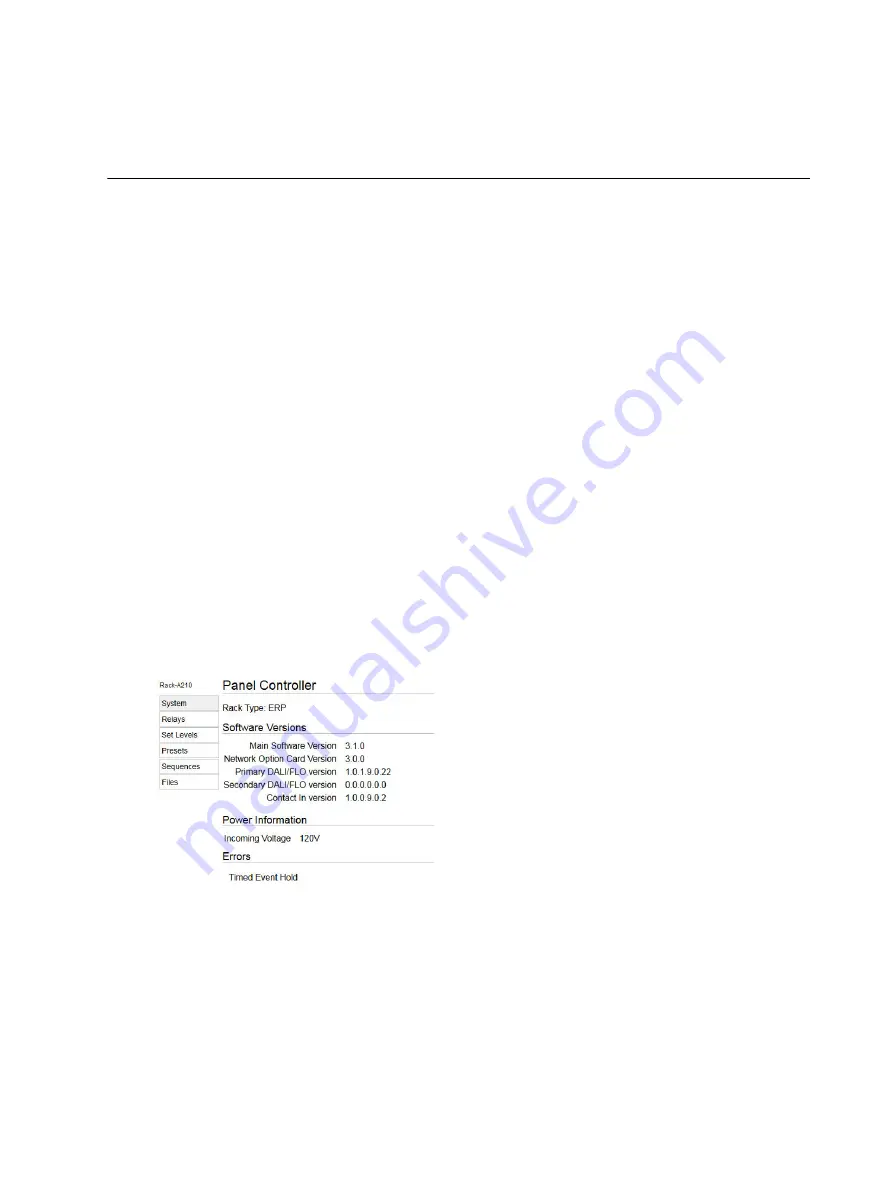
Web UI
51
Appendix D
Web UI
The Power Control Processor features a basic web UI that is accessible over the system network using
any internet browser (such as Internet Explorer
®
, Firefox
™
, Safari
®
, or Chrome
®
). This allows you to view
the system status, perform basic panel functions, update firmware, and upload or download the rack
configuration.
To access your relay or breaker panel over the network:
1:
Connect an internet browsing device (such as a computer) to the system network. You can
connect using the network connector on the Ethernet Interface card.
2:
Verify that the Power Control Processor web UI is enabled. Navigate to [Arch Setup] >
Network
Settings
and set "Web Interface" to "On". See
.
3:
Set the connected device to the proper IP address range if using a system of fixed IP addresses.
The default address will be set to 10.101.165.101. If your system uses dynamically assigned
addresses (DHCP), your address will be assigned from the system server.
4:
Open an internet browser on the connected device.
5:
In the browser address bar, enter the IP address of the Echo Relay Panel you wish to view. The
address can be found by navigating to [Arch Setup]
>
Network Settings
and noting the digits in
the “IP:” field. The “System” page will appear in the browser.
The home page menu provides access to the six available pages of the interface:
,
,
, and
System
This page displays the software and power information for the panel and all installed option cards, as
well as any currently active error messages.
Summary of Contents for Power Control Processor
Page 6: ...iv Power Control Processor Configuration Manual ...
Page 61: ...Web UI 55 ...
Page 62: ...56 Power Control Processor Configuration Manual ...
Page 63: ......






















