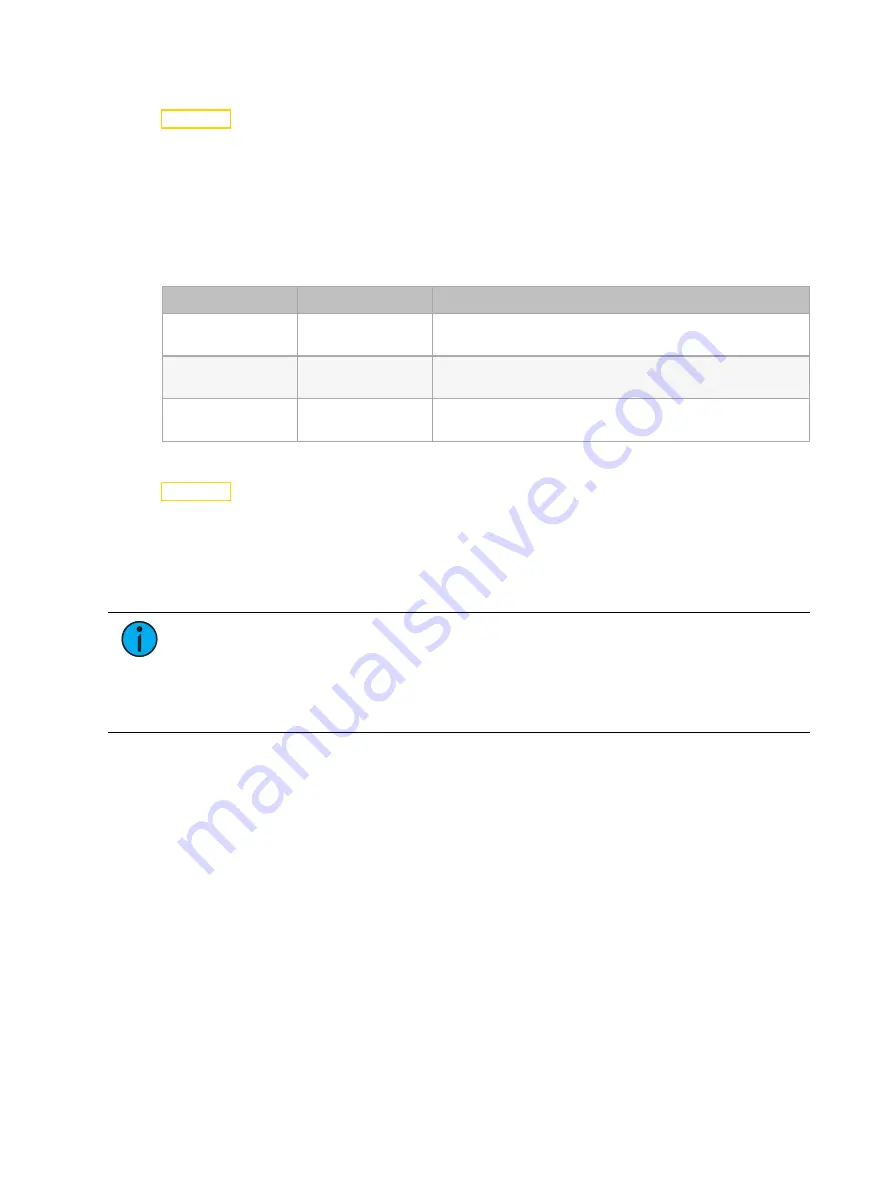
30
SolaPix 19 User Manual
Edit a Scene or Capture (Record) a Scene
Navigate: Main Menu
→
Preset
→
Edit Scenes
The SolaPix 19 fixture provides 250 pre-programmed scenes that you can use or edit to build an
Auto Program. Each scene is a snapshot of a set of fixture parameters (for example, color, beam
quality and pattern, intensity, focus, etc.) that you can assign to a step in an Auto Program.
Select the scene (Scene 001, Scene 002, etc.) that you want to edit, and then set the
parameters for the scene or capture the parameters for the scene from the current DMX input.
In addition to standard SolaPix 19 features (pan, tilt, etc.), scene parameters include the
following options.
Parameter
Value
Description
Fade Time
0–255 seconds
Enter the crossfade time applied to parameters when
the scene plays.
Scene Time
0.2–99.9 seconds
Enter how long the scene will play before the next
scene plays. The default value is 0.3 seconds.
Input By Out
Capture the parameter values for the scene from the
current DMX input.
Capture (Record) Multiple Scenes
Navigate: Main Menu
→
Preset
→
Scenes Input
You can capture DMX data and record those parameters as a series of scenes. Select the start
and end scene numbers for the range of scenes that you want to record. The fixture records the
incoming DMX data into the selected scenes, with each change in DMX data triggering the next
scene in the range. When all scenes in the range have been recorded, the display returns to the
main menu.
Note:
While capturing the DMX data, the SolaPix 19 fixture does not play back the
DMX input; it only captures the data. You must edit or play back the scene after
recording is complete to verify the results. We suggest that you prepare the scenes on a
DMX controller with a zero crossfade for all parameters between steps. Remember that
any change of a DMX value will automatically advance to the next scene during
capture.



















