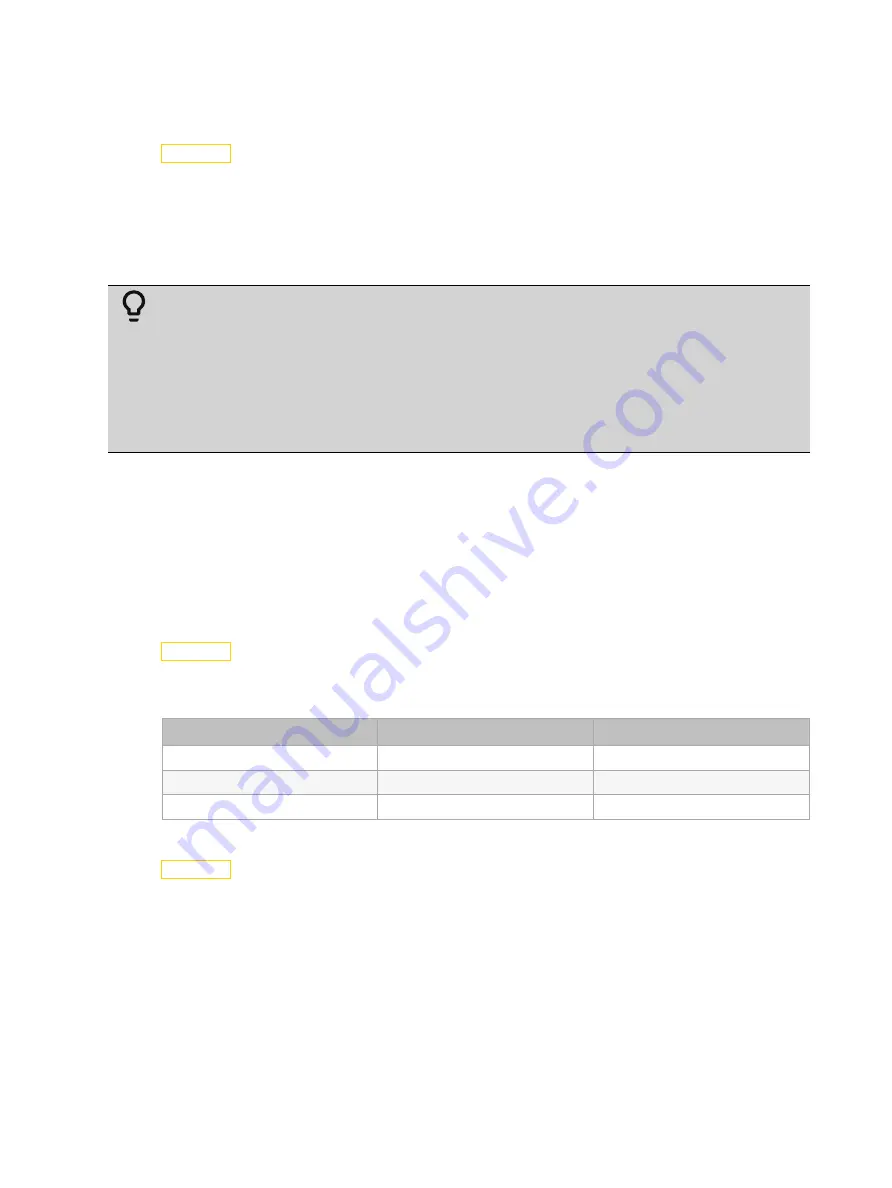
Configure the Fixture
29
Preset Menu
Set the Playback Settings
Navigate: Main Menu
→
Preset
→
Play Back
Playback settings allow you to run an Auto Program as a Master fixture or in stand-alone mode,
or to receive playback information from a different Master fixture.
Preset programming requires one fixture to act as the Master. All other SolaPix 19 fixtures that
are connected to the designated Master fixture can then receive Auto Programs from the Master
fixture.
Example:
You edit groups of scenes into Programs 1–10 on the Master fixture.
- Program 2 is assigned to Part 1
- Program 4 is assigned to Part 2
- Program 6 is assigned to Part 3
* Fixtures assigned as Slave 1 will play back Part 1
* Fixtures assigned as Slave 2 will play back Part 2
* Fixtures assigned as Slave 3 will play back Part 3
Select the appropriate playback setting:
•
DMX Control: Return the fixture to DMX control from another playback mode.
•
Set To Slave: Fixture will play back the Auto Program that is defined on the Master
fixture.
•
Auto Program: Fixture runs an Auto Program either in stand-alone mode or as a Master
fixture. Use the Select Prog parameter to select the program (see
).
Select an Auto Program
Navigate: Main Menu
→
Preset
→
Select Prog.
Select the Auto Program that the fixture will run either in stand-alone mode or as a Master
fixture.
Program
Range
Default Value
Prog. Part 1
Program 1–Program 10
Program 1
Prog. Part 2
Program 1–Program 10
Program 2
Prog. Part 3
Program 1–Program 10
Program 3
Edit an Auto Program
Navigate: Main Menu
→
Preset
→
Edit Program
Create the Auto Program that the fixture will run either in stand-alone mode or as a Master
fixture (see
).
Navigate to the Auto Program that you want to edit (Program 1, Program 2, etc.), and then set
the scene (SC001, SC002, etc.) for each step (Step 01, Step 02, etc.) in the Auto Program. You
can set a maximum of 64 steps. The SolaPix 19 fixture provides 250 pre-programmed scenes, or
you can customize scenes using the Edit Scenes parameter (see
Edit a Scene or Capture (Record)
).






































