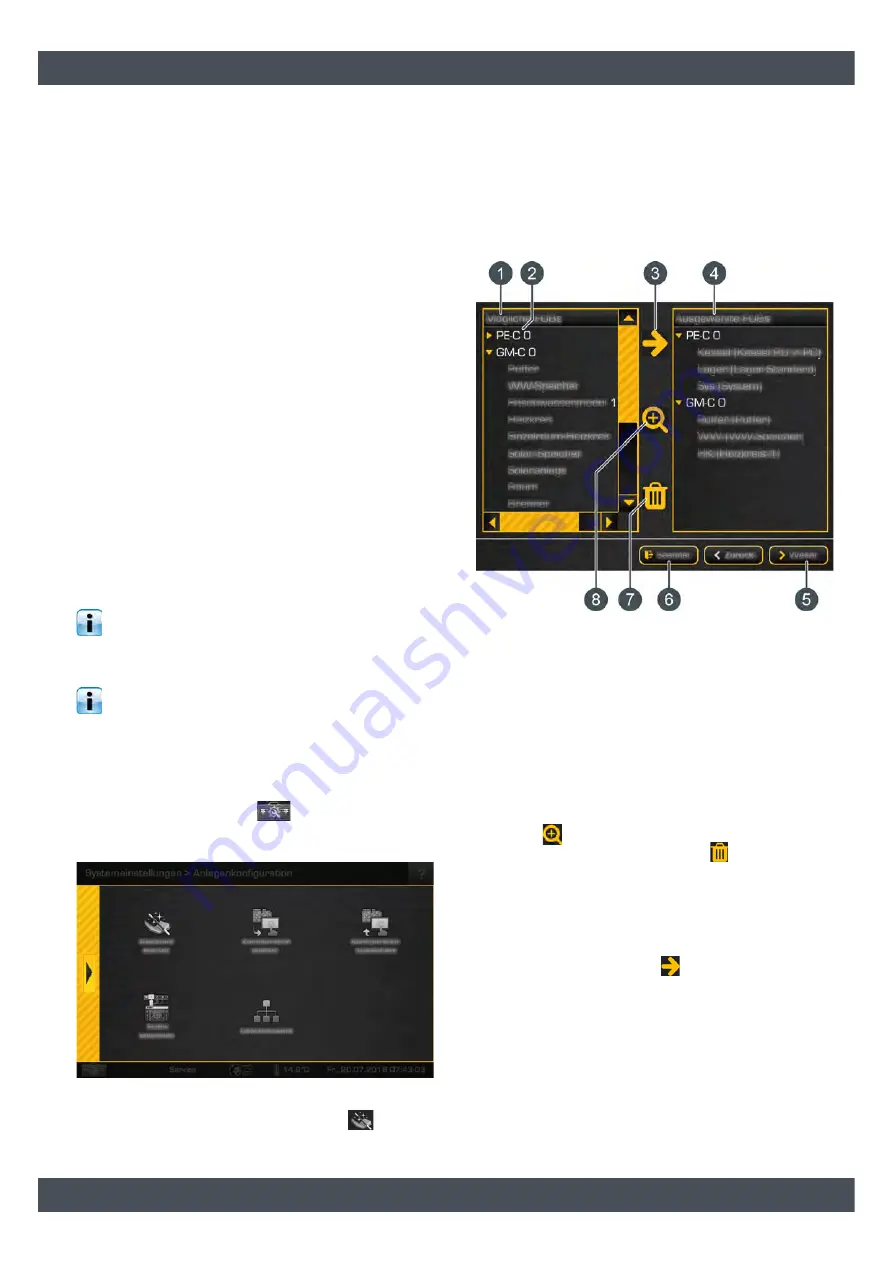
Description of the configuration wizard
5
2
Description of the configuration wizard
Configuration with the wizard
Configuration with the wizard takes place in several
steps. These are described below:
1) Add the function blocks required for the installed
heating system components. Choose your settings
and options individually in each function block.
2) When you have added all the necessary function
blocks, set the individual connections between
"producers" and "consumers".
"Producers" are components that provide heat or
fuel. "Consumers" consume this heat or fuel.
3) Next, the terminal assignments of each function
block is displayed on the corresponding circuit
board. In this step, the heating system
components are electrically connected. You may
also adjust the terminal assignments during this
step.
4) Finally, the configuration is installed, and the
software rebooted.
After this, you can make customer-specific
adjustments to the heating system, such as: buffer
charging times, room temperatures for the heating
circuit, hot water temperatures, etc.
When you have completed these customer adap-
tations, save this configuration. It is saved in the
ETAtouch control system. You can additionally save it
on a USB stick.
The description below explains the general way
in which the configuration wizard works. Your
heating system's individual configuration depends on
the installed components, and can vary.
Starting the configuration assistant
In the system configuration
, increase the authori-
sation to [Service] and open the system configuration
menu with the [Systems configuration] button.
Fig. 2-1: System configuration menu
Start the configuration assistant with the
[Starting
the assistant] button.
Function block overview
The [Possible function blocks] column shows the
function blocks available for selection, and the
[Selected function blocks] column shows the function
blocks that have already been added.
Fig. 2-2: Function block overview
1
Function blocks available for selection
2
Type and node number of circuit board
3
Add a function block
4
Function blocks already added
5
Next step of configuration
6
End configuration
7
Delete an added function block
8
Show the options of an added function block
Press the
button to see the options and settings for
an added function block. With the
button function
blocks that have already been added can be deleted.
Adding another function block is quick and uncompli-
cated. In this example, the [Heating circuit] function
block is used to explain the process. Select the
function block from the [Possible function blocks]
column, and then press the
button.




















