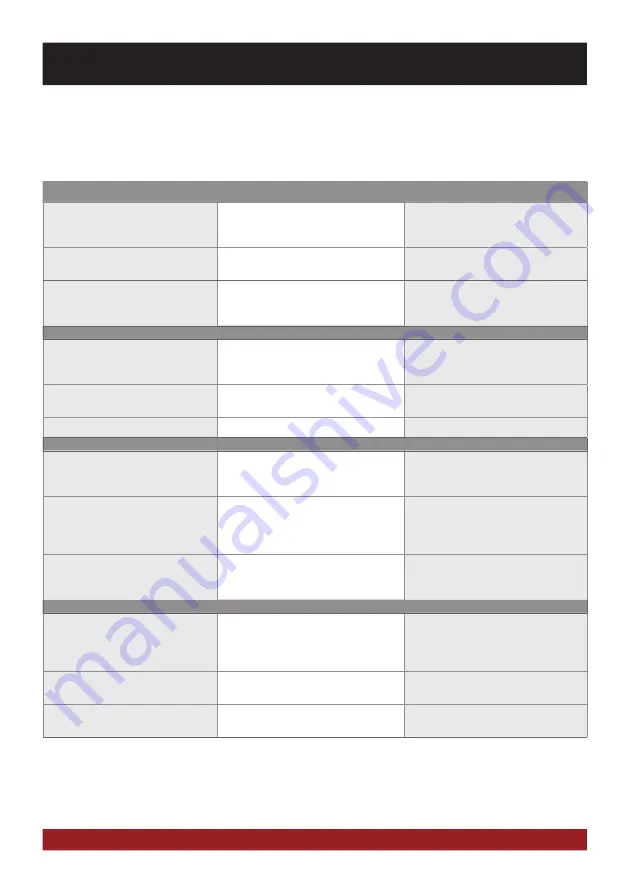
22
Problems
Causes
Remedy
Starting process
The device cannot be
turned on.
The ignition is off, but the device needs the
so called inginition impulse.
Switch on the ignition.
The fuse or a fuse in the vehicle electronics
is defective.
Replace the blown fuse with a new fuse of
the same type with the same value.
The ESX user interface is not selected.
By pressing and holding the right button (c)
on the joystick in the center console, the
user interface is opened.
Display
Inaccurate or delayed input of touch-
screen function.
The touch-screen is not properly calibrated.
Calibrate the touch screen
under Apps - Options - System.
The device opens an application or is
currently processing.
Wait until the process is completed.
Screen is black.
The display is disabled.
Tap on the screen.
Sound
There is no sound via the sound system
of the vehicle hearable.
The connection or installation was not done
correctly or one of the cables is defective.
Check all connections and replace a pos-
sibly damaged cable with a new one.
One of the audio settings is incorrect or
there is an incompatibility with the vehicle
sound system.
Check the audio settings under Apps -
Audio - Advanced.
Go through all settings step by step and test
the functions.
The sound is distorted, overdriven or with
strong noises.
The equalizer settings or the volume settings
of each application are set unfavorable.
Check the audio settings under Apps - Au-
dio or Advanced. Correct the settings down
and test if the sound gets better.
Optional connected devices (iPod™/
TV-Tuner etc.)
The connected device is not working.
The device is not properly connected or the
connection cable is defective.
Check all connections and replace a pos-
sibly damaged cable with a new one.
The devices is not compatible.
If necessary, make a software update or try
another device.
USB drive or microSD card is not
recognized.
Incorrect storage or data format.
Format the storage with the MS-DOS file
system (FAT32).
If the following troubleshooting tips do not solve the problem and the malfunction persists, please contact an authorized repair or installation
service. Do not open the device or attempt to repair it by yourself. This may cause serious damages to the electronic components of the
device and in your vehicle or may void the warranty of the device. Please visit our FAQ under
www.esxnavi.de
, which is constantly updated.
TROUBLESHOOTING
Summary of Contents for VN809 MB-B1
Page 1: ...VN809 MB B1 O W N E R S M A N U A L V 1 3...
Page 26: ...26 NOTES...
Page 27: ...27 NOTES...







































