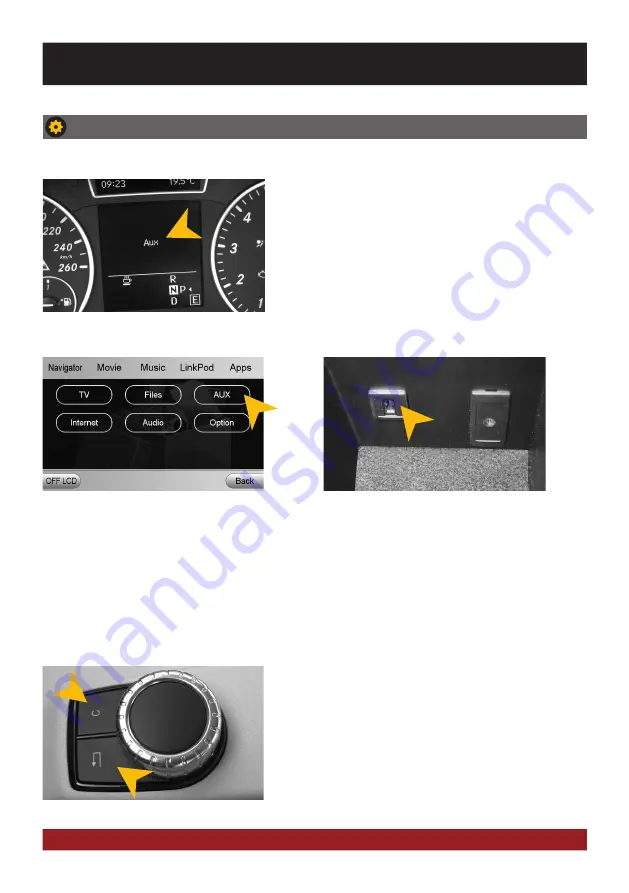
6
BASIC FUNCTIONS
OPERATING AND USAGE
The ESX device will be integrated as „Aux“-Source within
the existing audio system (displayed as AUX in the multifunc-
tion display). All previous features such as radio, CD-player,
handsfree function and USB remain unchanged. An excepti-
on is the jack „AUX“ in the center console box.
The original user interface of the radio unit can be carried out as usual with the joystick on the center
console. Also, even partially, the user interface of the ESX device can be controlled by the joystick (e.g.menu
selection).
Joystick
AUX
Introduction
The original USB connection is hereby unaffec-
ted and remain selectable via the original user
interface.
By pressing and holding the right button (C) the original user
interface or the ESX user interface is starting.
By pressing and holding the left button (back arrow) the user
interface of the ESX device and navigation starts.
The factory AUX input no longer selectable
with the original user interface. Use the AUX
interface menu of the ESX user instead (see
page 11).
Summary of Contents for VN809 MB-B1
Page 1: ...VN809 MB B1 O W N E R S M A N U A L V 1 3...
Page 26: ...26 NOTES...
Page 27: ...27 NOTES...







































