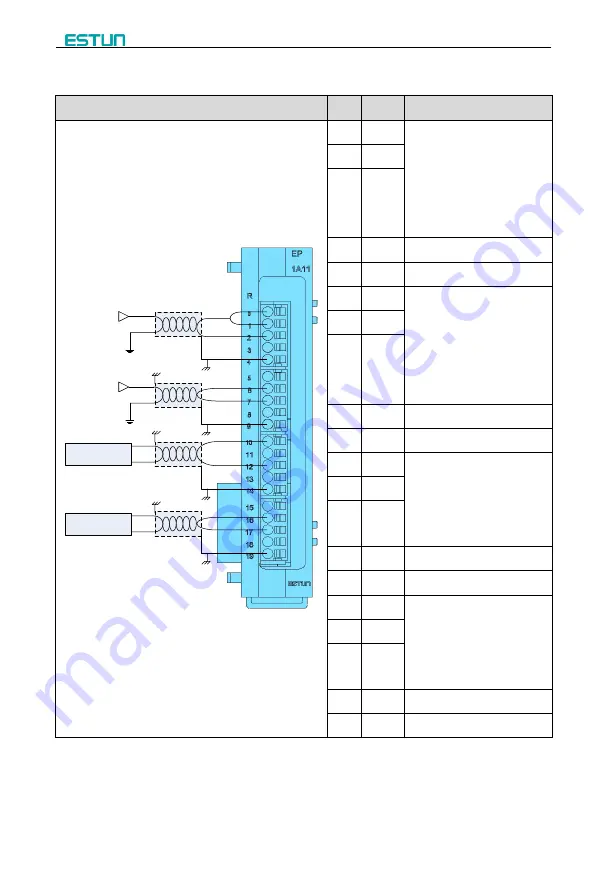
EP1000 PLC Quick User Manual
16
2.3.5 Wiring of Analog Module
Diagram
Pin
Sign
Description
-20mA~20mA
Shield
-10V~10V
Shield
Shield
instrumentation
0~20mA
Shield
-10V~10V
instrumentation
0
R0
Short
R0
and
0+
, then
combine with
0-
: Channel 0 is
used for current sampling;
Combine
0+
with
0-
: Channel
0 is used for voltage sampling.
1
0+
2
0-
3
NC
Reserved
4
FG
Ground Terminal
5
R1
Short
R1
and
1+
, then
combine with
1-
: Channel 0 is
used for current sampling;
Combine
1+
with
1-
: Channel
1 is used for voltage sampling.
6
1+
7
1-
8
NC
Reserved
9
FG
Ground Terminal
10
I0
Combine
I0
with
M0
: Channel
0 is used for current inputting;
Combine
V0
with
M0
: Channel
0 is used for Voltage inputting.
11
V0
12
M0
13
NC
Reserved
14
FG
Ground Terminal
15
I1
Combine
I1
with
M1
: Channel
1 is used for current inputting;
Combine
V1
with
M1
: Channel
0 is used for Voltage inputting.
16
V1
17
M1
18
NC
Reserved
19
FG
Ground Terminal













































