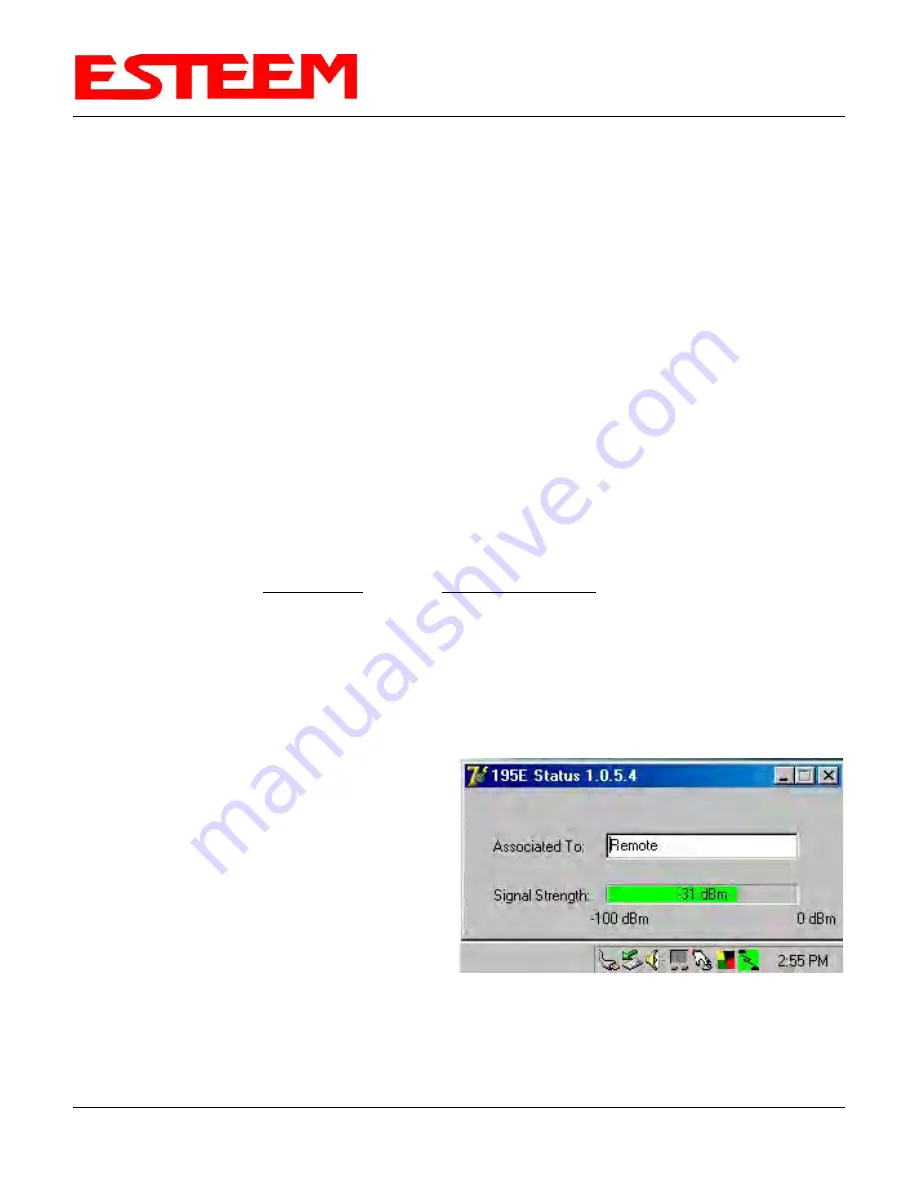
CHAPTER 4
UTILITIES & FEATURES
ETHERSTATION STATUS PROGRAM
When configured for EtherStation mode, the Web Configuration Manger is turned off. To gather information from the 210 on
Access Point, link status and received signal strength you will need to install the ESTeem 210 Status Utility. The EtherStation
Status Utility version 2.0.0.0 or greater provides a new feature that will automatically program the connected ESTeem 210 to
match up with the computer running the software. This software requires the ESTeem 210 to have software version 302.8.102 or
greater installed for this feature to function.
This software program is found on the AA109 Resources Disk or available from the ESTeem web site. To install the utility,
please complete the following:
Installation
The ESTeem Discovery Utility will allow you to configure the IP address on the Model 210 to match your network. Install the
Discovery Utility on your computer by inserting the Resource Disk in your CD drive.
Note: The ESTeem Resource Disk is a stand-alone copy of the ESTeem Web site (Figure 1). Navigation of the Resource Disk is
as simple as using your web browser. All technical documentation, User’s Manuals and the ESTeem Utility Program are
available on the disk.
1.
Place the ESTeem Utility CD in your CD-ROM drive. The CD will auto load the ESTeem main page.
Note: If the page does not auto load, open your web browser and set your address line to D:\index.html (Where D: is the drive
letter for your CD-ROM drive).
2.
From the Main Page select ESTeem Utilities and click on EtherStation Status Utility
Note: This program is saved in a compressed file format. Microsoft Windows XP® will open the file directly, but other operating
systems will require a common compression program such as WinZip available for download at
http://www.winzip.com
3.
Double click on the 210StatusSetup.exe file listed in the window to install the program.
4.
Connect the Model 210 to your computer either directly to the Ethernet card or through a Switch using a CAT-5e Ethernet
cable. The Ethernet port on the 210 supports Auto-Negotiation so either a patch cable or crossover cable will work. Open the
ESTeem Status Program. Status icons will appear in your system tray (Figure 8). When the status menu is opened from the
system tray, the status window will be displayed (Figure
8) to show the Access Point MAC address and signal
strength. The tray icon and Signal Strength bar will
display the colors from Green, Yellow to Red on
progressively poorer signal or will show Grey if
roaming.
Figure 8: EtherStation Status Program
Note: This Utility will only operate with an ESTeem Model
210 in EtherStation mode.
Revised: 5 Dec 12
4-5
EST P/N AA107-210CM






























