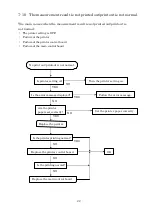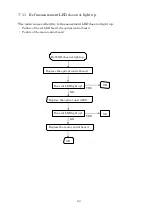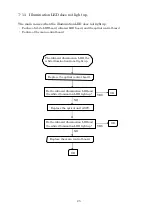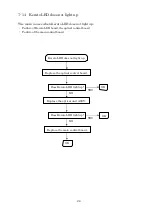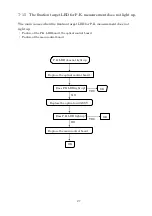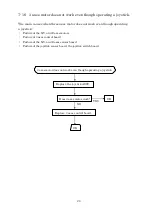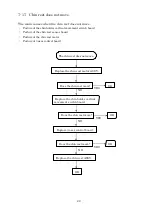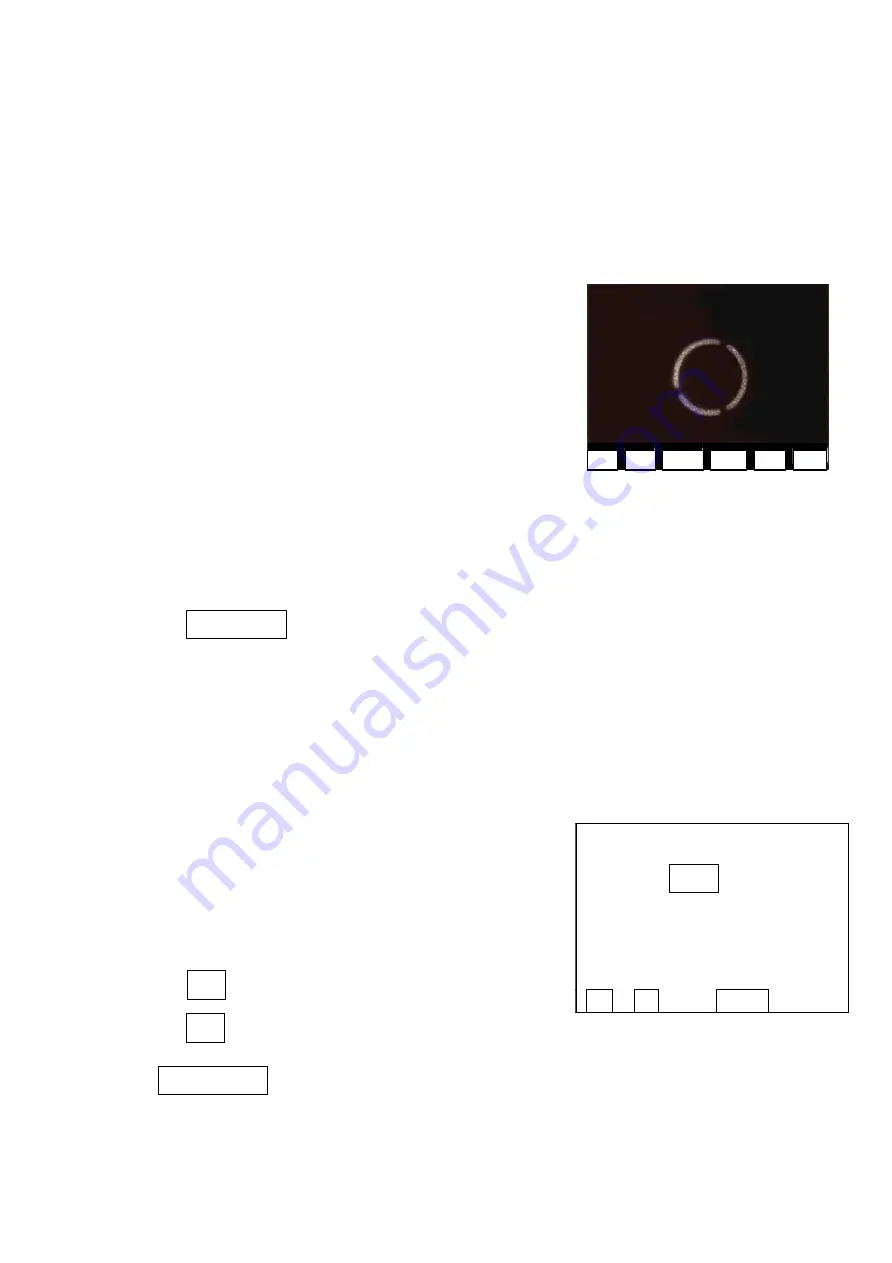
35
Return
+
-
ENTER
10-2
Functions of each menu item on maintenance mode
1.
Arrange Mode
When you choose this menu item, the normal menu screen will be appeared. Refer to
the
operation manual about the contents of each menu item.
2.
Freeze Image
When you choose this menu after the measurement,
the measurement image evaluation screen (image
screen) as shown on right side will be appeared. The
measurement image will be displayed at the end.
The screen will be changed by pressing each button.
The descriptions of the buttons are as shown below.
R.REF
L.REF
KERATO
PHOTO
ALIGN
Return
R.REF
Display the right eye ref measurement image
L.REF
Display the left eye ref measurement image
KERATO
Display the Kerato measurement image
PHOTO
Display the anterior eye part photo image
ALIGN
Display the anterior eye part image
Go back to the menu screen
If errors occur frequently or there are some troubles about measurement accuracy,
you can evaluate/judge the measurement image with this function.
Refer to ’11 Evaluation of Freeze Image’ about the procedure of evaluation/judgment
3.
Shift SPH Data
When you choose this menu, the screen as shown on
the right side will be appeared. The indicated value
of SPH can be shifted arbitrarily in the range of
+1.0~ -1.0D (0.1STEP) with this menu.
The descriptions of each stitch are as shown below.
Shift the indicated value to + side by0.1D.
Shift the indicated value to – side by0.1 D.
Go back to the menu screen.
**
SPH Shift
**
SPH
=
0.0
+
-
ENTER
Summary of Contents for AKR 750
Page 1: ...Auto kerato refractometer Maintenance Manual V1 09 2016 ...
Page 6: ...4 Block Diagram ...
Page 7: ......
Page 8: ...8 ...
Page 66: ...65 ...