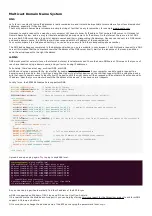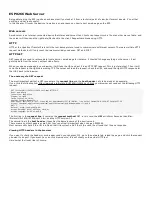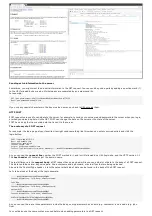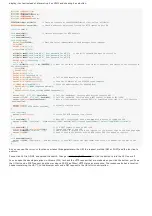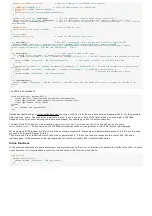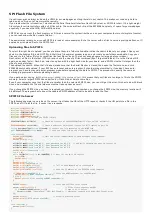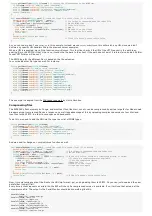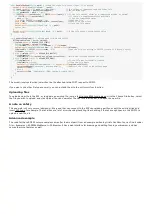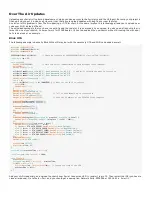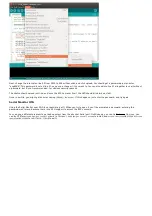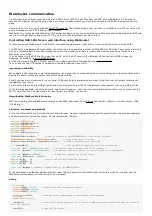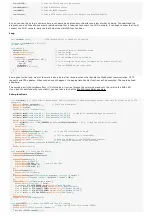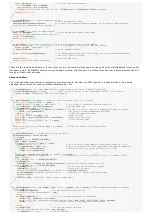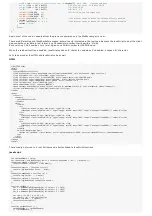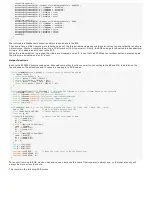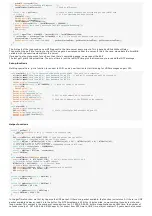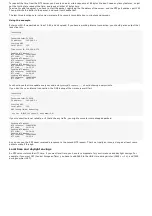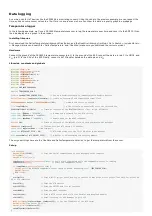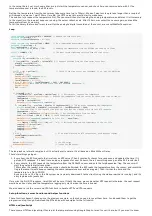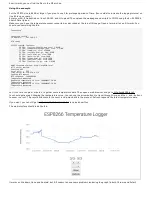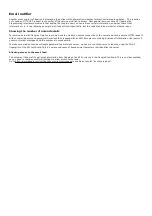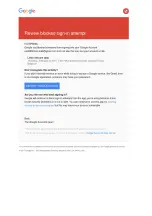Over The Air Updates
Uploading over Serial is fine during development, when you have access to the Serial pins and the USB port. But once your project is
finished, and you put it inside an enclosure, it not that easy to upload updates with bug fixes or new features.
A solution to this problem is Over The Air updating, or OTA for short. As the name implies, this technology allows you to upload new
code over Wi-Fi, instead of Serial.
The only disadvantage is that you have to explicitly add the code for it to every sketch you upload. You also need a flash chip that is
twice the size of your sketch, so it won't work for 512kB boards. (It has to download the new sketch while still running the old code.)
Let's take a look at an example ...
Blink OTA
The following example is basically Blink Without Delay, but with the necessary OTA and Wi-Fi code added as well.
#include
<
ESP8266WiFi
.
h
>
#include
<
ESP8266WiFiMulti
.
h
>
#include
<
ArduinoOTA
.
h
>
ESP8266WiFiMulti wifiMulti;
// Create an instance of the ESP8266WiFiMulti class, called 'wifiMulti'
const
byte
led
=
13;
void
setup
() {
Serial
.
begin
(115200);
// Start the Serial communication to send messages to the computer
delay
(10);
Serial
.
println
(
'\n'
);
wifiMulti
.
addAP(
"ssid_from_AP_1"
,
"your_password_for_AP_1"
);
// add Wi-Fi networks you want to connect to
wifiMulti
.
addAP(
"ssid_from_AP_2"
,
"your_password_for_AP_2"
);
wifiMulti
.
addAP(
"ssid_from_AP_3"
,
"your_password_for_AP_3"
);
Serial
.
println
(
"Connecting ..."
);
int
i
=
0;
while
(wifiMulti
.
run
()
!=
WL_CONNECTED) {
// Wait for the Wi-Fi to connect
delay
(250);
Serial
.
(
'.'
);
}
Serial
.
println
(
'\n'
);
Serial
.
(
"Connected to "
);
Serial
.
println
(
WiFi
.
SSID
());
// Tell us what network we're connected to
Serial
.
(
"IP address:\t"
);
Serial
.
println
(
WiFi
.
localIP
());
// Send the IP address of the ESP8266 to the computer
ArduinoOTA
.
setHostname(
"ESP8266"
);
ArduinoOTA
.
setPassword(
"esp8266"
);
ArduinoOTA
.
onStart([]() {
Serial
.
println
(
"Start"
);
});
ArduinoOTA
.
onEnd([]() {
Serial
.
println
(
"\nEnd"
);
});
ArduinoOTA
.
onProgress([](
unsigned
int
progress
,
unsigned
int
total) {
Serial
.
printf
(
"Progress: %u%%\r"
,
(progress
/
(total
/
100)));
});
ArduinoOTA
.
onError
([](ota_error_t error) {
Serial
.
printf
(
"Error[%u]: "
,
error);
if
(error
==
OTA_AUTH_ERROR)
Serial
.
println
(
"Auth Failed"
);
else
if
(error
==
OTA_BEGIN_ERROR)
Serial
.
println
(
"Begin Failed"
);
else
if
(error
==
OTA_CONNECT_ERROR)
Serial
.
println
(
"Connect Failed"
);
else
if
(error
==
OTA_RECEIVE_ERROR)
Serial
.
println
(
"Receive Failed"
);
else
if
(error
==
OTA_END_ERROR)
Serial
.
println
(
"End Failed"
);
});
ArduinoOTA
.
begin
();
Serial
.
println
(
"OTA ready"
);
pinMode
(led
,
OUTPUT
);
digitalWrite
(led
,
1);
}
unsigned
long
previousTime
=
millis
();
const
unsigned
long
interval
=
1000;
void
loop
() {
ArduinoOTA
.
handle
();
unsigned
long
diff
=
millis
()
-
previousTime;
if
(diff
>
interval
) {
digitalWrite
(led
,
!
digitalRead
(led));
// Change the state of the LED
previousTime
+=
diff;
}
}
Add your Wi-Fi credentials, and upload the sketch over Serial. Connect an LED (+ resistor) to pin 13. Then restart the IDE (you have to
close all windows). Go to Tools > Port, and you should get a new option: Network Ports: ESP8266 at 192.168.1.x. Select it.