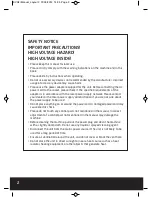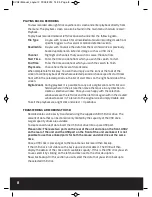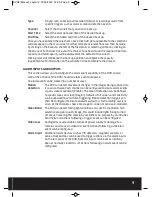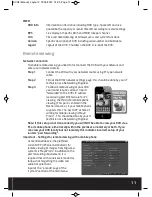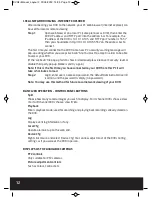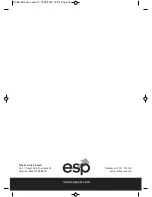8
PLAYING BACK A RECORDING
To view recorded data right click anywhere on screen and enter playback directly from
the menu. The playback screen can also be found in the main menu shortcuts record >
Playback.
To play back recorded material left click on search and enter the following data.
File Type
Do you wish to search for all recorded material or recordings made from
specific triggers such as alarm or motion detection events.
Read/Write
Do you wish to source the data from the main hard drive or previously
backed up material on external storage such as a USB stick.
Channel
Highlight all channels that you wish to source the data from.
Start Time
Enter the time and date from which you wish the search to start.
End Time
Enter the time and date at which you wish the search to finish.
Play mode
Choose here the level of data decode.
When complete left click play. You can then simply use the icons at the foot of the
screen to control playback of the whole selected period or choose specific start times
from within the selected period via the list of start times on the right hand side of the
screen.
Digital Zoom
During playback it is possible to carry out a digital zoom. Left click and
hold anywhere in the picture then move the mouse in any direction to
create a selection window. Once you are happy with the selection
window release the left click and then left click again within the created
window to zoom in. To return to the original screen simply double click.
To exit the playback area right click and select > Up Window.
TRANSFERRING A RECORDING TO USB
Recorded data can be easily transferred using the supplied 2GB USB stick drive. The
amount of data that can be stored is only limited by the capacity of the USB drive.
Larger capacity drives are available .
To create an archive of data insert the USB stick drive into a spare USB port.
Please note: There are two ports on the rear of the unit and one on the front. USB2
on the rear of the unit and the USB port on the front of the unit are linked. It is not
possible to use these linked ports for both the mouse and stick drive at the same
time.
Once a USB stick is present got to the main menu click record then backup.
If the USB stick is not visible on the back up screen click detect. The DVR will then
display the details of the stick and its available capacity. If this is the USB stick you wish
to use select it by clicking on the left hand box next to the stick description.
Now click backup. On this section you will select the data that you wish to backup to
the selected USB stick.
DVR4i Manual_Layout 2 01/05/2013 14:35 Page 8