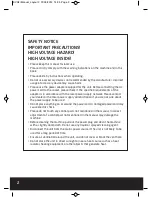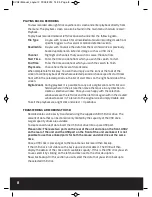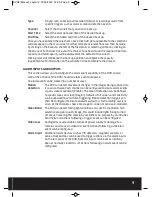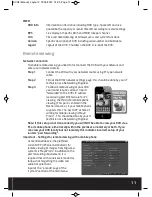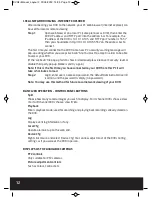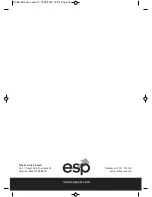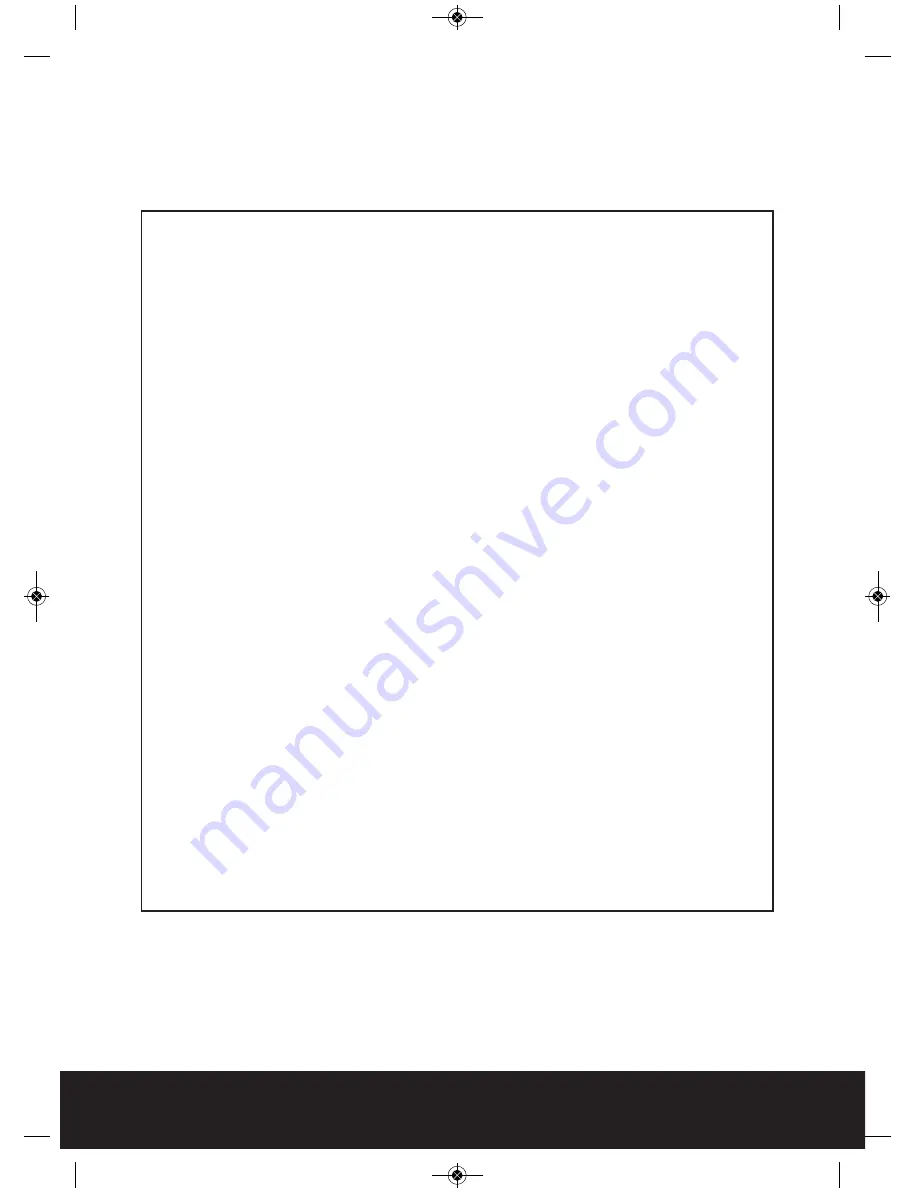
2
SAFETY NOTICE
IMPORTANT PRECAUTIONS!
HIGH VOLTAGE HAZARD!
HIGH VOLTAGE INSIDE!
• Please keep this manual for later use.
• Please strictly comply with the warning indications on the machine and in this
book.
• Please abide by instructions when operating.
• Do not use accessory devices not recommended by the manufacturer. Incorrect
usage of accessory device may cause harm.
• Please use the power adapter equipped for the unit. Before connecting the AC
power cord to the socket, please check if the specified requirements of the
adapter is in accordance with the local power supply network. Please contact
your dealer or the local power supply administration if you are not sure about
the power supply to be used.
• Do not place anything on or around the power cord. A damaged power cord may
cause electric shock.
• Please do not touch any control parts not mentioned in the manual. Incorrect
adjustment of a control part not mentioned in the manual may damage the
machine.
• Before cleaning the machine, pull out the power plug and clean the machine
with a slightly damp cloth. Do not use any liquid or sprayed cleaning agent.
• Disconnect the unit from the mains power source if the unit is not likely to be
used for a long period of time.
• Ensure air ventilation around the unit, and do not cover or block the vent hole
• Do not place the unit in direct sunlight or near a heat source such as a heat
radiator, heating equipment, or other objects that generate heat.
DVR4i Manual_Layout 2 01/05/2013 14:35 Page 2