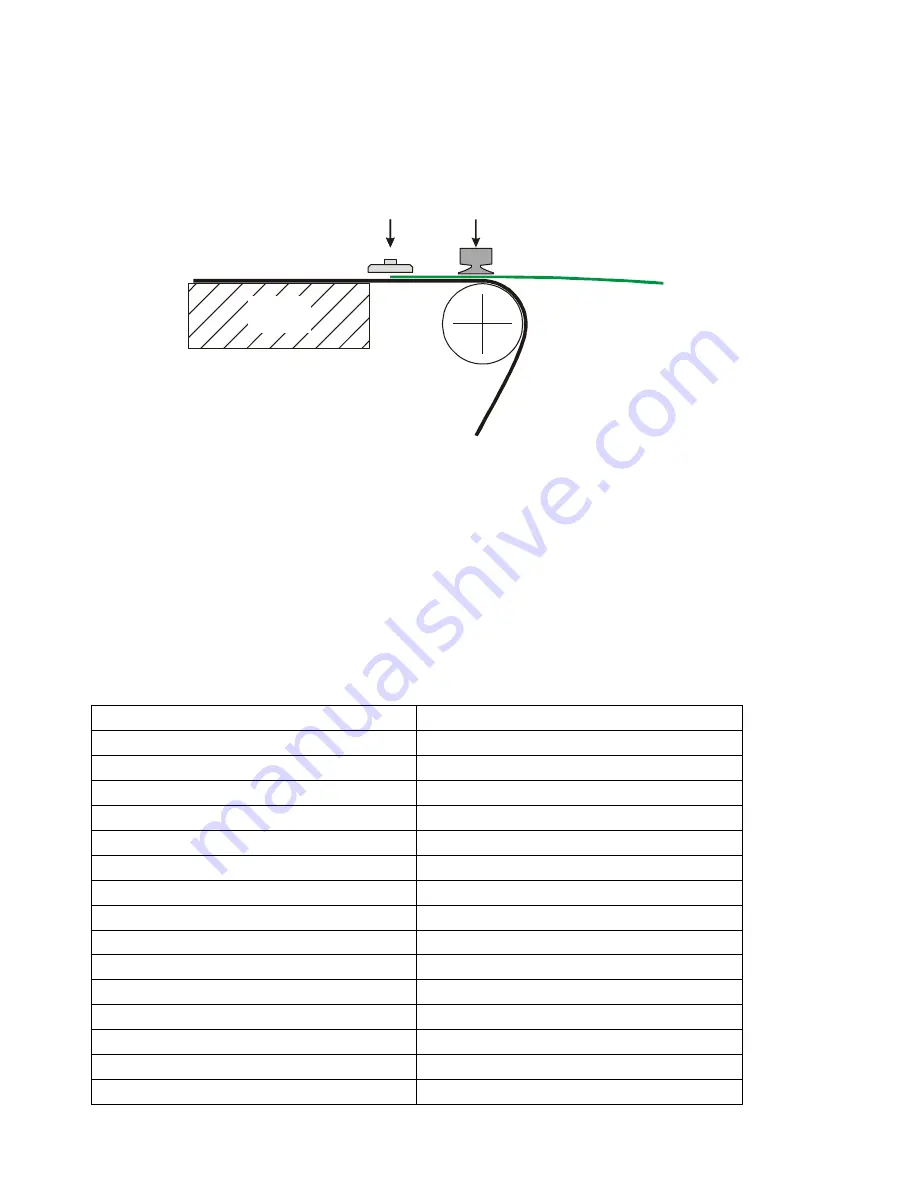
i-XL Service Guide
35
13.
Sheet feeder
13.1
Sheet feeder position
Feeder
paw
Material
Sheet feeder
suction
cup
Cutting
table
This figure illustrates how the feeder paws, the suction cups and the material should meet
in order for the paws to grab the material without any collision with the sheet feeder.
13.2
Sheet feeder USB to serial line setup
Settings for the serial connection between the PC and the Sheet feeder is:
9600 baud, 8 bit, Odd parity, No flow control.
13.3
Sheet feeder setup
Parameter ( sheet feeder panel )
Setting
Horizontal Lift Jog:
Off
Horizontal Lift Enable for Auto:
Yes, if using Level Lift option, No otherwise
Horiz. Lift Move Forward At Release Time: 6 seconds
i-Cut Communication:
On
Rollback Distance:
15 mm
Pick Pause Distance:
25 mm
Number of Pick Attempts:
3
Drive Current Limit Raising:
50%
Drive Current Limit Travers:
50%
Drive Current Limit Lower:
50%
Pick Vacuum Low Set Point:
-100 mm HG
Standby Position:
-275 mm
Force Vacuum:
Off
Release Air:
Off
Separator Air:
Off
Summary of Contents for Kongsberg XL
Page 13: ...i XL Service Guide 13 4 FlexiHead with i Cut I Cut camera 5 MultiCut with i Cut I Cut camera ...
Page 50: ...i XL Service Guide 50 Pull the string to move the cables into the traverse ...
Page 51: ...i XL Service Guide 51 20 3 Rear side of traverse assembly View nearest to X2 end of traverse ...
Page 52: ...i XL Service Guide 52 View nearest to X1 end of traverse ...
Page 53: ...i XL Service Guide 53 20 4 Feeder clamp X1 assembly 20 5 Feeder clamp X2 assembly ...
Page 59: ...i XL Service Guide 59 Assemble the cables in a nice way beneath the top frame ...






























