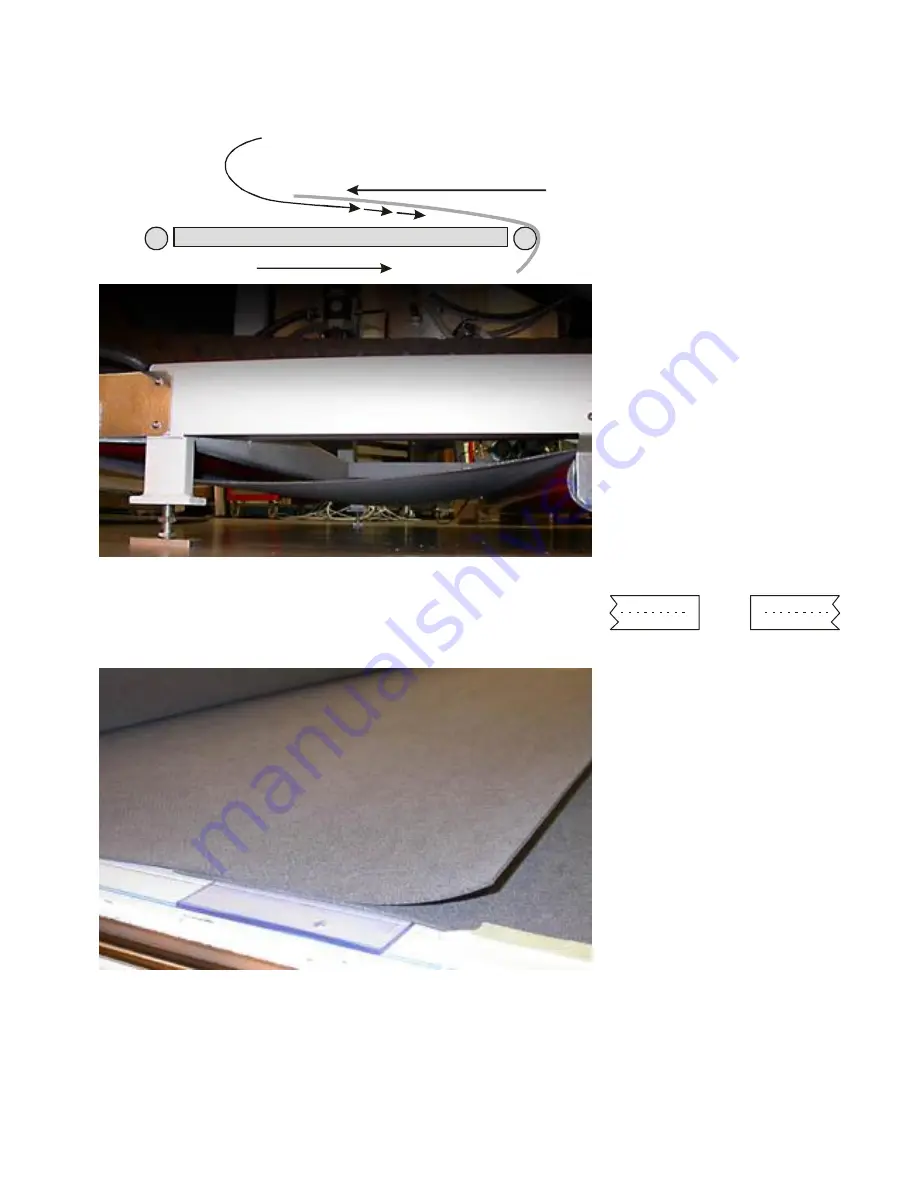
i-XL Service Guide
29
12.3.2
Procedure
+X
Cutting table
Belt moving direction
Smooth in this direction
You can observe that the belt
has low friction when moving
your hand on top of it in one
direction and high friction when
moving the opposite direction.
It is important the belt is
mounted onto the table in the
indicated orientation.
Roll out the belt onto the table.
The belt should not be tight.
The picture shows how the belt
is hanging between the rolls
beneath the table frame.
Mount the belt onto the cutting table, with ends overlapping.
Ensure the belt is parallell to the table edges.
Use application tape to secure the belts position on the table.
Cut both ends of the conveyor belt in exactly 90o, with a straight
and clean cut.
Place the two belt ends above
each other on a piece of cutting
underlay.
Use adhesive tape to keep the
belt in a stable position.
Summary of Contents for Kongsberg XL
Page 13: ...i XL Service Guide 13 4 FlexiHead with i Cut I Cut camera 5 MultiCut with i Cut I Cut camera ...
Page 50: ...i XL Service Guide 50 Pull the string to move the cables into the traverse ...
Page 51: ...i XL Service Guide 51 20 3 Rear side of traverse assembly View nearest to X2 end of traverse ...
Page 52: ...i XL Service Guide 52 View nearest to X1 end of traverse ...
Page 53: ...i XL Service Guide 53 20 4 Feeder clamp X1 assembly 20 5 Feeder clamp X2 assembly ...
Page 59: ...i XL Service Guide 59 Assemble the cables in a nice way beneath the top frame ...






























