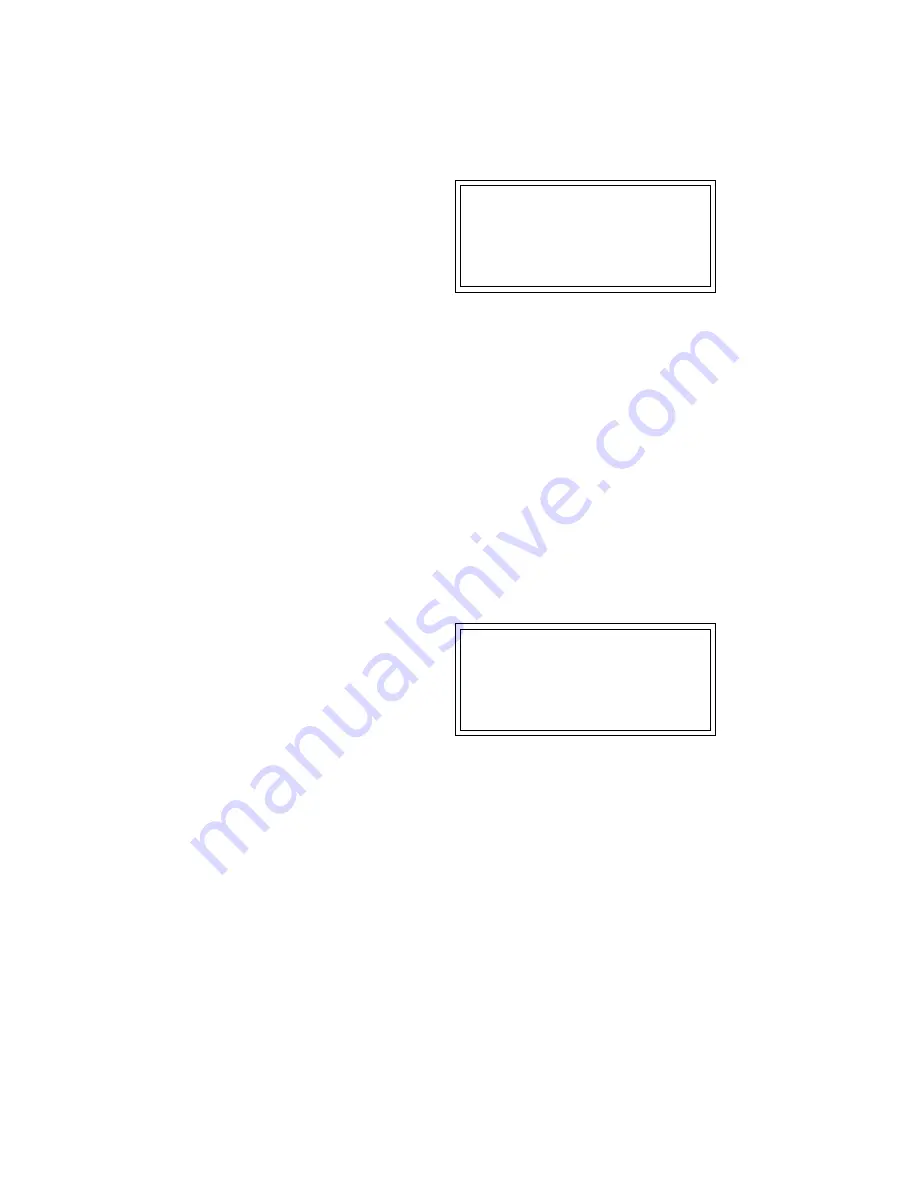
124
ESI Operation Manual
5. If desired, repeat steps three and four, until the best possible
loop results.
When you’re finished looping, press NO in step four
and carry on.
LOOP secs samples
Start: 1.96 43280
End: 3.54 78162
Compress Loop? Y/N
6. The display asks if you want to Compress the Loop.
Press Yes to
Compress, or No to proceed directly to step seven, Crossfade Loop.
Compressing just the loop portion of the sound is yet another way
to achieve a smooth sounding loop. Compression “evens out” the
changes in level during the loop which are perceived by the listener
as amplitude modulation.
7. Select the Crossfade Loop size and type, then press ENTER.
Crossfading means that as one part of the loop fades out, the other
fades in. Instead of butt-splicing the end of the loop back to the
beginning when forward looping, (or butt-splicing the loop end and
start points with forward/backward looping), Crossfade looping
smoothly blends the two sounds on either side of the splice.
Crossfading virtually eliminates any loop glitches, although there
may be level variations instead. These variations are not as notice-
able as loop glitches. For more information, see Background: About
Looping at the beginning of this section.
LOOP secs samples
Start: 1.96 43280
End: 3.54 78162
Compress Loop? Y/N
The two types of crossfade looping are:
•
EqPwr: (Equal Power)
This is a weighted crossfade that produces
no apparent level shift. It is the most commonly used mode.
•
Linear:
This provides a straight mathematical crossfade. Use Linear
mode with samples whose splice points are already close to
optimum, such as a sample that has already been Auto Correlated.
When you press ENTER, the sample will be backed up so that crossfade
looping can be undone (in Digital Processing, 9. Undo) if you are not
happy with the results.
8. Press YES to truncate (discard) all samples after the loop end,
or NO to retain the samples after the loop end.
If you might want
to re-loop the sample later, or try different loop points, press NO. If
you are satisfied with the loop, press YES. This will save memory
and the ESI will return to the Module Identifier.
9. If you are not satisfied with the resulting crossfade or compres-
sion, or didn’t really want to truncate those samples past the
end point, proceed to Digital Processing, Undo (9).
!
Caution:
If there is not enough disk
memory to back up a sample, the ESI will
not let you Crossfade unless you disable the
backup process in Digital Processing-9,
Undo.
Summary of Contents for ESI2000
Page 4: ...iv ESI Operation Manual...
Page 10: ...2 ESI Operation Manual...
Page 26: ...18 ESI Operation Manual...
Page 28: ...20 ESI Operation Manual...
Page 36: ...28 ESI Operation Manual...
Page 64: ...56 ESI Operation Manual...
Page 100: ...92 ESI Operation Manual...
Page 102: ...94 ESI Operation Manual...
Page 114: ...106 ESI Operation Manual...
Page 166: ...158 ESI Operation Manual...
Page 168: ...160 ESI Operation Manual...
Page 194: ...186 ESI Operation Manual...
Page 196: ...188 ESI Operation Manual...
Page 220: ...212 ESI Operation Manual...
Page 222: ...214 ESI Operation Manual...
Page 270: ...262 ESI Operation Manual...






























