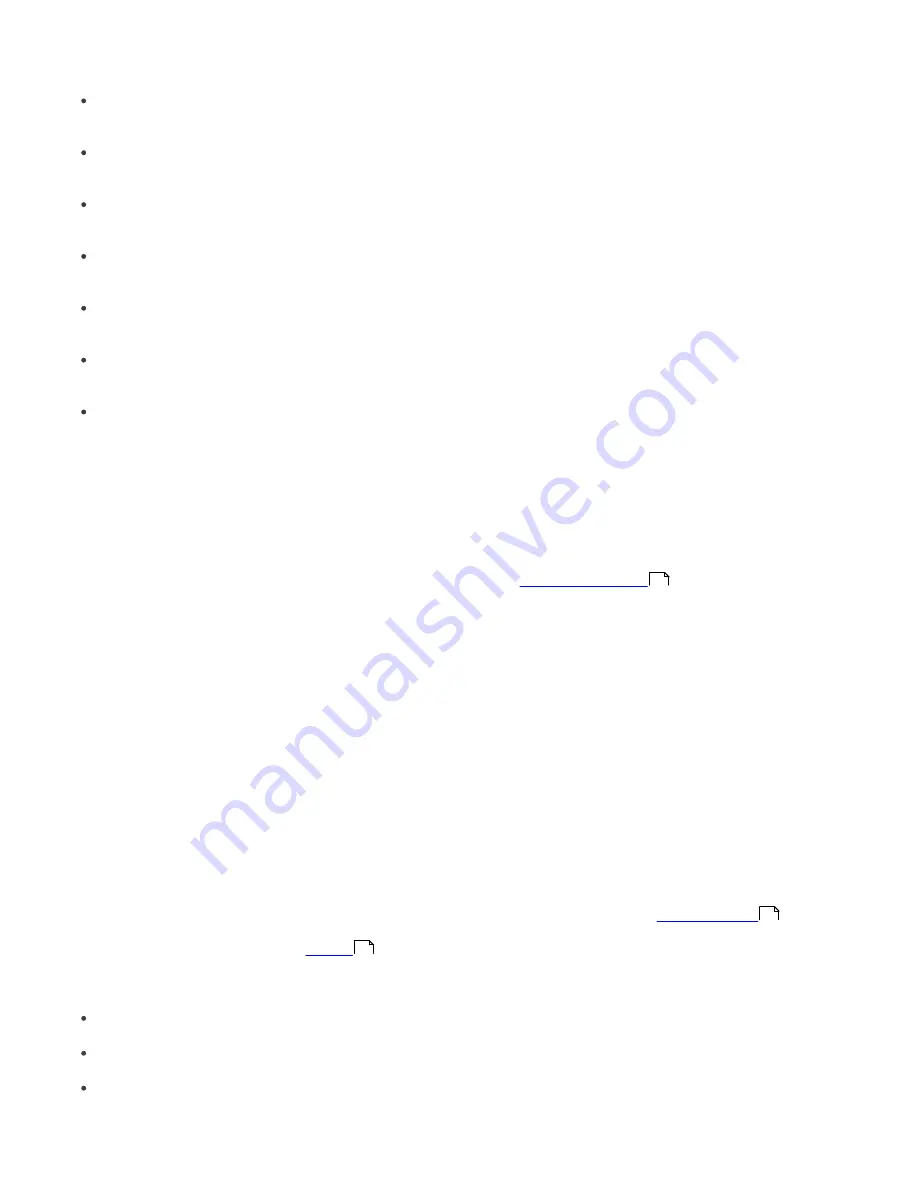
21
Columns in Section 4:
Server Name
Displays name of server.
Clients
Total number of clients connecting to or in the database of the selected ERAS.
Virus Signature DB Range
Version of virus signature databases among the clients of the selected ERAS.
Least Recent Connection
Time elapsed since the least recent connection to the server.
Last Threat Alerts
Total number of virus alerts (see the attribute
Last Threat Alert
in section 5).
Last Firewall Alerts
The total number of firewall alerts.
Last Event Warnings
Total number of current events (see the attribute
Last Event
in section 5).
If you are not currently connected, you can right-click in the Server section (4) and select
Connect to This Server
to
connect to the chosen ERAS.
More information will be displayed in the Server section (4) if replication is enabled.
The most important features of ERAC are accessible from the main menu or from the ERAC toolbar (3).
The last section is
Computer filter criteria
(6) – see the chapter titled
Information filtering
.
3.3 Information filtering
ERAC offers several tools and features which provide user-friendly administration of clients and events. Having an
advanced filtering system can often be priceless, especially on systems with a large number of clients, when the
displayed information needs to be grouped and easily manageable. There are several tools in ERAC that allow you to
efficiently sort and filter information about the connected clients.
3.3.1 Filter
Filter allows the administrator to display only information related to specific servers or client workstations. To show the
filter options, click
View
>
Show/Hide Filter Pane
from the ERAC menu.
To activate filtering, select the
Use filter
option in the upper left side of the ERAC. Any future modifications to the filter
criteria will automatically update displayed data, unless configured otherwise in the
Tools
>
Console Options…
>
Other Settings
tab.
Define the filtering criteria in the Client filter criteria section. Clients can belong to multiple groups and policies.
Assigning a client to a Static or Parametric group can prove very useful, not only for filtering purposes, but also for
activities such as reporting. To learn more about Group management see the chapter titled
Group Manager
. Using
Policies for client segregation can also serve multiple functions; for more information about Policy creation and
management see the chapter titled
Policies
.
The first filtering tool is the Group and Policy selecting section. There are three options available:
Clients in checked
Clients in selected groups/policies will be displayed in the Clients panel
Clients in not checked
Clients in groups/policies that are not selected and clients in no groups will be displayed in the Clients panel
Clients in no groups
Only clients that do not belong to any group/policy will be displayed
NOTE:
When selecting a Group from the list, all its subgroups will be displayed as well.
21
50
52






























