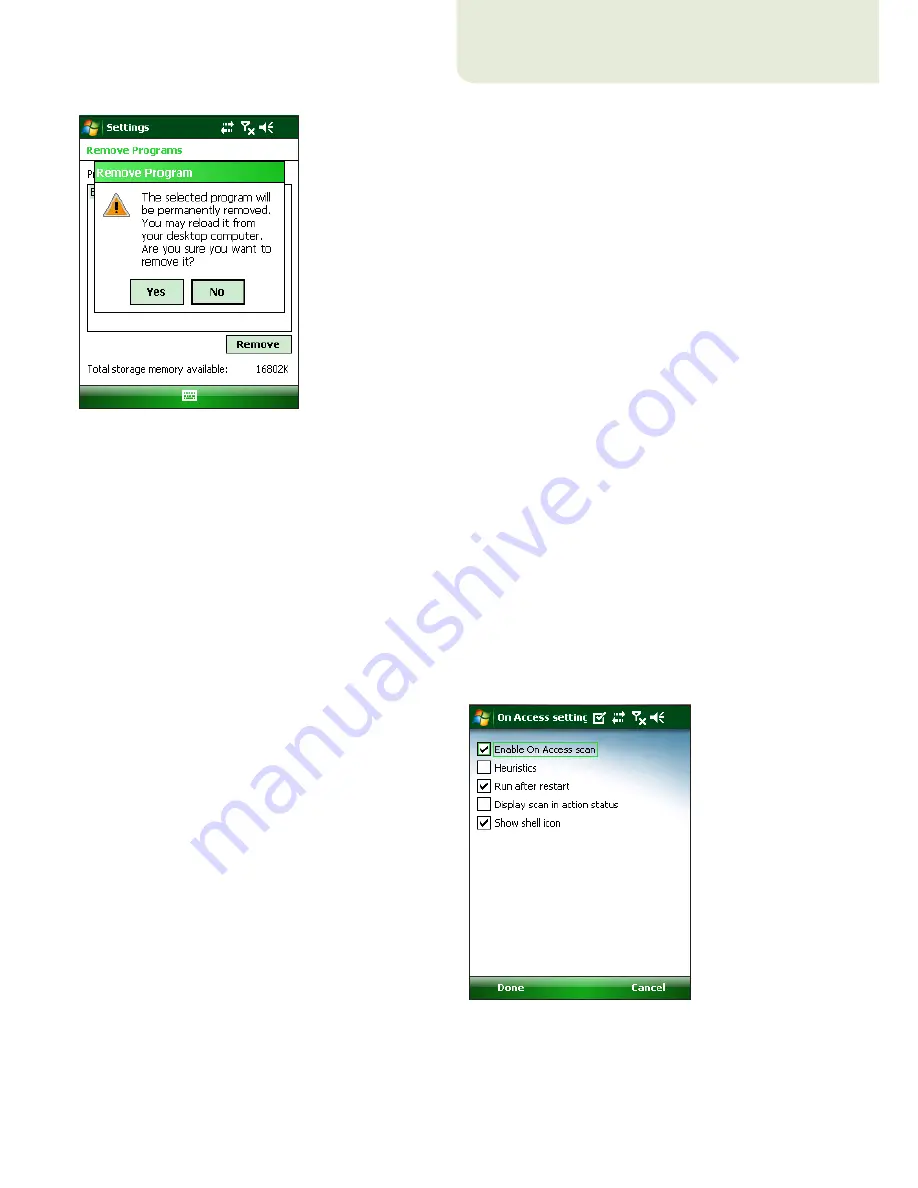
7
2. On-access scanner
The main ESET Mobile Antivirus window (tap
Start
> ESET Mobile Antivirus
) is the starting point for all
instructions in this manual.
The On‑access scanner checks files that you interact
with in real time. Files that are run, opened or saved
are checked for viruses automatically. Scanning takes
place before any action is performed on a file, ensuring
maximum protection. The On‑access scanner launches
automatically at system startup.
2.1
Settings
Tap
Menu > Settings > On Access
to enable or disable
the following options:
Enable On Access scan
– If selected, the On‑access
scanner runs in the background.
Heuristics
– Select this option to apply heuristic
scanning techniques.
Heuristics identifies new malware not yet detected
by the virus signature database by analyzing code and
recognizing typical virus behavior.
Run after restart
– If selected, the On‑access scanner
will automatically initiate after restart.
Display scan in action status
– Select this option
to show scan status in the bottom right corner while
scanning is in progress.
Show Shell Icon
– Displays the ESET Mobile Antivirus
icon on the main mobile device window.
Figure 2-1: On-access scanner settings
Figure 1-11: Confirm uninstallation
After the program has been removed, tap
ok
to close
the Remove Programs window.


































