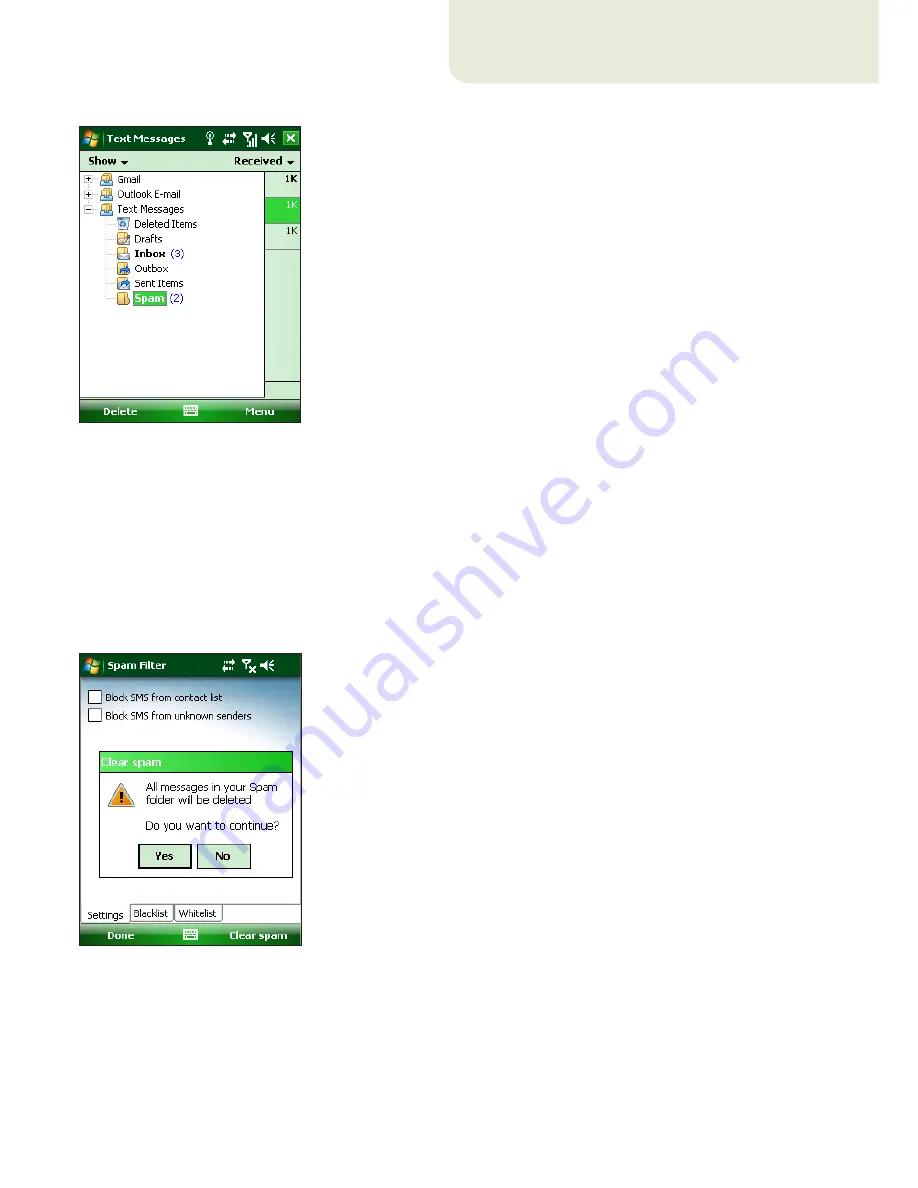
13
3. Select the
Spam
folder.
Figure 5-6: Spam folder
5.4 Deleting Spam Messages
To delete spam messages from your mobile device,
follow the steps below:
1. Tap
Menu >Settings > Spam Filter
.
2. Tap
Clear spam
.
3. Tap
Yes
to confirm the deletion of all spam messages.
Figure 5-7: Deleting Spam Messages
6. Update
By default, ESET Mobile Antivirus is installed with an
update task to ensure that the program is regularly
updated. You can also perform updates manually.
After installation, we recommend you run the first
update manually. To do so, tap
Menu > Update
.
6.1 Updating using your computer
If your mobile device is not connected to the Internet,
you can also update the virus signature database using
your computer by following the steps below:
1. Disable Internet updates under
Miscellaneous
settings
(tap
Menu > Settings > Update
and
deselect the
Internet update
option).
2. Download the file containing the most recent virus
signature database to your PC.
3. Connect your device to your PC (Windows XP and
earlier require that ActiveSync be installed. Windows
Vista uses Windows Mobile Device Center).
4. Copy the virus signature database update file
(EsetAV_WM.upd) to the ESET Mobile Antivirus
installation directory (Program Files\ESET\ESET
Mobile Antivirus).
5. Tap
Menu > Update
. ESET Mobile Antivirus will
check the update file and, if the update file is not
damaged, the latest virus signature database will be
installed.
6.2 Settings
To configure the update settings, tap
Menu > Settings
> Update
.
The
Internet update
check box enables or disables
automatic updates. To set the time interval for the
automatic update, use the
Auto update
drop‑down
menu. You can also specify the Internet server from
which updates are downloaded (we recommend leaving
the default setting of updmobile.eset.com). In the
Login
and
Password
fields, enter the username and
password you received after purchasing ESET Mobile
Antivirus.


































