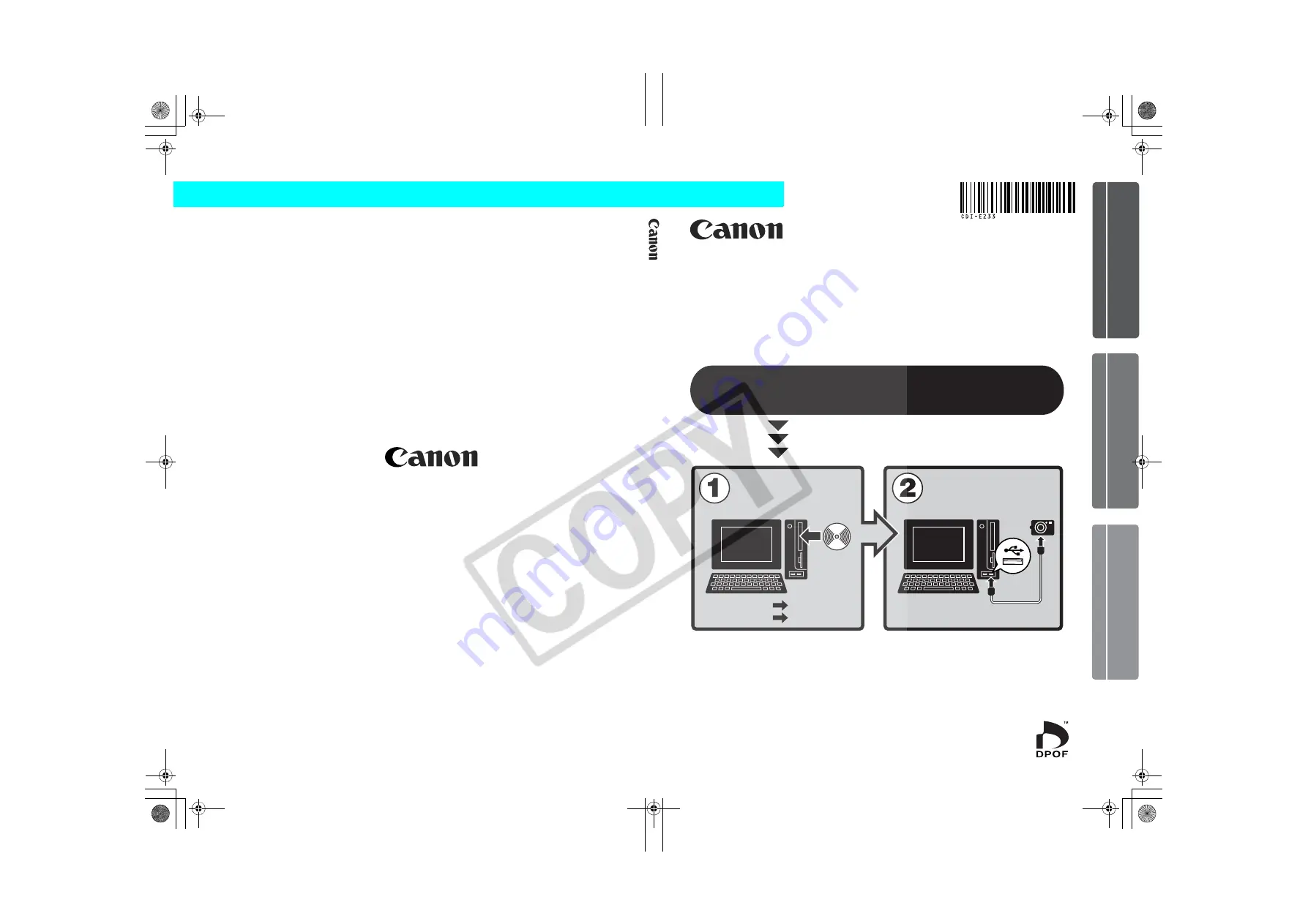
Windows/Macintosh
Windows
Macintosh
p. 11
p. 44
• This guide explains how to install the software programs and
briefly introduces their functions and operating procedures.
• Please read the software license agreement in this guide before
using the software. By using the software, you agree to be
bound by the terms of the agreement.
Software Starter Guide
(For the Canon Digital Camera Solution Disk Version 28)
CDI-E233-010
xx04xxxx
© 2006 CANON INC.
PRINTED IN JAPAN
ENGLISH
Windows
Macintosh
So
ftw
are
St
ar
te
r G
uid
e For
V
er
sio
n 2
8
You must install the software bundled on the Canon
Digital Camera Solution Disk before connecting the
camera to the computer.
Install the software.
Connect the camera
to the computer.
00 Cov_e233_JPN.fm Page 1 Tuesday, November 22, 2005 12:27 PM
Summary of Contents for PowerShot A530
Page 94: ...90 MEMO SSG book Page 90 Tuesday November 22 2005 12 19 PM...
Page 95: ...91 MEMO SSG book Page 91 Tuesday November 22 2005 12 19 PM...
Page 96: ...92 MEMO SSG book Page 92 Tuesday November 22 2005 12 19 PM...
Page 97: ...93 MEMO SSG book Page 93 Tuesday November 22 2005 12 19 PM...
Page 98: ...94 MEMO SSG book Page 94 Tuesday November 22 2005 12 19 PM...


































