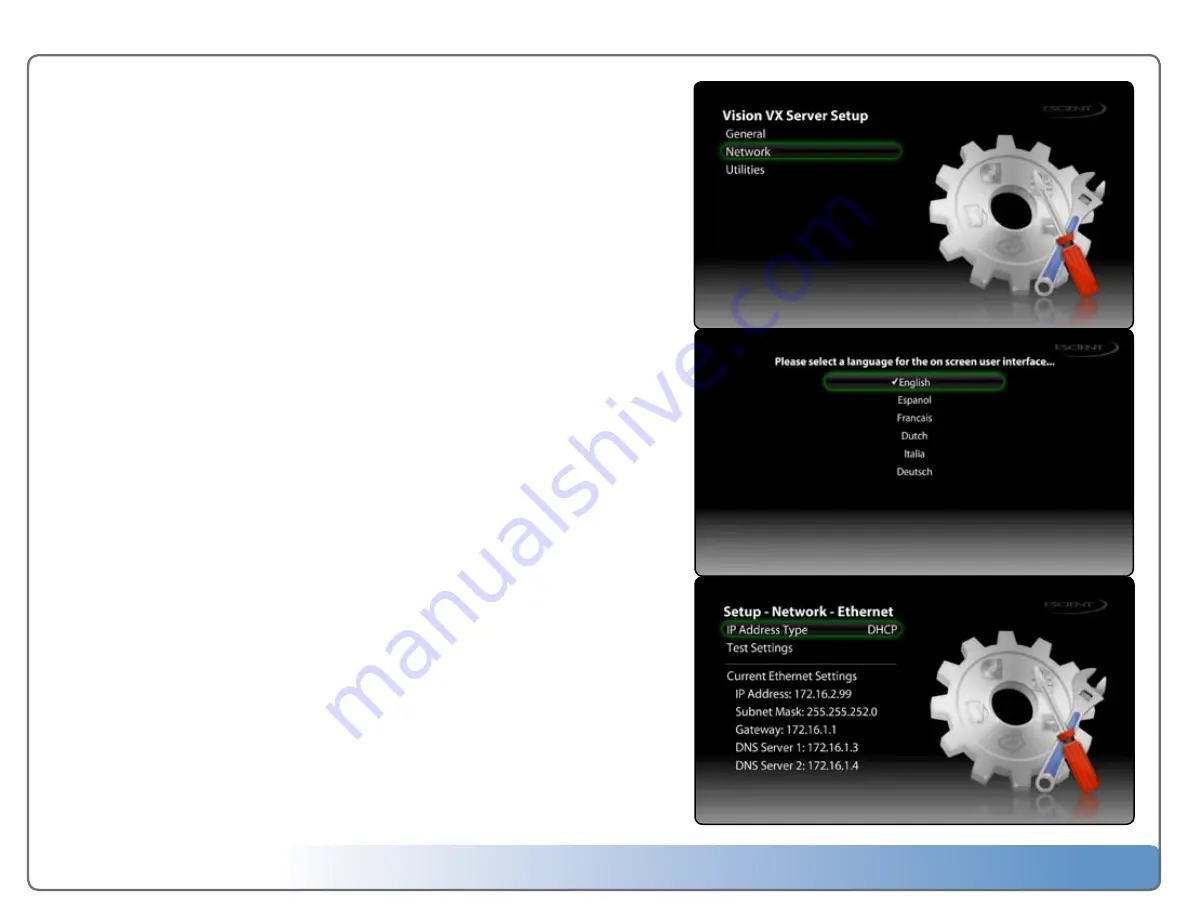
Escient Vision VX-600 Installation Guide
Version: M51003-06A1
8
Configuring VX Server from a PC
Since the Vision VX does not connect directly to a display device, you must connect
to the VX using a computer and web browser connected to the same network. Enter
“
vision-vx
” into your web browser to locate and connect to your vision server from a
Windows PC.
The first time you use Vision you may be prompted to select a language. Vision may
automatically attempt to connect to the Internet through your home network to
register and check for any software updates. If any of these steps fail, simply follow
the on screen instructions as you follow the next section.
Configuring Multiple VX Servers
If you have more than 1 VX Server in your Vision system you must rename each
server one by one so that they have different network names. Connect, power on,
and configure each server ONE AT A TIME and rename each. For example, connect to
the first server using “
vision-vx
” then rename it to “
vx1
”.
Repeat the steps for each additional server (connect, power on, and configure)
renaming them: “
vx2
”, “
vx3
”, etc....
Language Settings
Select one of the available languages for Vision’s on-screen user interface.
Network Settings
If you connected to your VX using the network name “
vision-vx
” you can remotely
access and change the default TCP-IP address settings. If your network is setup to
dynamically assign IP addresses using DHCP, Vision will automatically detect your
network and configure itself. If you want to use static network settings, you will have
to manually enter your IP address, subnet mask, router address, and DNS addresses.
Follow the on-screen instructions for manually configuring and testing your network
settings.
Note:
The VX must get an IP address from a DHCP router for initial setup.
6
M
ain M
enu
6
Language S
ettings
6
N
et
w
or
k S
ettings






































