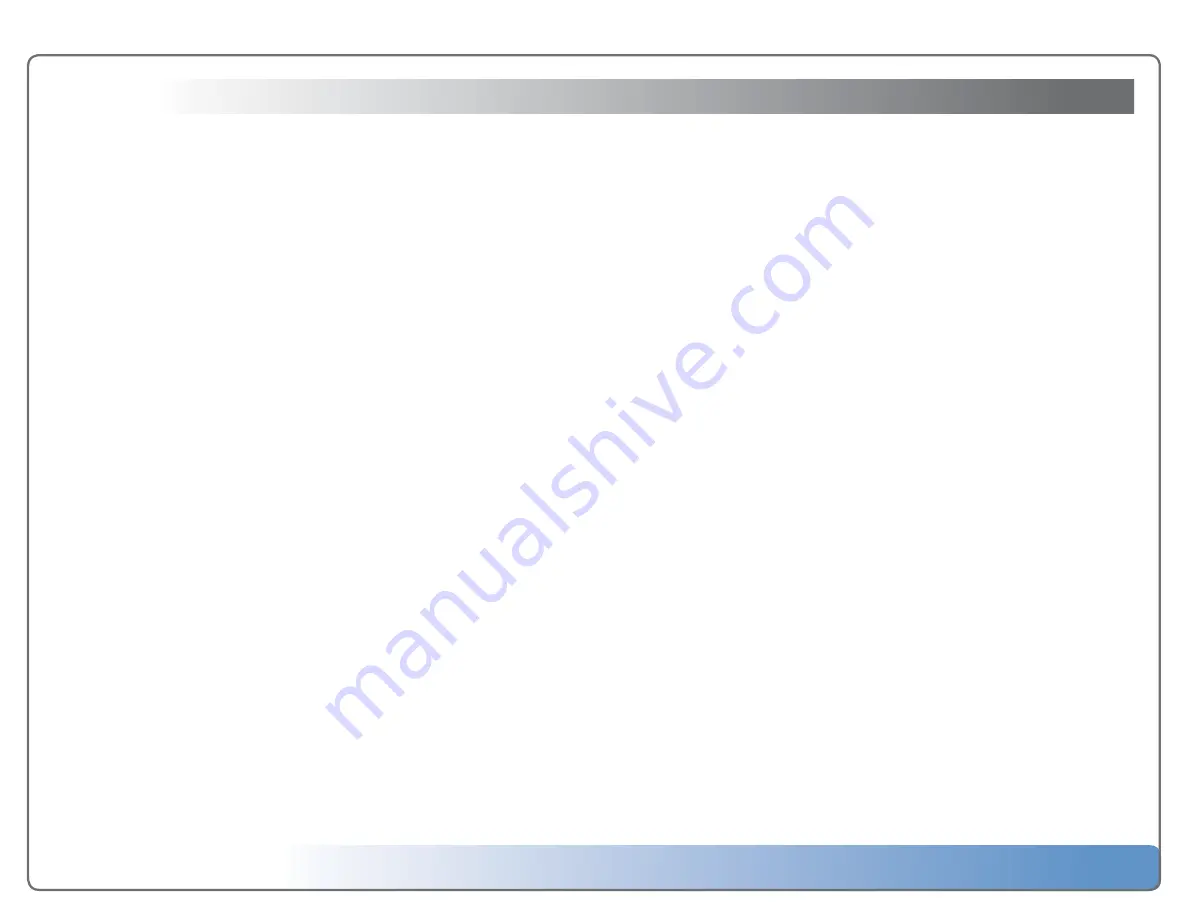
Escient Vision VX-600 Installation Guide
Version: M51003-06A1
17
Specifications
Power and Environmental Specifications
•
Line voltage: 90V to 230V AC
•
Frequency: 50Hz to 60Hz
•
Operating Temperature: 40 to 95
0
F (5 to 35
0
C)
•
Storage Temperature: 15 to 155
0
F (-10 to 70
0
C)
•
Relative Humidity: 5% to 95% RH
•
Maximum Operating Altitude: 10,000 feet
Physical Specifications
•
VX Series: 430.5cm Wide x 44 High x 457.5 Deep
Power Consumption
•
VX Series: 68W max
3rd Party Certifications
•
FCC Class B
•
VCCI Class B
•
CE Class B
FCC Part 15, Subpart B
Class B
Note:
This equipment has been tested and found to comply with the limits for a
Class B digital device, pursuant to Part 15 of the FCC Rules. These limits are de
-
signed to provide reasonable protection against harmful interference in a residen-
tial installation. This equipment generates, uses, and can radiate radio frequency
energy and, if not installed and used in accordance with the instructions, may
cause harmful interference to radio communications. However, there is no guar-
antee that interference will not occur in a particular installation. If this equipment
does cause harmful interference to radio or television reception, which can be
determined by turning the equipment off and on, the user is encouraged to try to
correct the interference by one or more of the following measures:
•
Reorient or relocate the receiving antenna.
•
Increase the separation between the equipment and receiver.
•
Connect the equipment into an outlet on a circuit different from that to which
the receiver is connected.
•
Consult the dealer or an experienced radio TV technician for help.
•
Shielded cables must be used with this unit to ensure compliance with the
Class B FCC limits.




















