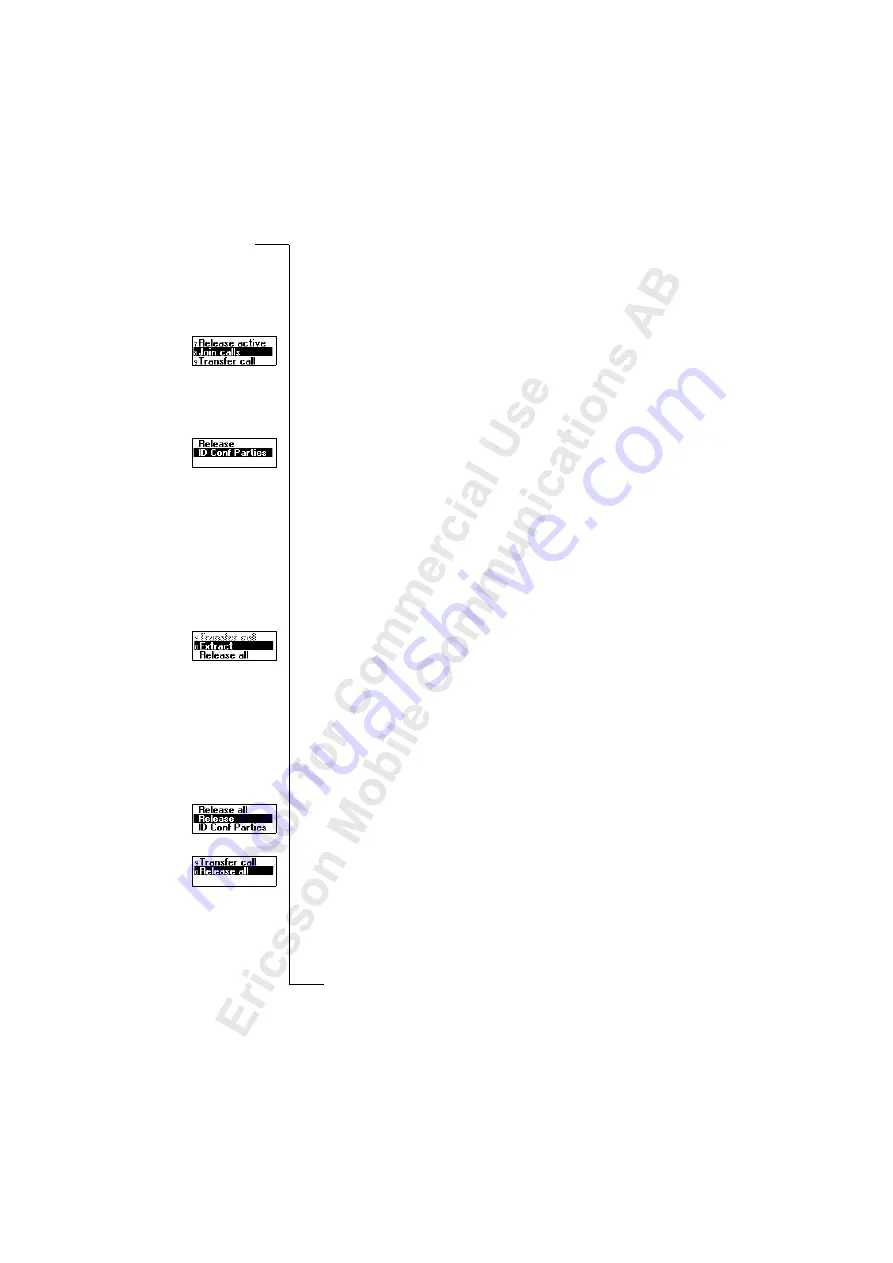
68
Handling More than One Call Simultaneously
Adding New Participants to the Conference Group
You may put the conference group on hold and then add new participants.
To add a new participant
1.
Press
Y E S
to put the conference group on hold.
2.
Call the next person you wish to include in the conference group.
3.
Scroll to
Call Handling
,
Y E S
,
Join calls
,
Y E S
.
You can include up to five participants in the conference group by
repeating steps 1 to 3 above.
To check the participants in the conference group
1.
Scroll to
Call Handling
,
Y E S
,
ID Conf Parties
,
Y E S
.
The first participant’s phone number is displayed, if available. If the
participant’s number and name are stored in your phone book, the name is
displayed instead. Otherwise the display shows part 1, 2 etc.
2.
Scroll with
d
to check the other participants.
Having a Private Conversation with One of the Participants
If you wish to have a private conversation with one of the participants, you
may extract that participant from the conference and put the other participants
on hold.
To extract a participant
1.
Scroll to
Call Handling
,
Y E S
,
Extract
,
Y E S
.
2.
Select the participant that you want to extract.
To rejoin the participant to the conference group
•
Scroll to
Call Handling
,
Y E S
,
Join calls
,
Y E S
.
Releasing Participants from the Conference Group
You can release participants from the conference group one by one or
all at once.
To release a certain participant
1.
Scroll to
Call Handling
,
Y E S
,
Release
,
Y E S
.
2.
Select the participant that you want to release.
To release all participants
•
Scroll to
Call Handling
,
Y E S
,
Release all
,
Y E S
.






























