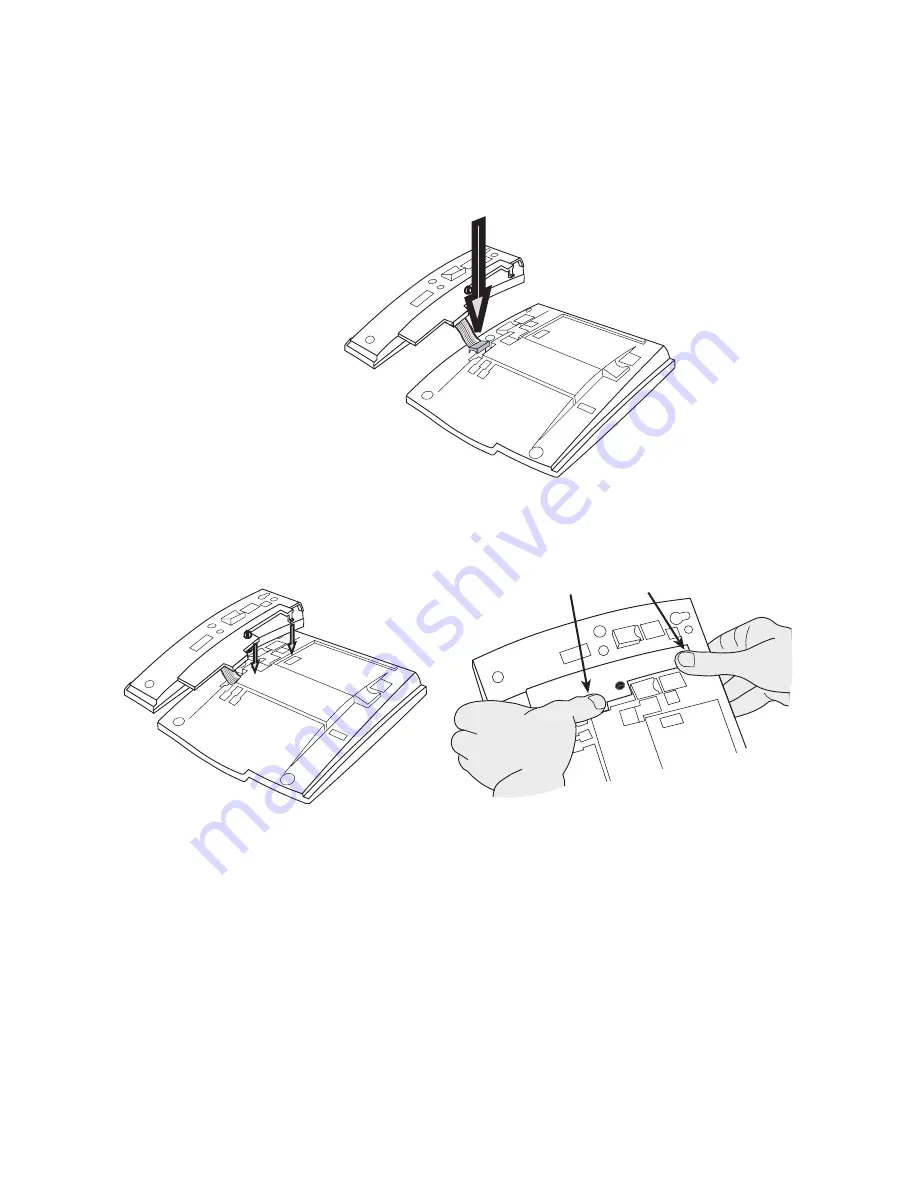
Installation
Dialog 4223 Professional/Dialog 4225 Vision
126
Install key panels
1
Fasten the connector in the bottom of the hole using a
finger or a blunt tool. Make sure the connector fits before
pressing it down.
2
Press where the arrows are pointing, until you hear a
“Click” sound.
3
Install the stands as shown in the picture in section
“Stand positioning”.
Notes:
All key panels must be of type DBY 419 01.



























