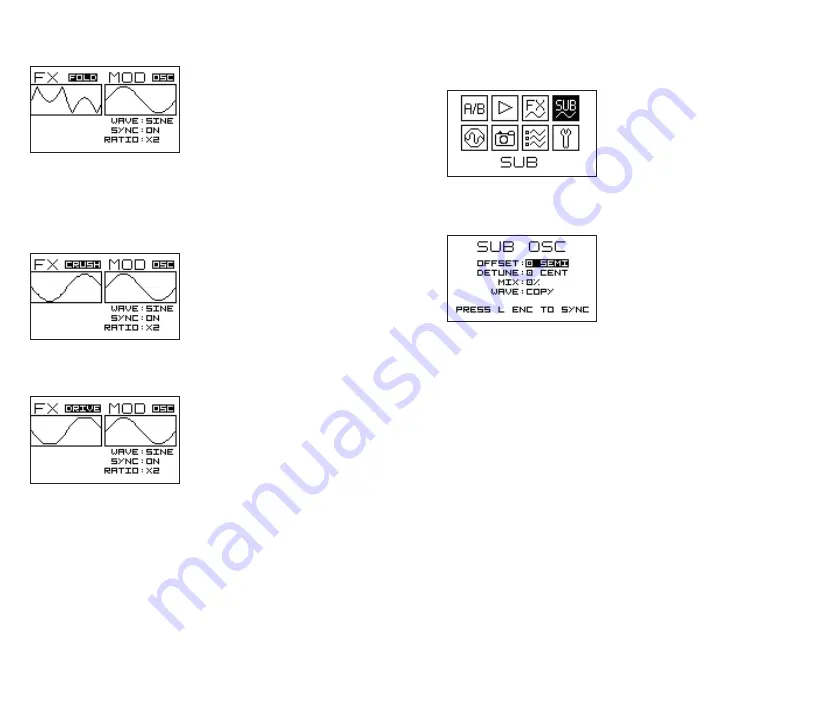
18
19
FOLD AND WRAP FX
provides you
distinct wavefolder or wavewrapper.
Rotate the right encoder to select
between wavefolder (FOLD) or
wavewrapper (WRAP). Push the right
encoder to access GAIN adjustment
and OFFSET adjustment if you use an
external modulation source.
Use modulation setting POT for manual wavefolding with the FX
potentiometer.
CRUSH FX
is bitcrusher. Use
modulation setting POT for manual
bit rate reduction with the FX
potentiometer.
DRIVE FX
is overdrive. Use
modulation setting POT for for
controlling overdrive level with the FX
potentiometer.
In Suboscillator configuration menu
you can altrer suboscillator settings.
The suboscillator is assigned to
the OUT2. No FX (except frequency
modulation) is applied on the
suboscillator.
Rotate the left encoder to select
settings you wish to alter and rotate
the right one to alter the setting. Click
the encoder to confirm.
By
OFFSET
you define the
suboscillator frequency against the
principal oscillator. You can offset it
by semitones and maximum offset is 24 semitones (-2 octaves)
You can
DETUNE
the suboscillator by +-50 cents for analogue-like
pulsating sound.
MIX% IS DRY/WET FADER
for the OUT2, where 0% suboscillator only
and 100% is copy of the signal form OUT1. All other positions give a mix
of principal oscillator and suboscillator.
WAVE
allows you to select, what wave is assigned to the suboscillator.
Click and rotate the encoder to select the wave.
> SUBOSCILLATOR CONFIGURATION MENU <
Summary of Contents for GraphicVco
Page 1: ...USER MANUAL...





























