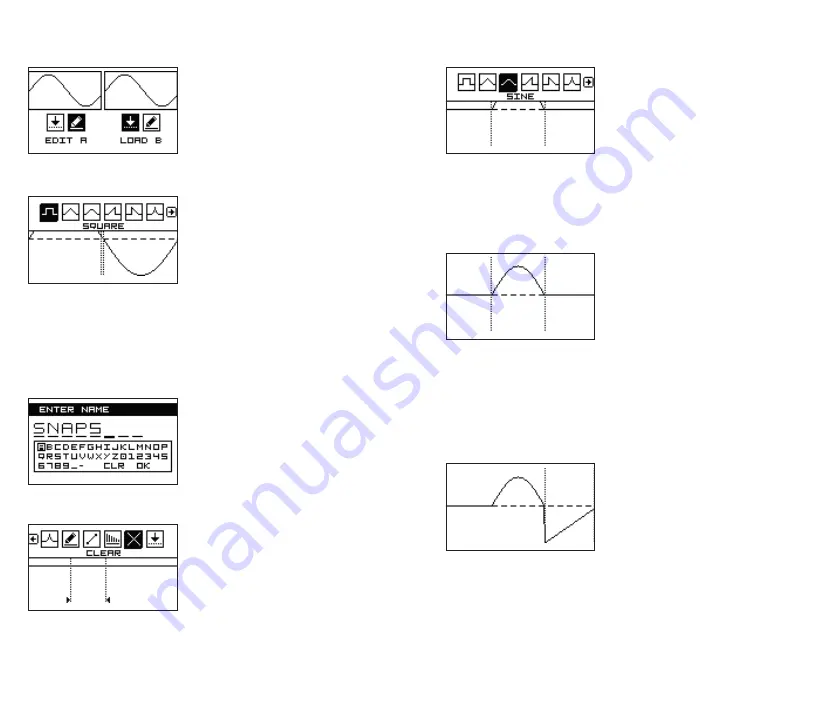
8
9
Now you can rotate the left encoder
to move same marker selection left
or right or click the right encoder and
change the width of the selection.
You can click the left encoder to access
the top menu and select different
principal waveform (pulse wave is
selected in the example on the left). Repeat steps above until you are
happy with your unique waveform. You can save it to the waveform list –
see instructions below!
Once you have clear screen, you can
draw one period of the wave and
simultaneously listen to the result. To
do so, use the left encoder to select
the principal waveform, you wish to
start with, from the icons above and
click to confirm selection. Available
principal waveforms are pulse, triangle, sine, ramp, sawtooth and
logarithmic sine. Example shows sine waveform selected.
Once the waveform is selected, you
can start designing a wave. There’s
a marker on the beginning of the
horizontal axis.
Rotate the left encoder to move the
marker right or left. Push promptly
and rotate the right encoder to split
the marker and define width of the selection. Now you have two options:
1) Rotate the left encoder to move selection right or left,
2) Click the right encoder and rotate it CW to draw the positive cycle of
the sinewave or CCW to draw the negative cycle of the sinewave.
In the wave edit mode you’ll see the
waveform and by PUSHING THE LEFT
encoder, you’ll access the wave edit
menu on the top of the screen. Rotate
the left encoder to access wave edit
options!
Editing waveforms is similar
to designing the new one – please,
refer to procedure below. Particularly interesting is wave editing via
managing amplitudes of harmonics.
If you wish to save the waveform after editing choose the far right icon
and click the encoder to confirm.
The name screen will appear and
you can name the waveform. It will
be saved as the last in the waveform
list. See the Waveform and wavetable
management procedures below.
To
DRAW A NEW WAVEFORM
,
load any waveform, select edit mode,
delete the wave and start design from
scratch. Or select NEW in the MANAGE
menu.
Once waveforms are loaded, you can
just
PLAY THEM BACK
or
EDIT
them. Rotate left or right encoder to
select edit icon and click to advance
to wave edit mode.
Summary of Contents for GraphicVco
Page 1: ...USER MANUAL...































