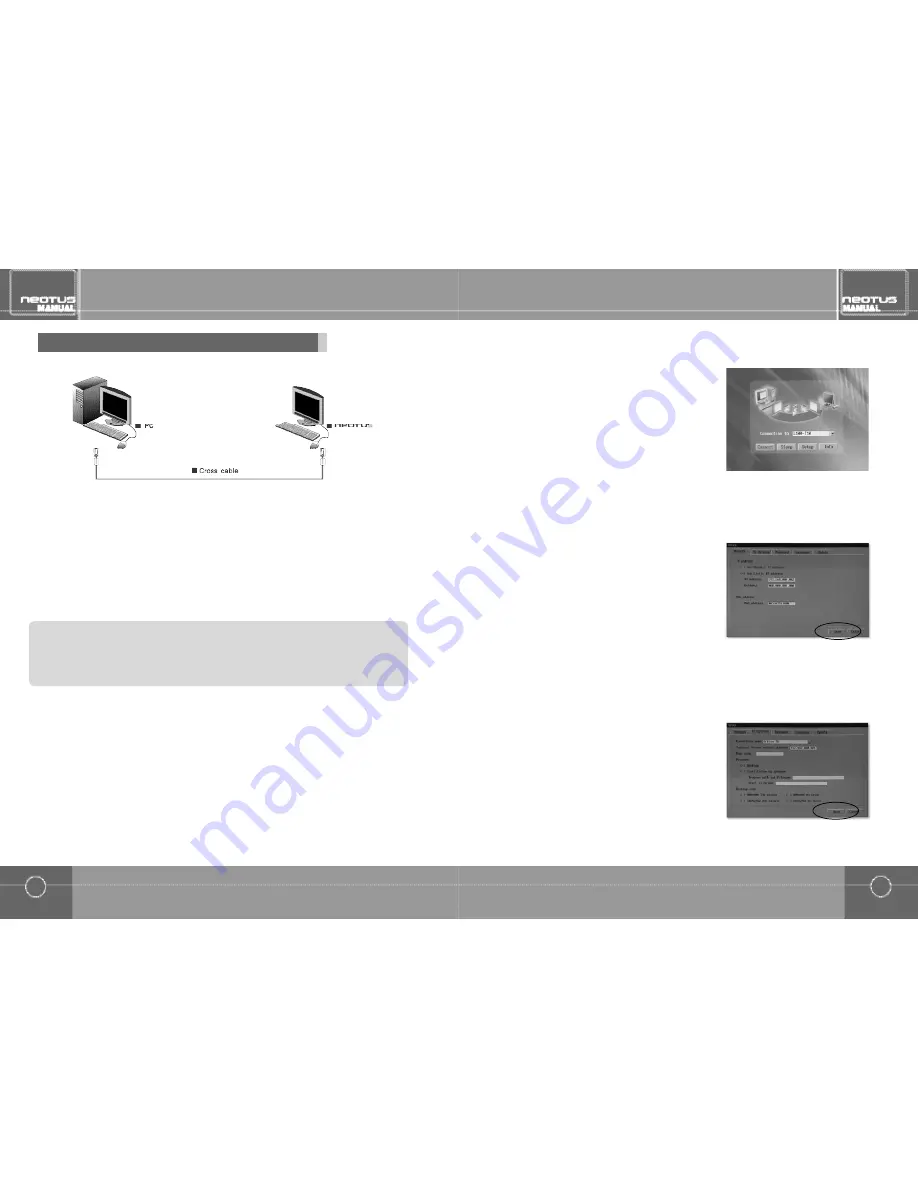
31
Network configurations
Directly connecting PC and NEOTUS
30
Network configurations
Configure the settings as shown in the following screen and click <OK>.(For example, IP address:192.168.0.1,
Subnet mask:255.255.255.0.IP address and subnet mask are different depending on the PC environment.)
5.
Select "Internet Protocol (TCP/IP)" and click <Properties>.
4.
●
When there is one LAN card ((supports 100M or higher)(Internet cannot be used)
1. To configure the PC,click <Start>from Windows and select "Control Panel". (For Windows 200,click <Start>from
Windows and select <Setting
▶
Control Panel >.)
2. Double click on "Network Connections" (For Windows 2000,double click on the "Network and dial-up connections"
i c o n . )
3. Select the LAN card ,right click with the mouse and select "Properties".(For Windows 2000, select "Registration
I n f o r m a t i o n " . )
If connecting multiple NEOTUS units,there must the same number of LAN cards installed in
the PC as the number of NEOTUS you wish to connect.
>
R e f e r e n c e s
You can see that PC and NEOTUS are now connected.
You can start using the NEOTUS.
9.
When configuration is complete,click <Save>to exit the set-
tings screen and click <Connect>.
8.
To configure NEOTUS' settings,turn on the NEOTUS moni-
tor and press the input signal button to conver to the network
and click the "Setup" menu from the start page.
6.
Select the 'Network' tab.Then,select the 'Use Static IP address'item
to enter as follows.(For example,enter IP Address : 192.168.0.2,
Gateway : 000.000.000.000. IP address and gateway are different
depending on the host PC's environment.)
7.


























