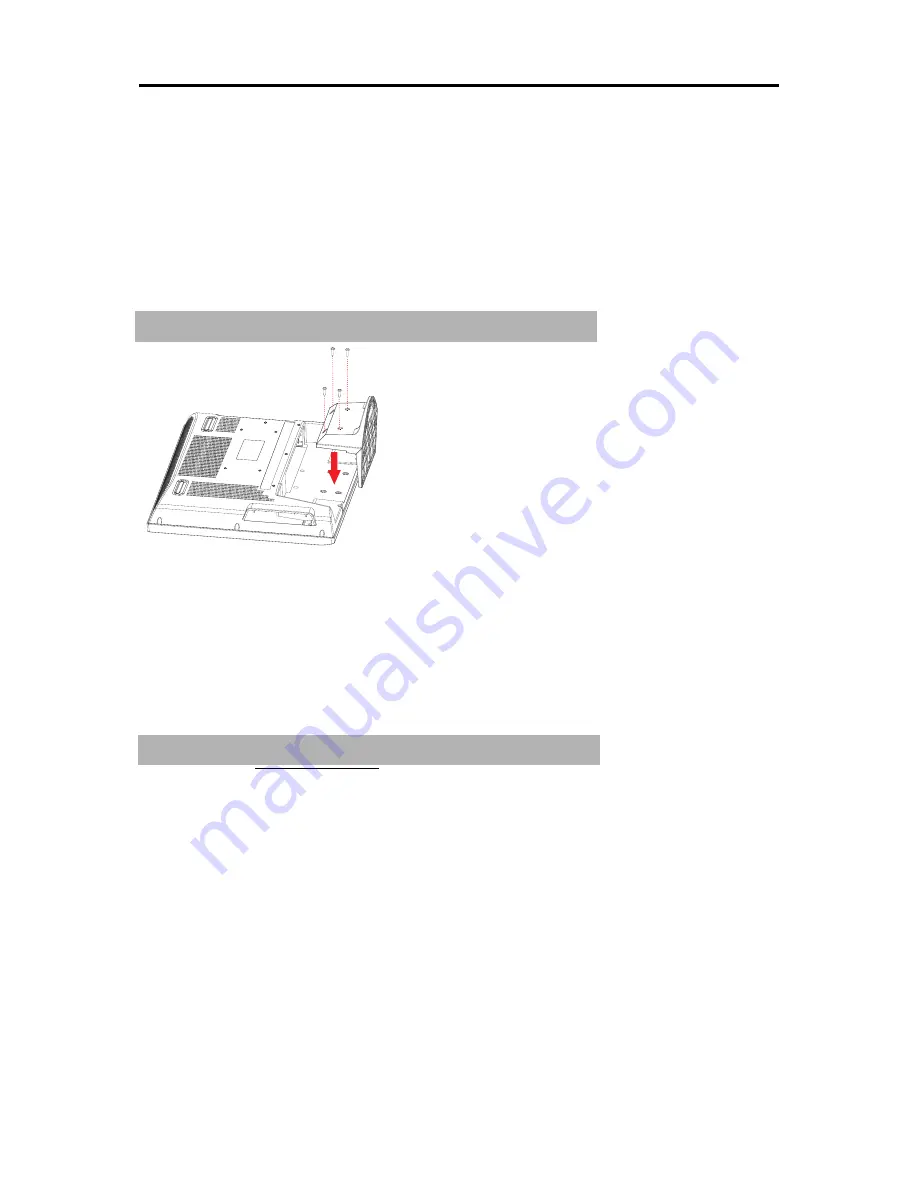
Getting Started
EQD
®
3 EQ2688
Package Contents
Check the contents of your package. It should contain:
• LCD TV
• Remote Control with batteries
• EQD User Guide
• EQD Quick Start Guide
• Power Cord
Installing the LCD TV
Disconnecting the stand
Mounting EQD LCD TV to the wall
The LCD TV can be used in a free standing position or wall-mounted. Before
installing the product to the wall, please consider the following guidelines:
• Read the Important Safety Instructions, at the start of this manual.
• Do not install in a moist or wet environment. This equipment is intended
for indoor use.
• Do not install near heat source, or strong magnetic fields.
• Use only EQD approved wall-mounting brackets to support the LCD TV
weight.
• Before attaching the wall mount plate to the back cover, ensure the
product is working.
• If your LCD TV is already set up for free-standing operation, you need to
first remove the stand before mounting the device to the wall.
To attach the wall-mount bracket to LCD TV safely, please use the following
guidelines:
• Disconnect the power and any other cables that might hinder moving
the LCD TV.
• Set the LCD TV on a table or work surface, placing the screen face down
on a towel or woolen blanket to protect the screen surface from damage
while installing plate.
• Before installing the LCD TV on the wall, ensure you have recorded the
product serial number on page (i) of the User Guide, as you will need the
serial number to request service should there be a service need.
Summary of Contents for Auria EQ2688
Page 1: ...26 LCD HDTV User Guide MODEL EQ2688 ...
Page 24: ...Other Information EQD 19 EQ2688 ...
Page 25: ......



























