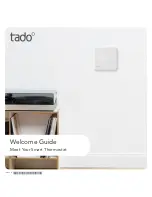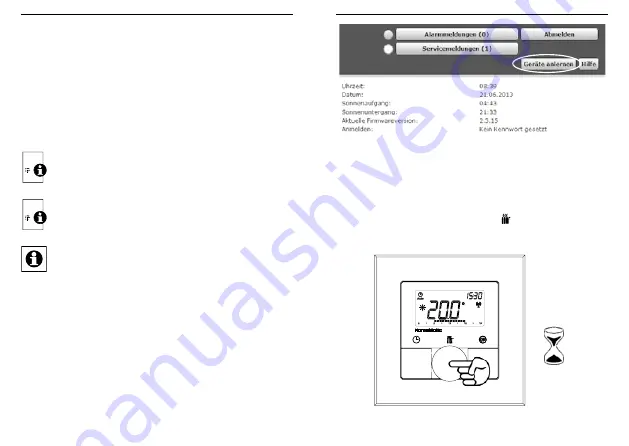
20
21
Anlernen
Anlernen
9.2 Anlernen an eine HomeMatic Zentrale
Um Ihr Gerät softwarebasiert und komfortabel
• steuern und konfigurieren,
• direkt mit anderen Geräten verknüpfen oder
• in Zentralenprogrammen nutzen zu können,
muss es zunächst an die HomeMatic Zentrale angelernt
werden. Das Anlernen neuer Geräte an die Zentrale er-
folgt über die HomeMatic Bedienoberfläche „WebUI“.
Sobald eine Komponente an eine Zentrale
angelernt ist, kann sie nur noch über diese mit
anderen Komponenten verknüpft werden.
Jede Komponente kann immer nur an eine Zentrale
angelernt werden.
Halten Sie beim Anlernen einen Mindestabstand
von 50 cm zwischen den HomeMatic Geräten und
der Zentrale ein.
Zum Anlernen Ihres Gerätes an die Zentrale gehen Sie
wie folgt vor:
• Öffnen Sie die WebUI-Bedienoberfläche in Ihrem Brow-
ser. Klicken Sie auf den Button „Geräte anlernen“ im
rechten Bildschirmbereich.
• Um den Anlernmodus zu aktivieren, klicken Sie auf „Bid-
CoS-RF Anlernmodus“.
• Der Anlernmodus ist für 60 Sekunden aktiv. Das Infofeld
zeigt die aktuell noch verbleibende Anlernzeit.
• Versetzen Sie innerhalb dieser Anlernzeit auch den Home-
Matic Wandthermostat in den Anlernmodus.
• Halten Sie dafür die Boost-Taste ( ) für mindestens 3
Sekunden gedrückt, bis die Displayanzeige in den An-
lernmodus wechselt.
> 3 Sek.