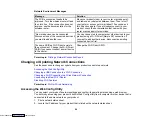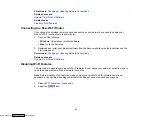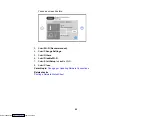72
9.
Keep the cassette flat as you slide it into your product.
Note:
Leave enough space in front of the product for the paper to be fully ejected. Do not remove or
insert the paper cassette while the product is operating.
10. Lower the control panel.
11. Select the size and type of the paper you loaded on the LCD screen, and select
Close
.
Note:
You can quickly select frequently used paper settings by selecting
Favorite Paper Settings
.
The output tray extends automatically when you print.
Always follow these paper loading guidelines:
• Load only the recommended number of sheets or envelopes.
• Fan and align the edges of the paper before loading. Do not fan or curl photo paper. Doing so may
damage the printable side.
• Fan and align the edges of envelopes, and flatten stacks before loading.
• If paper is curled, flatten it or curl it slightly in the opposite direction before loading. Printing on curled
paper may cause paper jams and smeared printouts.
• Do not load different types of paper in the cassette.
• Load paper short edge first and printable side facedown.
• Load envelopes printable side facedown and flap edge left.
• Make sure the paper is under the tabs on the edge guides and not sticking out past the triangle symbol
at the end of the cassette.
Downloaded from
Summary of Contents for XP-970 Series
Page 1: ...XP 970 User s Guide Downloaded from ManualsNet com search engine ...
Page 2: ...Downloaded from ManualsNet com search engine ...
Page 156: ...156 You see an Epson Scan 2 window like this Downloaded from ManualsNet com search engine ...
Page 176: ...176 You see this window Downloaded from ManualsNet com search engine ...
Page 260: ...260 You see a window like this 5 Click Print Downloaded from ManualsNet com search engine ...