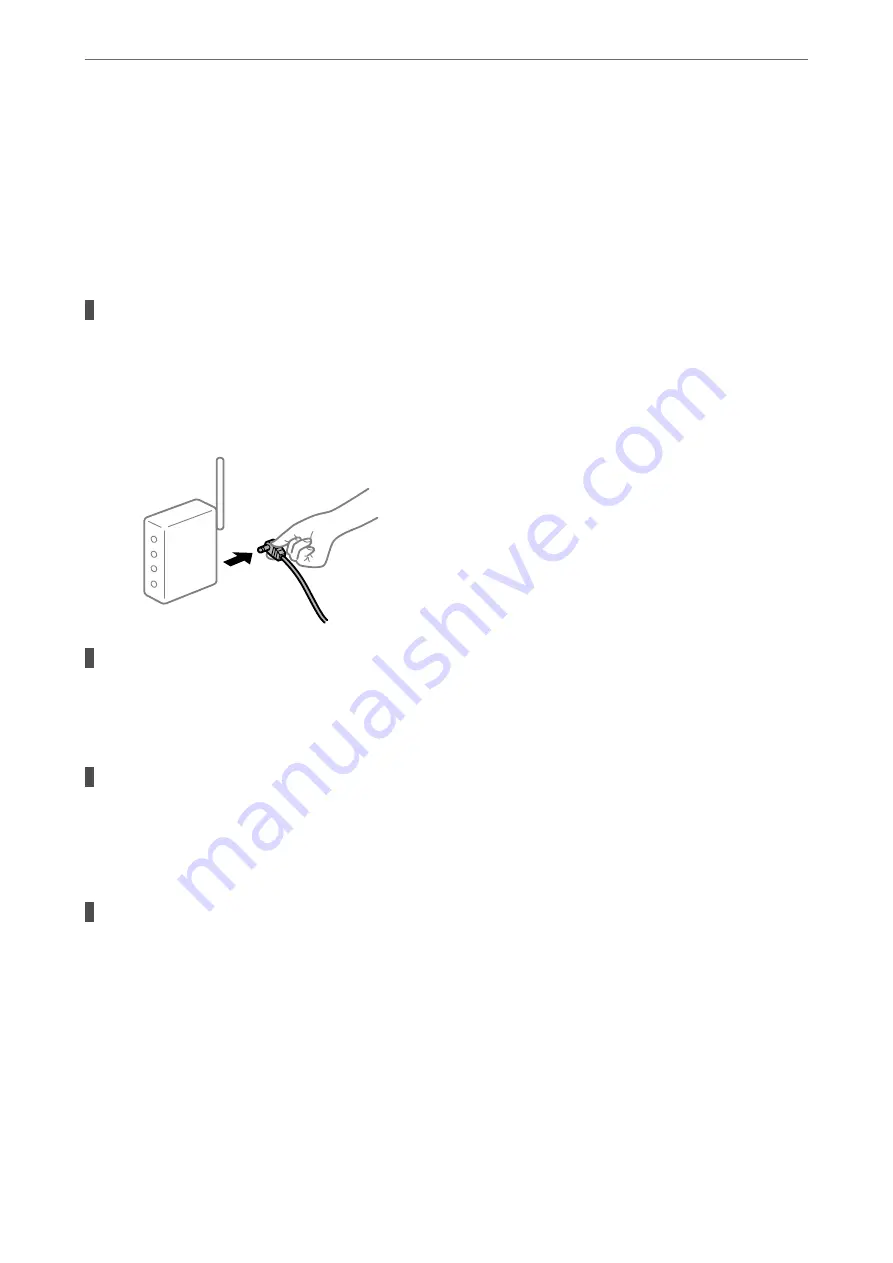
❏
The printer is not recognized over a network connection
“Checking the Printer's Network Connection Status (Network Connection Report)” on page 87
❏
The printer is not recognized using a USB connection
“The Printer Cannot Connect by USB” on page 109
❏
The printer is recognized, but printing cannot be performed.
“Cannot Print Even Though a Connection has been Established (Windows)” on page 106
Something is wrong with the network devices for Wi-Fi connection.
Solutions
Turn off the devices you want to connect to the network. Wait for about 10 seconds, and then turn on the
devices in the following order; wireless router, computer or smart device, and then printer. Move the
printer and computer or smart device closer to the wireless router to help with radio wave
communication, and then try to make network settings again.
Devices cannot receive signals from the wireless router because they are too far apart.
Solutions
After moving the computer or the smart device and the printer closer to the wireless router, turn off the
wireless router, and then turn it back on.
When changing the wireless router, the settings do not match the new router.
Solutions
Make the connection settings again so that they match the new wireless router.
&
“Re-Setting the Network Connection” on page 84
The SSIDs connected from the computer or smart device and computer are different.
Solutions
When you are using multiple wireless routers at the same time or the wireless router has multiple SSIDs
and devices are connected to different SSIDs, you cannot connect to the wireless router.
>
>
The Printer Cannot Connect to the Network
111
Summary of Contents for XP-3200 Series
Page 1: ...User s Guide Printing Copying Scanning Maintaining the Printer Solving Problems NPD6907 00 EN ...
Page 15: ...Part Names and Functions Front 16 Inside 16 Rear 17 ...
Page 18: ...Guide to the Control Panel Control Panel 19 Home Screen Configuration 20 ...
Page 29: ...Placing Originals Placing Originals on the Scanner Glass 30 ...
Page 176: ...Where to Get Help Technical Support Web Site 177 Contacting Epson Support 177 ...






























