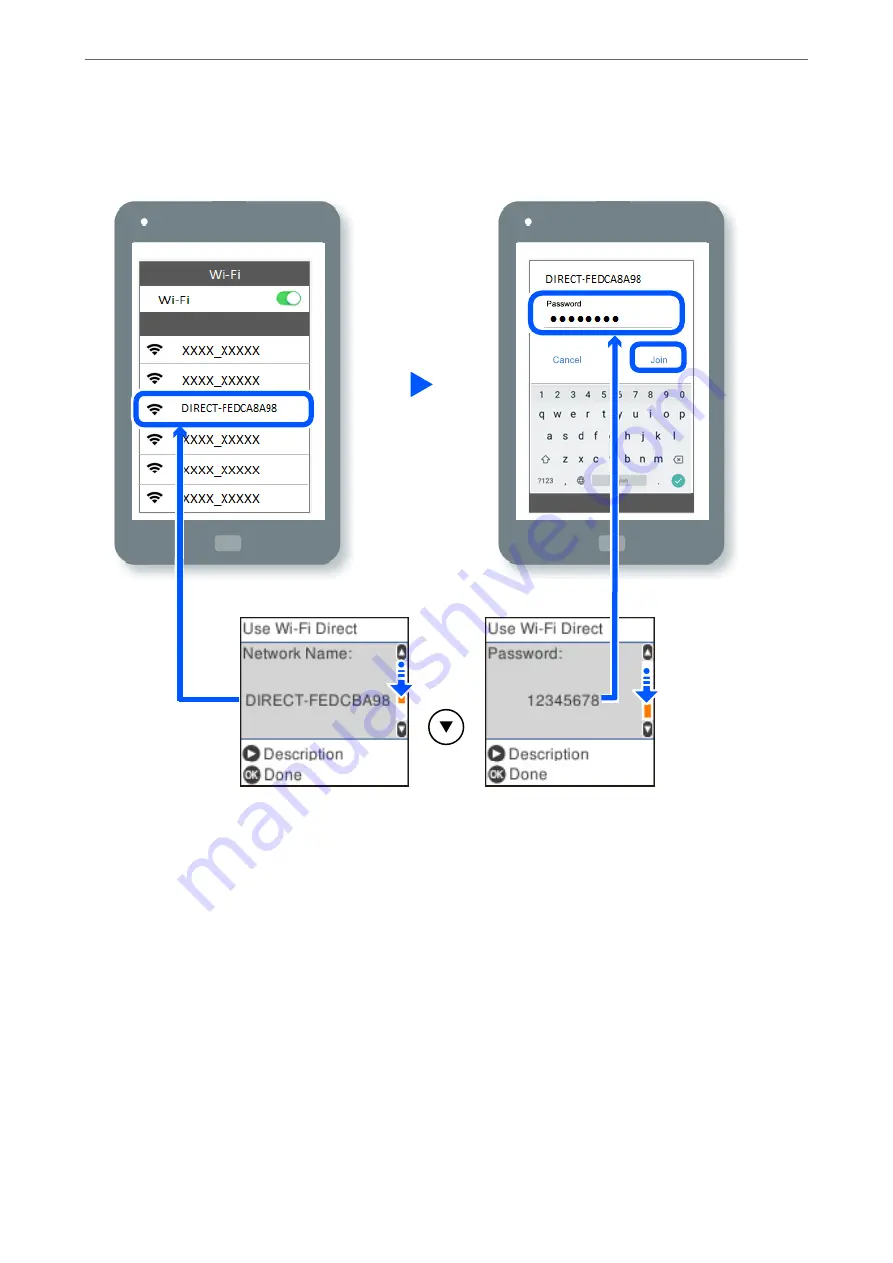
8.
On the smart device's Wi-Fi screen, select the SSID shown on the printer's control panel, and then enter the
password.
9.
On the printer's control panel, press the OK button.
10. On the printing app screen for the smart device, select the printer that you want to connect to.
For smart devices that have been connected to the printer before, select the network name (SSID) on the smart
device's Wi-Fi screen to connect them again.
Note:
If you are using an iOS device, you can also connect by scanning the QR code with the standard iOS camera. See the link
below
.
Disconnecting Wi-Fi Direct (Simple AP) Connection
There are two methods available to disable a Wi-Fi Direct (Simple AP) connection; you can disable all connections
by using the printer's control panel, or disable each connection from the computer or the smart device. This
section explains how to disable all connections.
>
Connecting a Smart Device and Printer Directly (Wi-Fi Direct)
>
95
Summary of Contents for XP-3200 Series
Page 1: ...User s Guide Printing Copying Scanning Maintaining the Printer Solving Problems NPD6907 00 EN ...
Page 15: ...Part Names and Functions Front 16 Inside 16 Rear 17 ...
Page 18: ...Guide to the Control Panel Control Panel 19 Home Screen Configuration 20 ...
Page 29: ...Placing Originals Placing Originals on the Scanner Glass 30 ...
Page 176: ...Where to Get Help Technical Support Web Site 177 Contacting Epson Support 177 ...






























