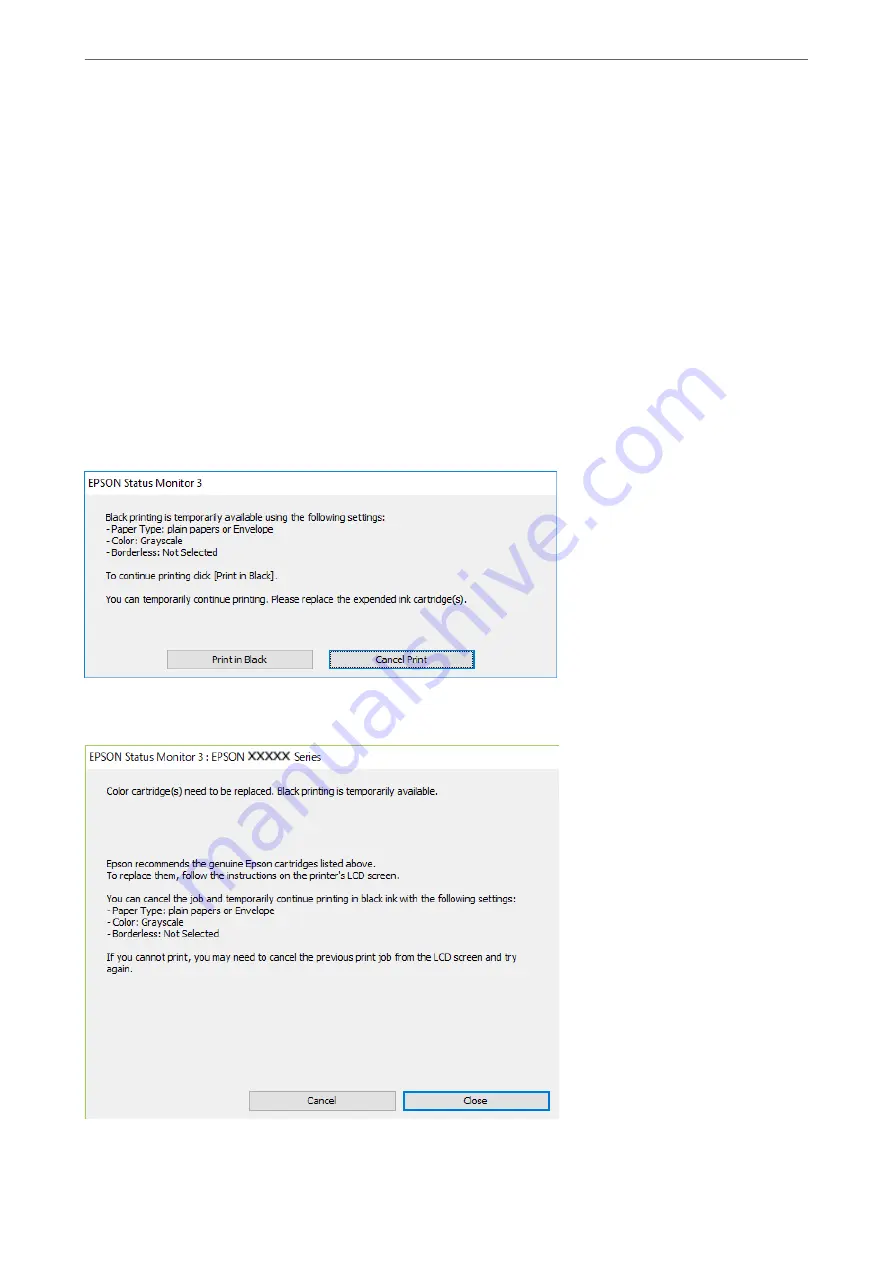
Because this feature is only available for approximately five days, replace the expended ink cartridge as soon as
possible.
Note:
❏
If
EPSON Status Monitor 3
is disabled, access the printer driver, click
Extended Settings
on the
Maintenance
tab, and
then select
Enable EPSON Status Monitor 3
.
❏
The available period varies depending on the usage conditions.
Related Information
&
“Continue Printing Temporarily without Replacing Ink Cartridges” on page 142
Continue Printing Temporarily with Only Black Ink (Windows)
Do one of the following.
❏
When the following window is displayed, select
Print in Black
.
❏
When the following window is displayed, cancel printing. And then, printing again.
>
It is Time to Replace the Ink Cartridges
>
Continue Printing Temporarily without Replacing In
143
Summary of Contents for XP-3200 Series
Page 1: ...User s Guide Printing Copying Scanning Maintaining the Printer Solving Problems NPD6907 00 EN ...
Page 15: ...Part Names and Functions Front 16 Inside 16 Rear 17 ...
Page 18: ...Guide to the Control Panel Control Panel 19 Home Screen Configuration 20 ...
Page 29: ...Placing Originals Placing Originals on the Scanner Glass 30 ...
Page 176: ...Where to Get Help Technical Support Web Site 177 Contacting Epson Support 177 ...






























