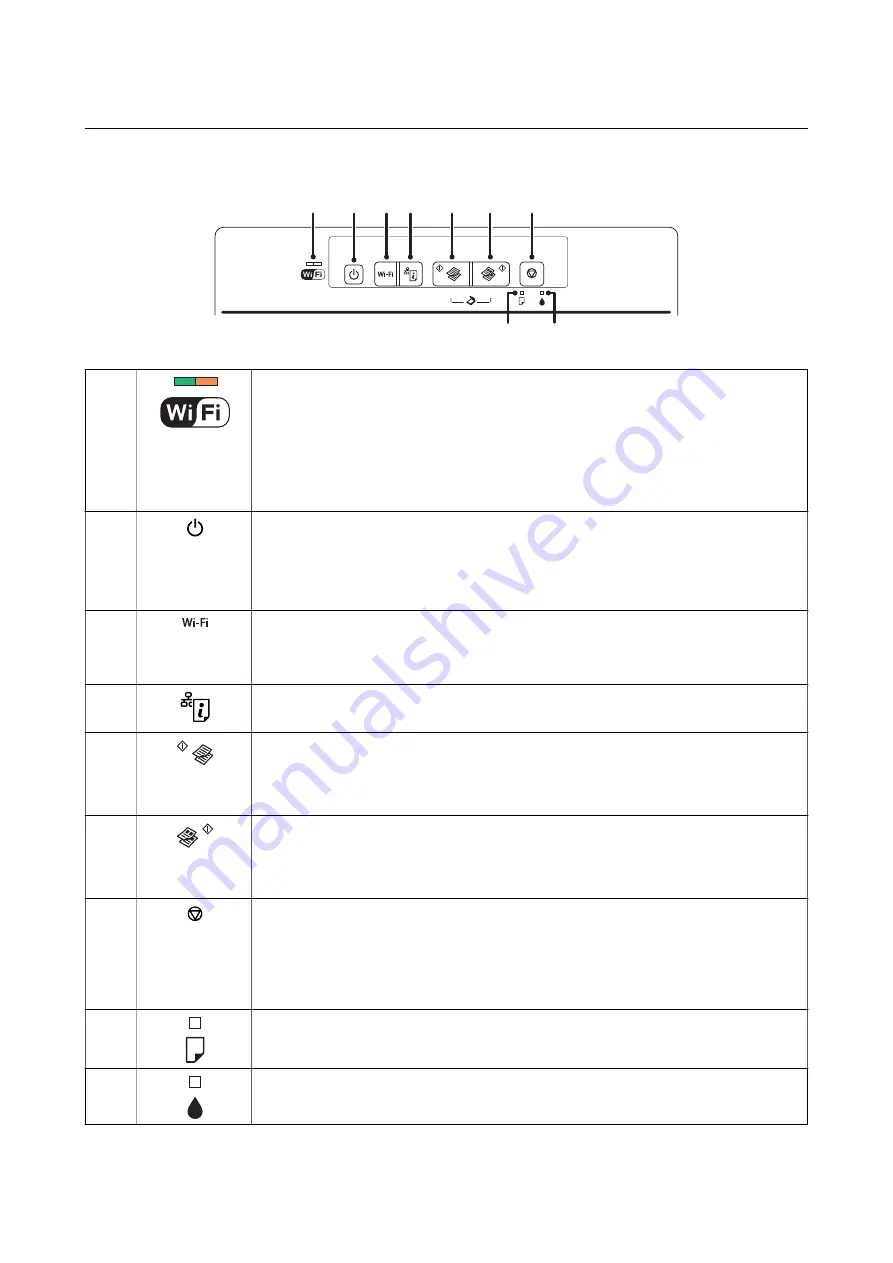
Control Panel
A
B
G
H
I
E F
C D
A
The left and right lights indicate the network status.
❏
Green light - left: Turns on while the printer is connected to a wireless (Wi-Fi) network, or
flashes while communicating.
❏
Orange light - right: Flashes when a problem with the printer's wireless (Wi-Fi) network
connection occurs.
The lights flash alternately or simultaneously while initializing or making network settings.
B
Turns the printer on or off.
Do not turn off while the power light is flashing (while the printer is operating or processing
data).
Unplug the power cord when the power light is off.
C
When a network error occurs, pressing this button cancels the error. Hold this button down for
more than three seconds to perform Wi-Fi auto setup using the WPS push button.
See the
Network Guide
for more details.
D
Hold this button down to print the network status sheet allowing you to check the network
settings and connection status. The PIN code for PIN Code Setup (WPS) is also printed.
E
Starts monochrome copying on A4 size plain paper.
Hold this button down for three seconds to start monochrome copying in draft mode.
For users in Belgium, the draft mode is not available.
F
Starts color copying on A4 size plain paper.
Hold this button down for three seconds to start color copying in draft mode.
For users in Belgium, the draft mode is not available.
G
Stops the current operation.
Hold this button down for three seconds until the
P
button flashes to run print head cleaning.
When the
B
light turns on, press this button to replace the ink cartridges. When the
B
light
flashes or turns off, hold this button down for six seconds to replace the cartridge.
H
Turns on or flashes when paper is out or a paper jam occurs.
I
Turns on when an ink cartridge error occurs, such as the ink cartridge needs to be replaced.
Flashes when the ink is low.
Additional functions are available with different combinations of buttons.
User's Guide
Printer Basics
14















































