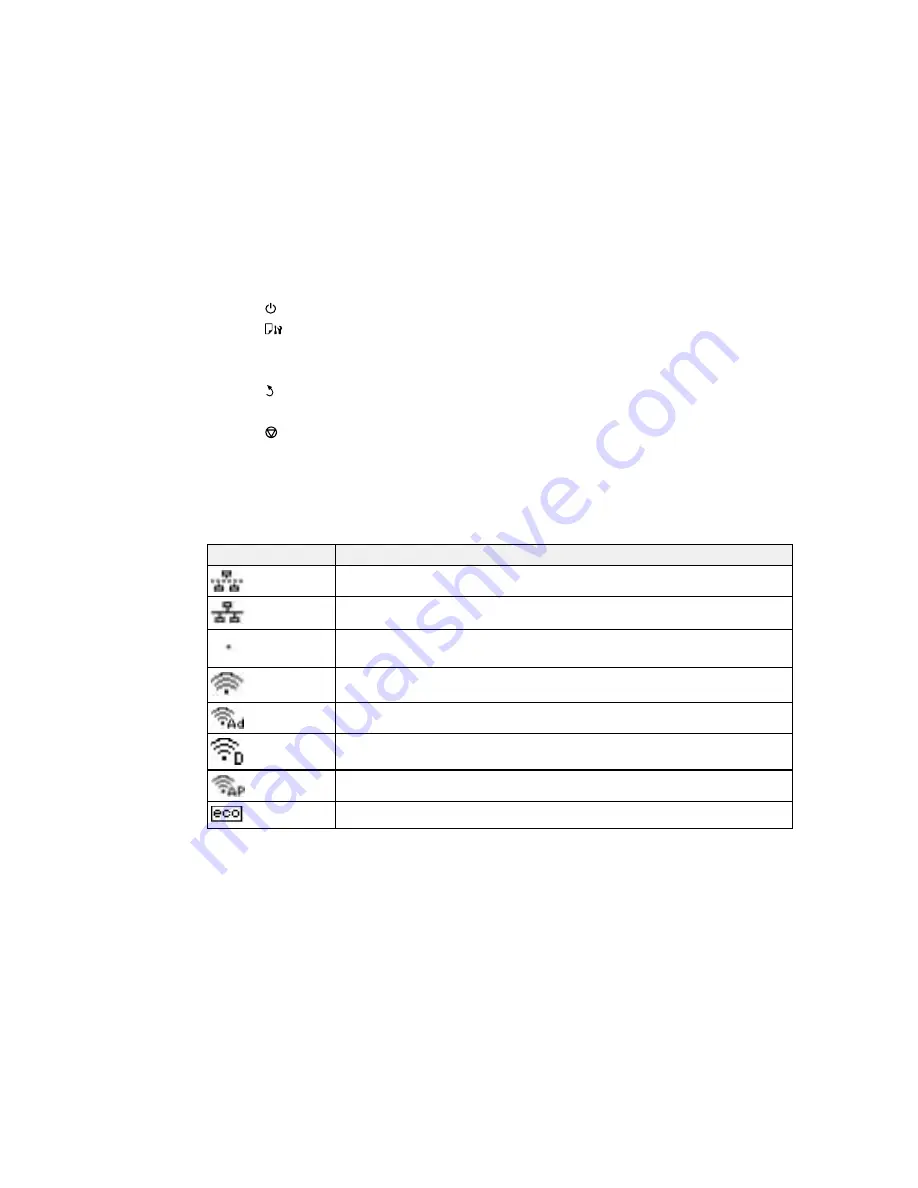
1
The
power button and light
2
The
Paper Setup
button
3
The
Error
and
Data
lights
4
The LCD screen
5
The
Back
button
6
The arrow buttons and the
OK
button
7
The
Stop
button
Status Icons
Parent topic:
Setting Up the Control Panel
Status Icons
Status icons may be displayed on the LCD screen depending on the product's status.
Icons
Description
Indicates that there is no Ethernet connection.
Indicates that an Ethernet connection has been established.
Indicates that a Wi-Fi network error has occurred or the product is searching for
a connection.
Indicates that a Wi-Fi connection has been established. The number of bars
indicates the connection's signal strength.
Indicates that an Ad hoc connection has been established.
Indicates that a Wi-Fi Direct mode connection has been established.
Indicates that a Simple AP mode connection has been established.
Indicates that one of the Eco Mode settings is enabled.
Parent topic:
Control Panel Buttons and Lights
11


























