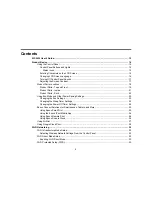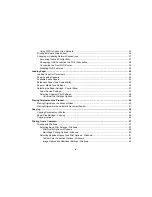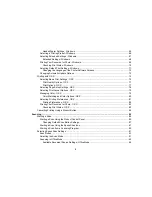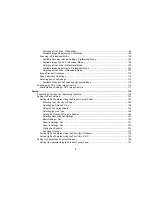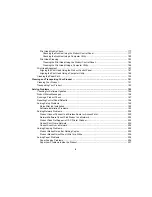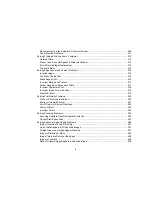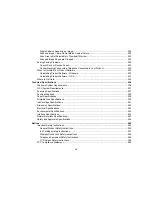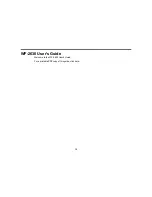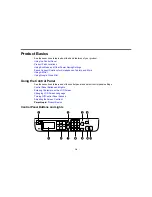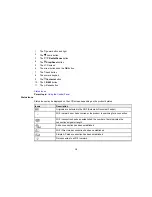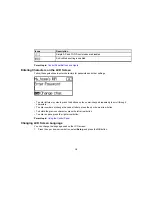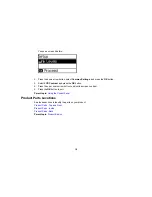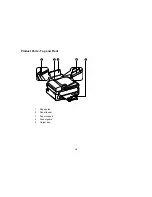Using WPS to Connect to a Network ............................................................................................. 35
Printing a Network Status Sheet......................................................................................................... 36
Changing or Updating Network Connections ..................................................................................... 37
Accessing the Web Config Utility ................................................................................................... 37
Changing a USB Connection to a Wi-Fi Connection...................................................................... 38
Connecting to a New Wi-Fi Router ................................................................................................ 38
Disabling Wi-Fi Features ............................................................................................................... 39
Loading Paper ........................................................................................................................................... 40
Loading Paper for Documents ........................................................................................................... 40
Paper Loading Capacity ..................................................................................................................... 42
Available Epson Papers ..................................................................................................................... 43
Borderless Paper Type Compatibility ................................................................................................. 45
Paper or Media Type Settings ............................................................................................................ 46
Selecting the Paper Settings - Control Panel ..................................................................................... 47
Paper Source Settings................................................................................................................... 47
Selecting Universal Print Settings.................................................................................................. 48
Universal Print Settings Options ............................................................................................... 48
Placing Originals on the Product ............................................................................................................. 50
Placing Originals on the Scanner Glass ............................................................................................. 50
Placing Originals in the Automatic Document Feeder ........................................................................ 51
Copying ...................................................................................................................................................... 54
Copying Documents or Photos........................................................................................................... 54
Paper Size Settings - Copying............................................................................................................ 55
Copying Options................................................................................................................................. 55
Printing from a Computer ......................................................................................................................... 57
Printing with Windows ........................................................................................................................ 57
Selecting Basic Print Settings - Windows ...................................................................................... 57
Print Quality Options - Windows ............................................................................................... 59
Multi-Page Printing Options - Windows..................................................................................... 60
Selecting Additional Layout and Print Options - Windows ............................................................. 61
Custom Color Correction Options - Windows............................................................................ 63
Image Options and Additional Settings - Windows.................................................................... 64
4
Summary of Contents for workforce wf-2630
Page 1: ...WF 2630 User s Guide ...
Page 2: ......
Page 12: ......
Page 20: ...1 ADF cover 2 Automatic Document Feeder ADF 3 ADF edge guide 4 ADF output tray 20 ...
Page 100: ...You see this window 100 ...
Page 120: ...ISDN connection 1 ISDN wall jack 2 Terminal adapter or ISDN router 120 ...
Page 145: ...You see this window 4 Select Speed Dial Group Dial List 145 ...
Page 181: ...You see a window like this 4 Click Print 181 ...
Page 209: ...2 Open the ADF cover 209 ...