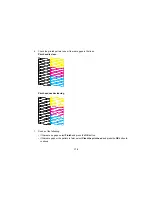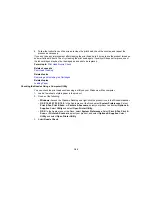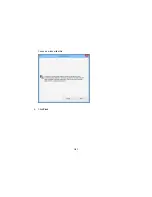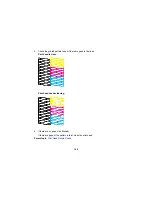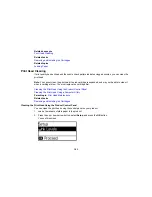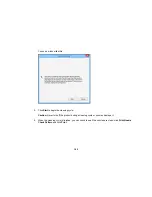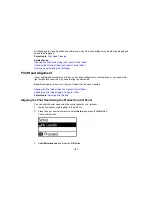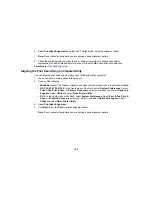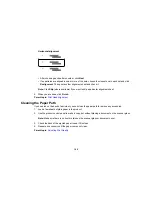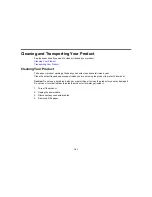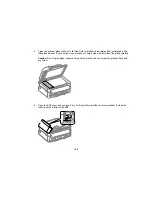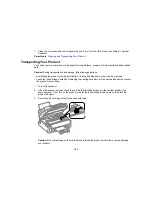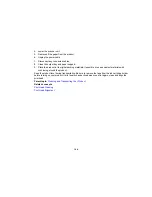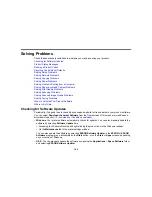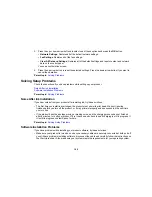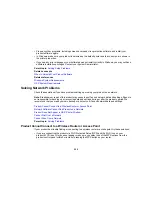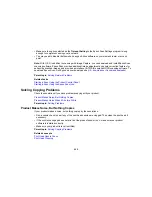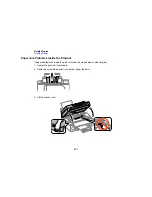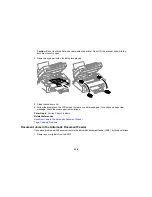7.
Clean the outer case and control panel with a soft, dry, lint-free cloth. Do not use liquid or chemical
cleansers.
Parent topic:
Cleaning and Transporting Your Product
Transporting Your Product
If you need to store your product or transport it a long distance, prepare it for transportation as described
here.
Caution:
During transportation and storage, follow these guidelines:
• Avoid tilting the product, placing it vertically, or turning it upside down; otherwise ink may leak.
• Leave the ink cartridges installed. Removing the cartridges can dry out the print head and may prevent
the product from printing.
1.
Turn off the product.
2.
Lift up the scanner unit and check to see if the ink cartridge holder is in the far right position (the
home position). If not, turn on the product, wait for the ink cartridge holder to move, then turn the
product off again.
3.
Secure the ink cartridge holder to the case with tape.
Caution:
Do not place tape on the white flat cable inside the product; otherwise, you may damage
your product.
193
Summary of Contents for workforce wf-2630
Page 1: ...WF 2630 User s Guide ...
Page 2: ......
Page 12: ......
Page 20: ...1 ADF cover 2 Automatic Document Feeder ADF 3 ADF edge guide 4 ADF output tray 20 ...
Page 100: ...You see this window 100 ...
Page 120: ...ISDN connection 1 ISDN wall jack 2 Terminal adapter or ISDN router 120 ...
Page 145: ...You see this window 4 Select Speed Dial Group Dial List 145 ...
Page 181: ...You see a window like this 4 Click Print 181 ...
Page 209: ...2 Open the ADF cover 209 ...